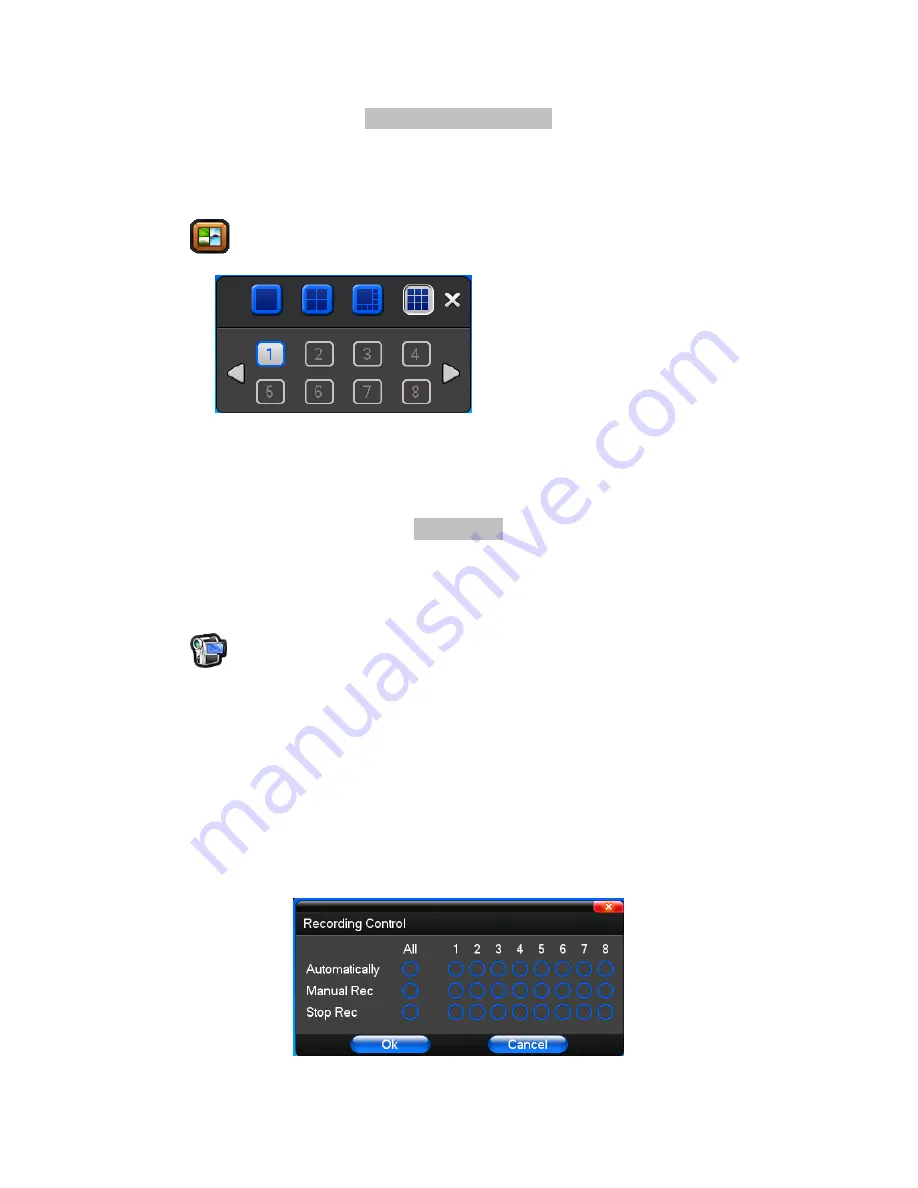
19
Multi Channel Display
Right–Click on the Main Screen Display to show the short–cut list
Select <Multi Channel> to enter the Multi Channel Display Mode
Or, click on
(Multi Channel) to enter the Multi Channel Display mode
Recording
Right–Click on the Main Screen Display to show the short–cut list
Select on <Recording Control> to enter the Recording Control mode
Or, click on
(Recording Control) Control to enter the Recording Control mode
The Recording Control menu contains the following sub selections:
Automatically
– Select Recording by pre–set conditions to start recording such as Time setting,
Motion detection and/or Alarm Triggered
Manual Rec.
– Start Recording by selecting the corresponding channels. The mode has the highest
priority.
Stop Rec.
– Stop Recording by selecting the corresponding channels






























