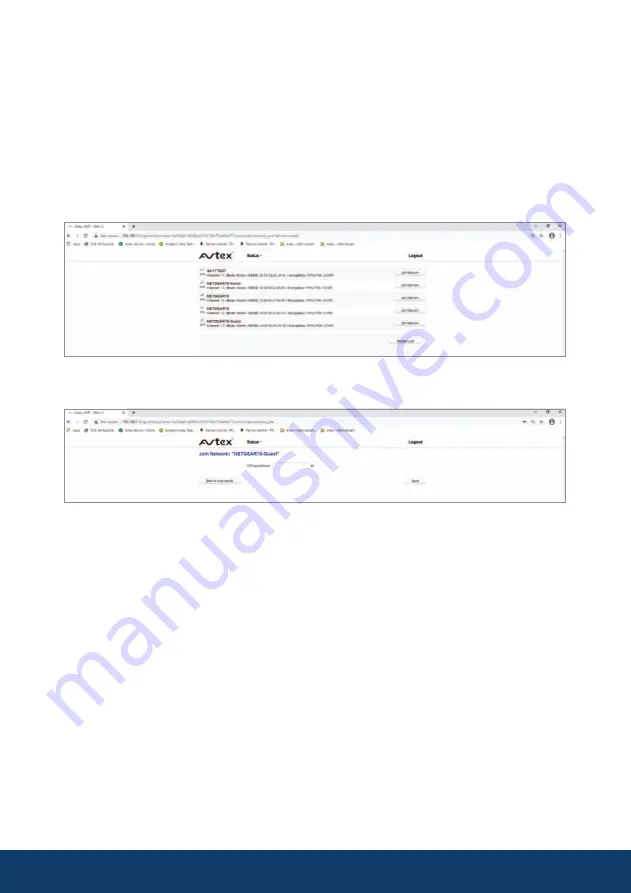
LTE / WiFi Toggle
It is strongly advised wherever possible to use a LTE (mobile connection) but
the AMR985 can also connect to a local WiFi to create a local access point.
To access this feature you will need to connect via the IP address as
previously described and activate the toggle switch(1) from LTE to WiFi. The
unit will scan for any available networks, please be aware this action can take
a few moments to action. When an available network is found you can select
Join Network where you will be presented with a password prompt.
16
Select the wanted WiFi access point and input the password when prompted.
Please Note:
Accessing any local WiFi
may have limited download speeds and
each device connected to the AMR will
affect the connection speed.
We advise confirming WiFi speed and
connectivity by directly connecting
using laptop or smart device and
confirm download speeds prior to
making any changes in the AMR
settings menu. You will need the
password of any WiFi access point
you are connecting to if protected.
The AMR will be connected to the WiFi
and your devices need to be connected
to the AMR using usual login procedure
as explained previously.
Whenever out of range of the WiFi
access point or you have moved
locations you will need to "toggle" back
to LTE for mobile connection or re-scan
for the new local WiFi access point.
Leaving in LTE mode the AMR will auto-
matically connect whenever a network
signal is available. The AMR can only
remember the last WiFi access point.
Please ensure “Connect automatically”
set to ‘On’ in PC WiFi set up for the
Toggle feature to work correctly.
Summary of Contents for AMR985
Page 1: ...avtex co uk AMR985 MOBILE INTERNET SOLUTION User Manual...
Page 2: ......
Page 20: ...Step 2 Complete the various options to set as preferred and then press save 18...
Page 23: ...Physical Specification Dimensions 100 x 110 x 50 mm L x W x H Weight 280g 21...
Page 25: ...Notes 23...
Page 26: ...Notes 24...
Page 27: ......

























