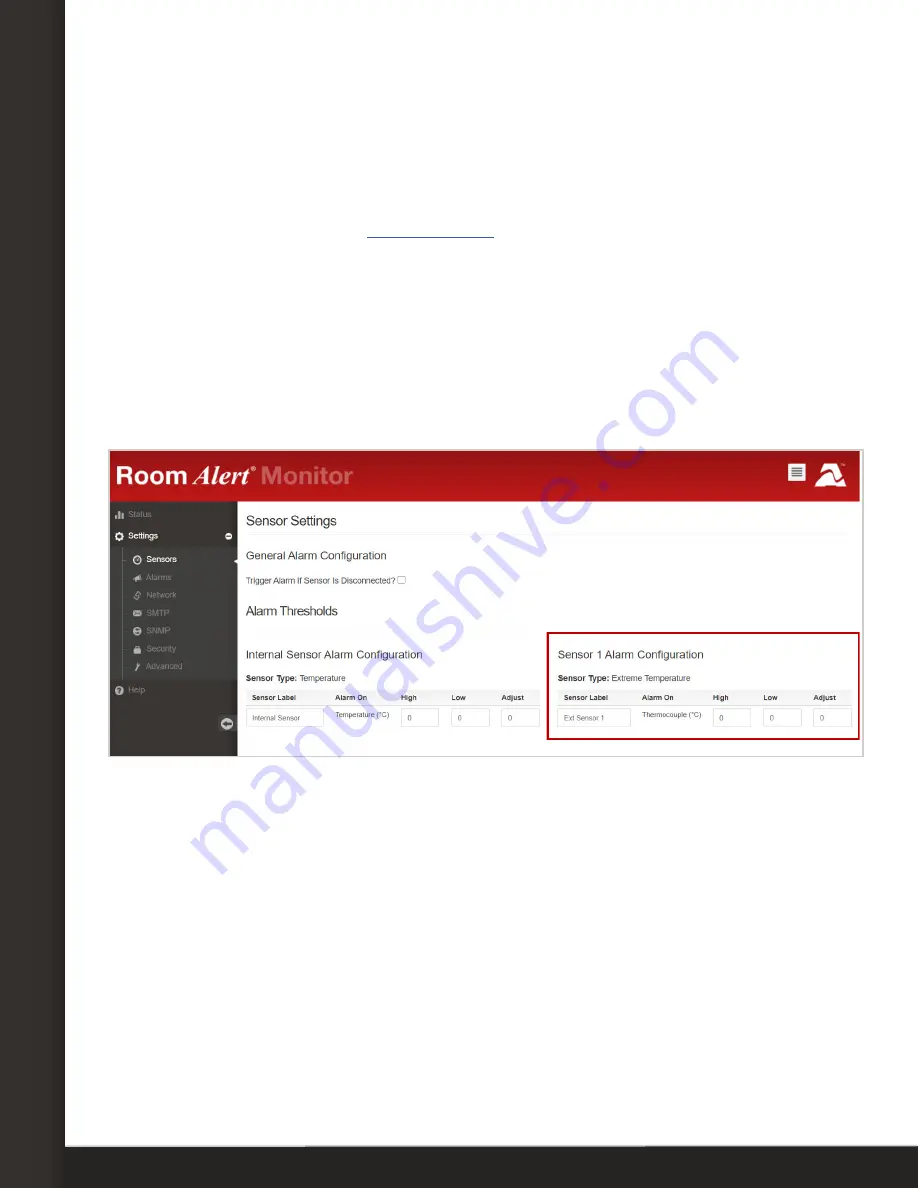
AVTECH Software, Inc.
Page 5
AVTECH.com
Configure Your Digital Extreme Temperature Sensor
Configure Your Digital Extreme Temperature Sensor
Use Room Alert’s Built-In Web Interface
Your Room Alert must be on at least the minimum firmware version below to be
compatible with the Digital Extreme Temperature Sensor. You may download the latest
firmware from your account at
.
• Room Alert 32S v1.3.0 (with sensor controller minimum version v6)
• Room Alert 12S v1.3.0
• Room Alert 3E v2.3.0 (with sensor controller minimum version v3)
Firmware for other models coming soon
Once your Room Alert is on at least the minimum firmware version, navigate to
Settings
Sensors
in the web interface of your Room Alert. The options you see below will vary
depending on the model.
1. Scroll to your external digital sensor(s), the total number of which will vary depending
on the Room Alert model.
2. Find the digital sensor interface that matches the port you connected your Digital
Extreme Temperature Sensor to. For example, if you used the first digital port on
your Room Alert, look for
Sensor 1 Alarm Configuration
; if you used the second, look
for
Sensor 2 Alarm Configuration
, and so on. Notice that your Room Alert monitor
automatically detects the type of digital sensor and displays it in
Sensor Type
.
3. In
Sensor X Label
, you may leave the default, “Ext Sensor X,” or enter something more
descriptive. Room Alert “E” models accept up to 15 characters, including only letters,
numbers, spaces, hyphens (-), underscores (_) or periods (.). Room Alert “S” models
accept up to 30 characters, including the above and special characters, like ampersand
(&).






