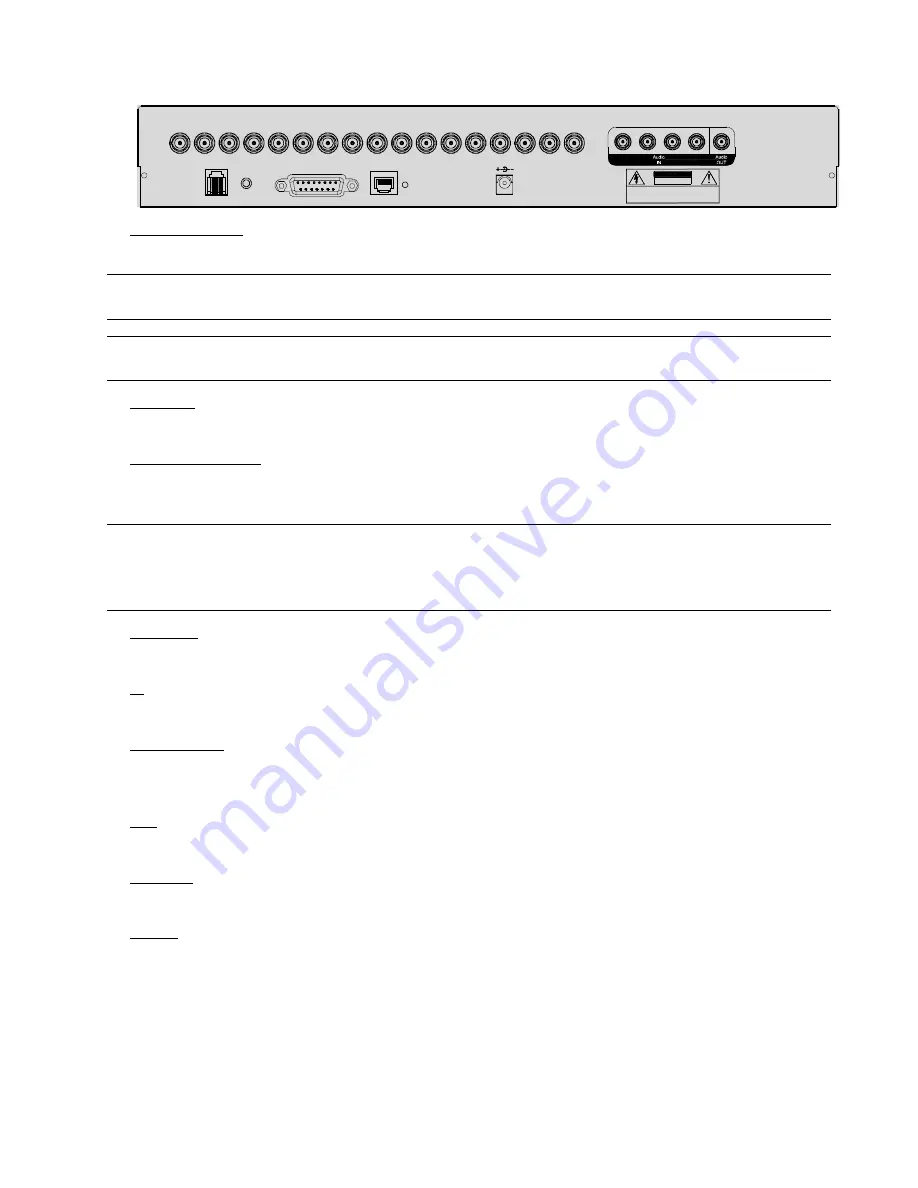
-4-
2.3 Rear Panels
RI SK OF E LEC TR IC S HO CK
DO NOT OPEN
DC 19V
WARNI NG
: TO REDUCE THE RISK O F ELECTRIC SHOCK,
DO NOT REMOVE COVER (OR BACK).
NO USER-SERVICEABLE PARTS INSIDE.
REFER SERVICING TO QUALIFIED
SERVICE PERSONNEL.
ACT.
LINK
LAN
EXTERNAL I/O
IR
RS485
1
4
2
3
5
6
7
8
9
10
11
12
13
14
15
16
MONITOR
1
2
3
4
1
1) INPUT (1 ~ 16CH)
Connect to video sources, such as cameras.
Note:
The DVR will automatically detect the video system of the camera, please make sure that the
cameras are properly connected to the DVR and power-supplied before the DVR is turned on.
Note:
If you want to make a video backup with audio, please connect audio cameras to the channels
which support the audio function (CH13, CH14, CH15 and CH16).
2) MONITOR
Connect to MAIN monitor for video output.
3) Audio IN (1 / 2 / 3 / 4)
Connect to audio sources, such as cameras equipped with the audio function.
When users start recording, the audio input will also be recorded with corresponding video channel.
Note: The audio source connected to the “Audio 1” will be recorded with the video of the “CH13”.
The audio source connected to the “Audio 2” will be recorded with the video of the “CH14”.
The audio source connected to the “Audio 3” will be recorded with the video of the “CH15”.
The audio source connected to the “Audio 4” will be recorded with the video of the “CH16”.
4) Audio
OUT
Connect to a monitor or speaker with 1 mono audio output.
5) IR
Connect the IR receiver extension line for remote control.
6) EXTERNAL
I/O
Insert the supplied 15PIN DSUB to this port for connecting external devices (external alarm, etc).
For detailed I/O port PIN configuration, please refer to “APPENDIX 2 PIN CONFIGURATION” in the user manual.
7) LAN
Connect to Internet by LAN cable.
8) LINK
ACT.
When your DVR is connected to the Internet, this LED will be on.
9) DC
19V
Connect to the supplied adaptor.



























