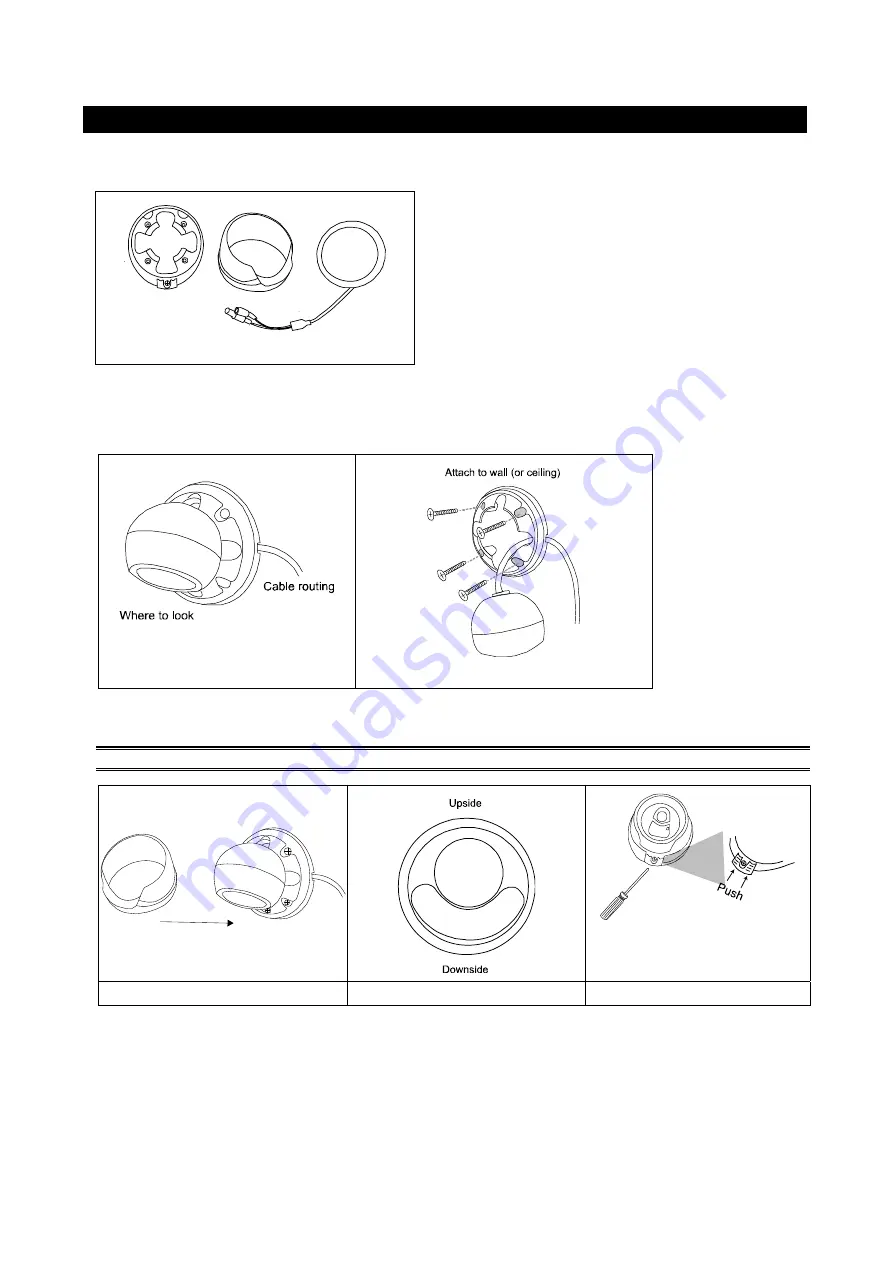
INSTALLATION
Step1: Disassemble the camera base into two parts, and you should have three parts in total including the camera lens
as illustrated in
Figure 1
.
Figure 1
Step2: Locate the base on the place you would like to install the camera; make sure the cable can be arranged
properly in the base. (Refer to Figure 2)
Step3: Drill 4 holes and screw the base to the wall (or ceiling).
Figure 2
Figure 3
Step4: Put together the case and the lens, and slightly adjust the camera lens. Make sure it faces your target
surveillance area.
NOTE:
Do not install the lens upside down. (Refer to
Figure5
)
Put together
Figure 4
Figure 5
Figure 6
Step 5: Rotate the case to the base and make sure it’s fastened. (Refer to
Figure 6
)
Step 6:
Power on the camera and fine-tune the viewing angle.
For details, please refer to the section, "
FOCAL LENGTH & FOCUS ADJUSTMENT
".








