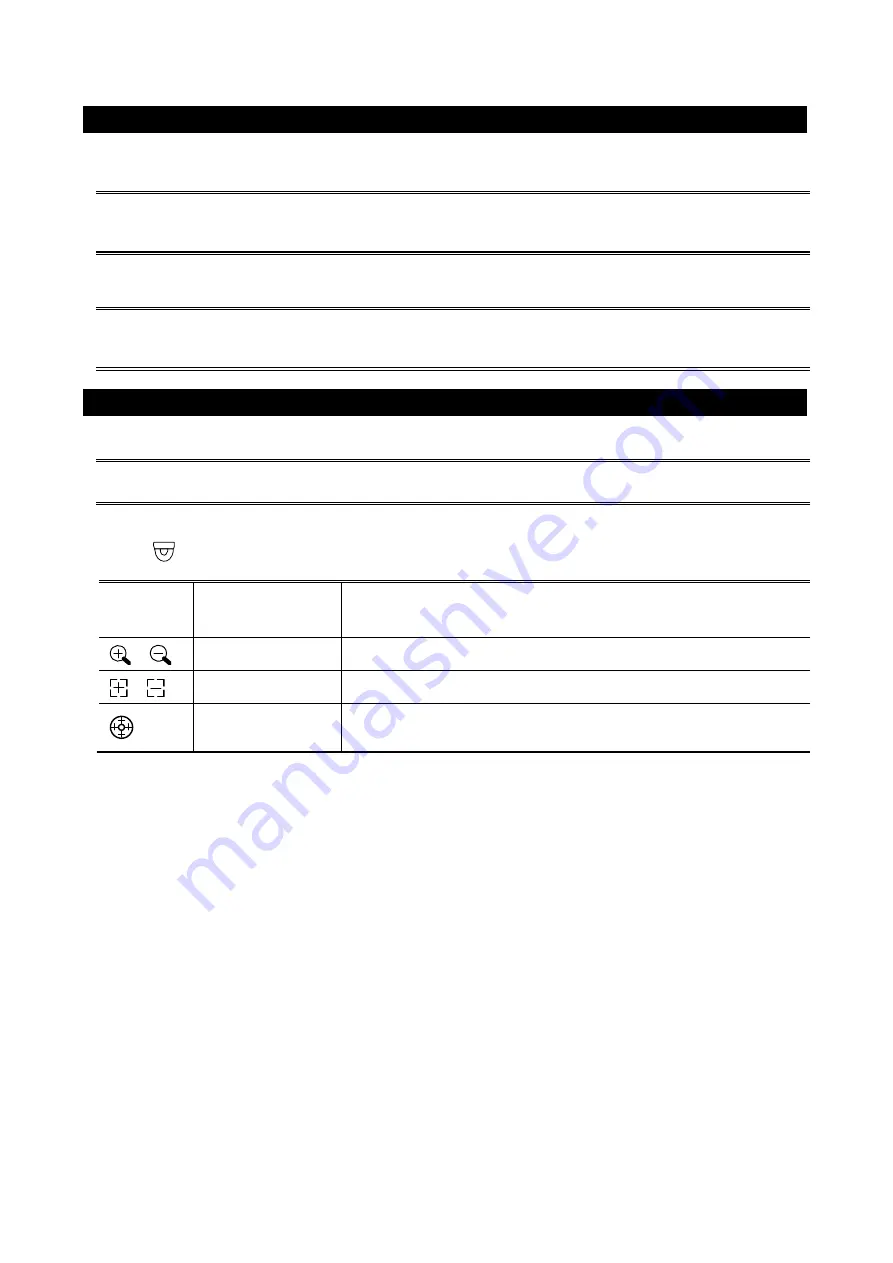
CONNECTION
1. DC12V Input Terminal
Connect the power terminal of the camera to a DC 12V regulated power supply.
Note:
Please use the correct power adaptor, DC12V (regulated), to operate this unit. The power
tolerance of this unit is DC12V ± 10%. Over maximum DC 12V power input will damage this
unit.
2. Video Output Connector (VIDEO OUT)
Connect the camera video output to the video input of a DVR with 75
Ω
coaxial cable.
Note:
To ensure the camera has sufficient protection against moisture, an extra waterproof
measure, such as by using an insulating tape, must be used to cover the power and video
connectors after connection.
FOCAL LENGTH & FOCUS ADJUSTMENT
This camera supports remote focal length and focal adjustment remotely from our HD CCTV DVR.
Note:
The access paths described below are available only when the camera is connected to our HD CCTV
DVR.
On the DVR live view, click the channel which connects this camera to display in the full screen mode, and
select
on the bottom left side of the screen to show the PTZ control panel.
+
/
-
Zoom in / out max
Click to zoom in on the image to the largest / zoom out on the image to its
original size.
/
Zoom in / out
Click to zoom in / out the image.
/
Focus near / far
Click to adjust the focus of the image.
Lens Reset
Click for lens calibration when you feel the focus is not clear after each
zoom-in / -out.







