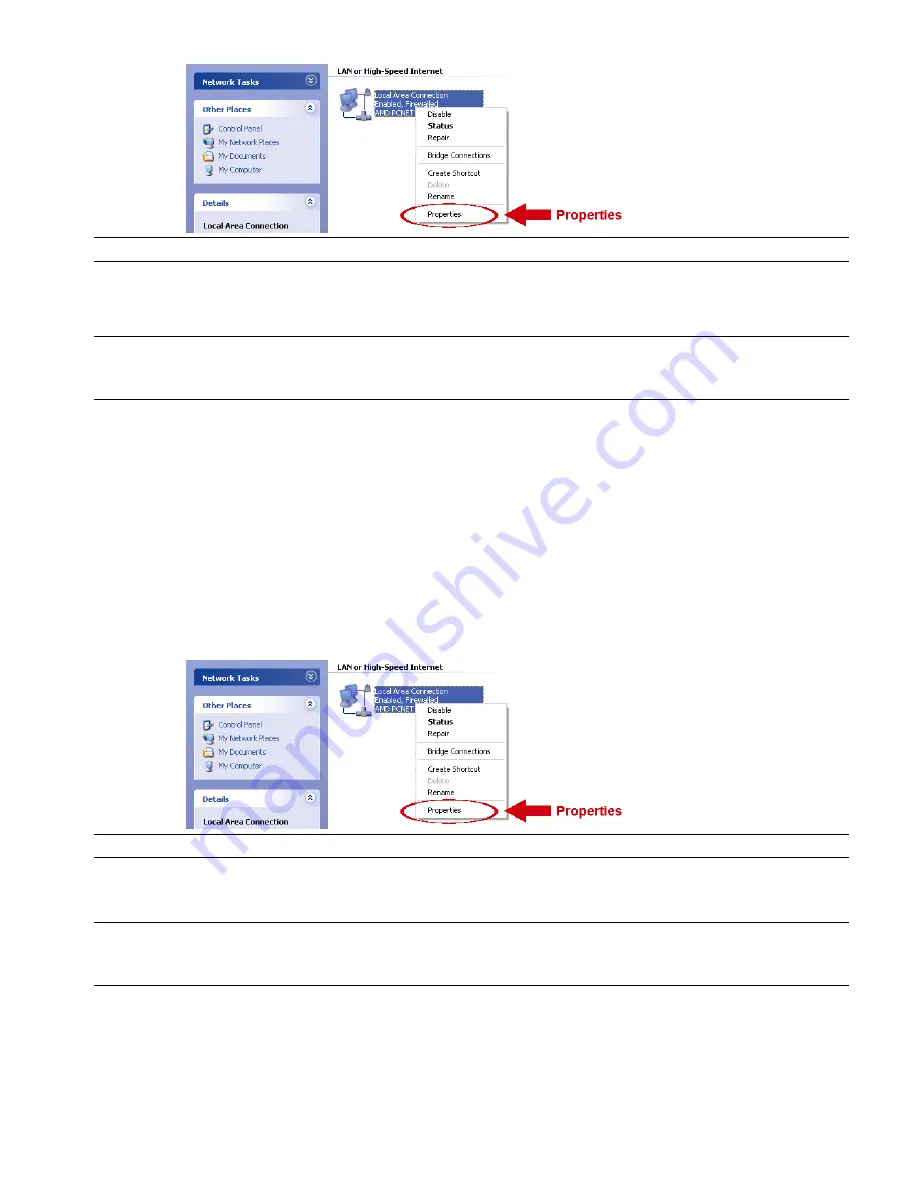
6
b) In “LAN or High-Speed Internet”, right-click on “Local Area Connection”, and select “Properties”.
Note:
If your local area connection is not enabled, please also enable it.
c) In the “General” tab, select “Internet Protocol (TCP/IP)”, and select “Properties”.
d) In the “General” tab, select “Use the following IP address”, and set the IP address to “192.168.1.
XXX
”
(
XXX
can be any value from 1~255 except 10).
Note:
It’s recommended to note down the current settings first and then change as instructed.
It’s helpful when you need to restore the PC network settings for connecting to Internet
later.
e) Click “OK” to close the “Internet Protocol (TCP/IP) Properties” dialog box. Then, click “Close” to close
the “Local Area Connection Properties” dialog box.
6
b) In “LAN or High-Speed Internet”, right-click on “Local Area Connection”, and select “Properties”.
Note:
If your local area connection is not enabled, please also enable it.
c) In the “General” tab, select “Internet Protocol (TCP/IP)”, and select “Properties”.
d) In the “General” tab, select “Use the following IP address”, and set the IP address to “192.168.1.XXX”
(XXX can be any value from 1~255 except 10).
Note:
It’s recommended to note down the current settings first and then change as instructed.
It’s helpful when you need to restore the PC network settings for connecting to Internet
later.
e) Click “OK” to close the “Internet Protocol (TCP/IP) Properties” dialog box. Then, click “Close” to close
the “Local Area Connection Properties” dialog box.



























