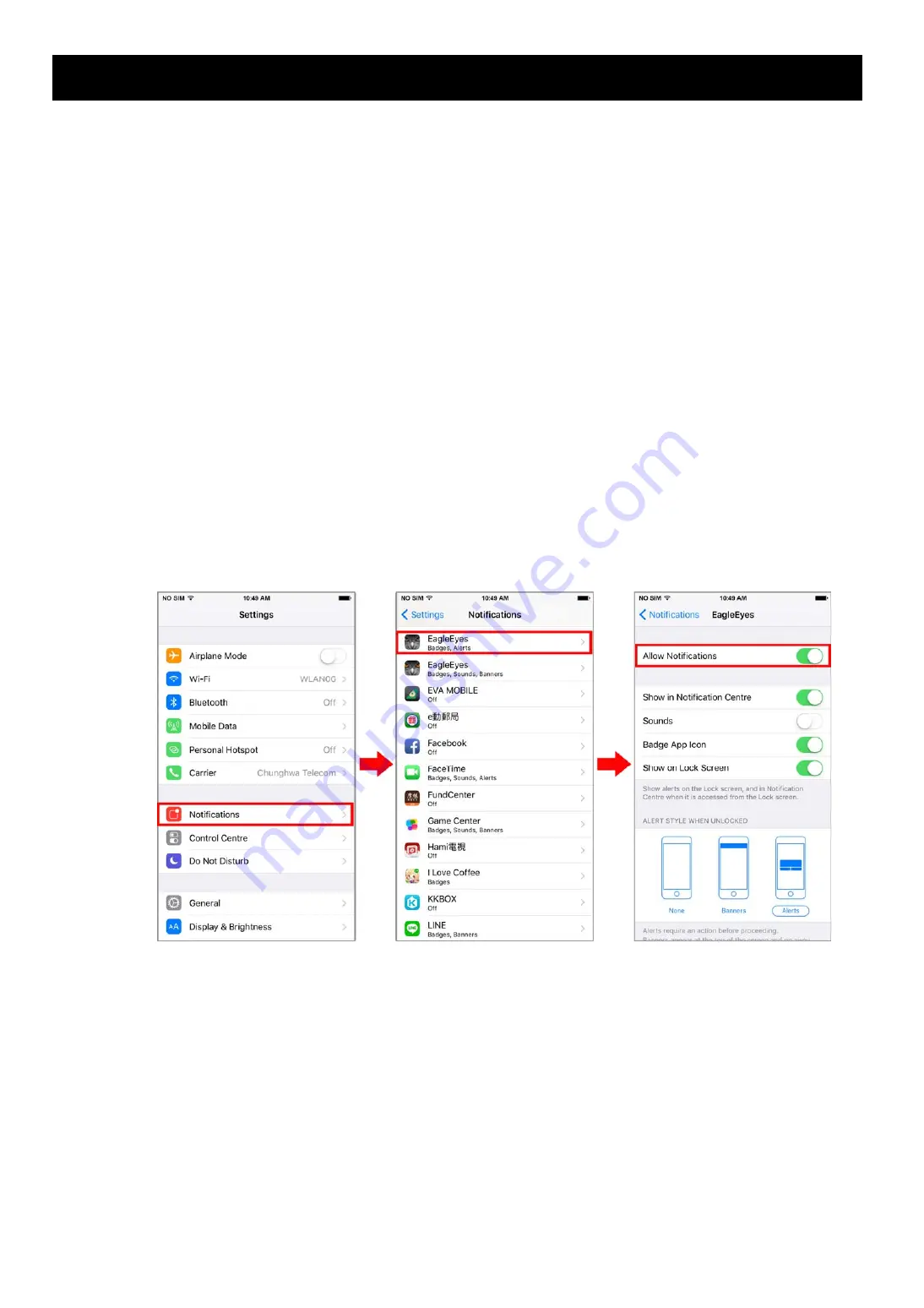
46
APPENDIX 8 ENABLE PUSH VIDEO
A8.1 What’s Push Video
“Push Video” is an active notification system, different from traditional FTP & Email notification methods. It’s more
active and stable, but also easier to be affected by your network bandwidth.
When “Push Video” is enabled and any alarm event occurs, you’ll be able to receive notifications on your iPhone /
iPad / Android mobile device within 5 seconds.
A8.2 Prerequisites
Before configure Push Video, make sure you have checked the following:
You have an iOS or Android mobile device with our self-developed APP, “EagleEyes”, installed.
You have configured the IP address of your camera in the EagleEyes address book, and it’s accessible from
your iOS or Android mobile device.
A8.3 Enable Push Video
A8.3.1 From iOS devices (iPhone / iPad)
Step1: In the iPhone / iPad main menu, select
Settings
Notifications
. Select
EagleEyes
, and make
sure the notification is set to on.
Step2: Open
EagleEyes
, and switch
Guard
to
ON
. You’ll receive the message indicating that Push Video is
on.
Step3: Return to the main page or standby page. You’ll receive event notifications when there’s an alarm event.
Follow the on-screen instruction to immediately play the recorded clip.




























