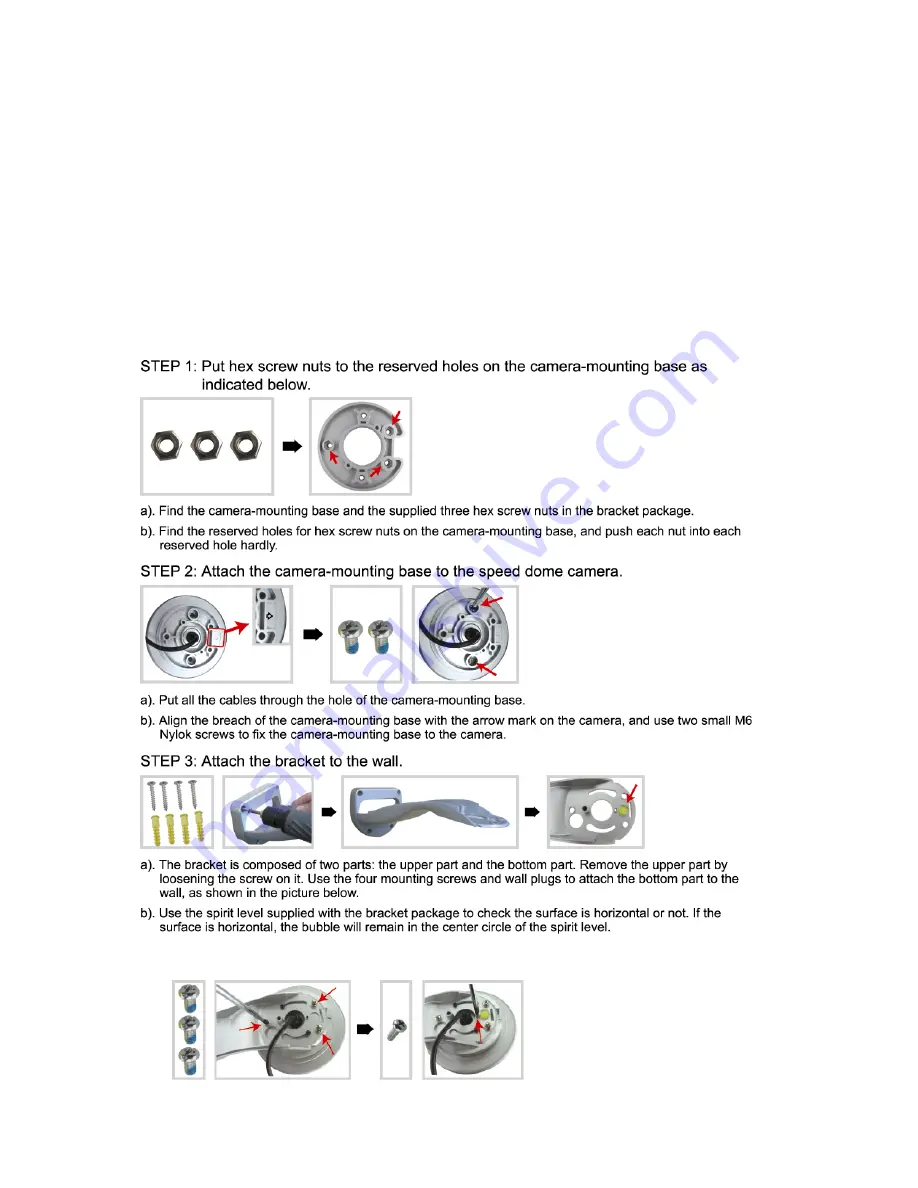
INSTALLATION & SETUP
-4-
2.2 Install the Hardware (For AVI322 / 321)
Before installation, you need the following items before installation:
‧
Bracket & mounting base (supplied with the bracket sales package)
‧
The accessory packages supplied with the bracket sales package, including:
(1) Wall mounting screws x 4
(2) Wall plugs x 4
(3) Cap x 1
(4) Bracket screw x 1
(5) M6 Nylok screws (short) x 2
(6) M6 Nylok screws (long) x 3
(7) M4 screw x 1
(8) Mounting base screw x 2
(9) Spirit level x 1
(10) Hex screw nuts x 3
‧
Power Drill
e). When you make sure the surface is horizontal, use the
M4 screw
supplied with the bracket package to
fix the camera and the bracket tightly.











