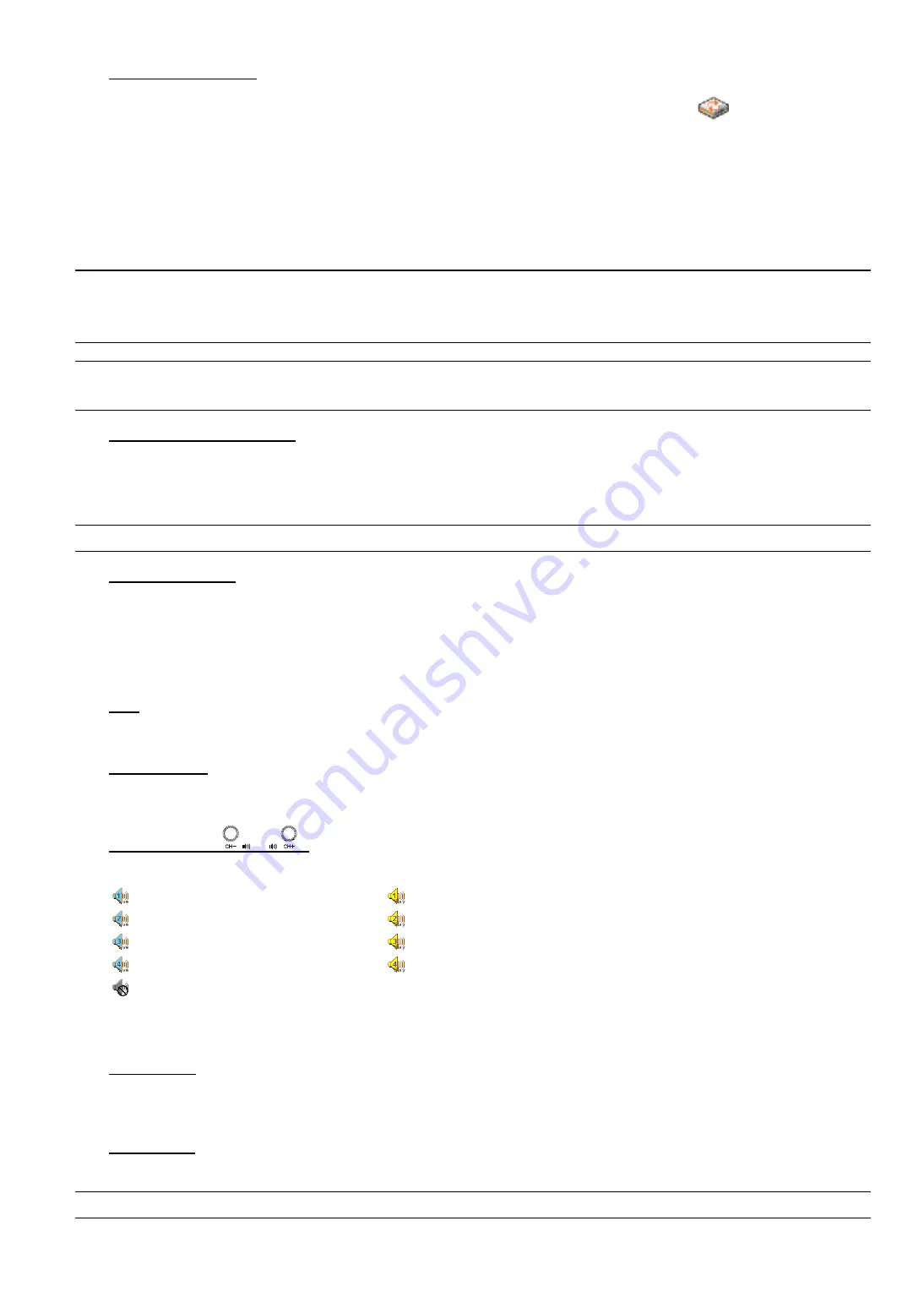
BASIC OPERATION
-6-
4) HDD Overwritten Icon
HDD Overwritten function can be set to ON / OFF. When this function is enabled (ON), the
icon will display on
the monitor screen. The HDD capacity information can be set to be in red text when the capacity reaches below certain
level.
2.3 Playback
Press the “
PLAY
” button on the DVR control panel, and the device will playback the latest recorded video.
Note:
There must be at least 8192 images of recorded data for playback to work properly. If not, the
device will stop playback. For example, if the IPS is set to 30, the recording time should be at least
273 seconds (8192 images / 30 IPS) for the playback to work properly.
Note:
The playback at the local site might not be so smooth if there’s any remote surveillance
simultaneously going on.
1) Fast Forward / Fast Rewind
You can increase the speed for fast forward and rewind on this device. In the playback mode:
Press “FF” once to get 4X speed forward and press twice to get 8X speed, etc. And the maximum speed is 32X.
Press “REW” once to get 4X speed rewind and press twice to get 8X speed, etc. And the maximum speed is 32X.
Note:
During playback, the image size of the recording (Frame or CIF) will be shown on the screen.
2) Pause / Image Jog
Press “
PAUSE/
+
” button to pause the playback.
In the Pause mode:
Press “FF” button once to get one frame forward.
Press “REW” button once to get one frame rewind.
3) Stop
Pressing “STOP” button under playback mode, the screen of this device will return to live monitoring mode.
4) Slow
Playback
Press “SLOW” button to get 1/4X speed playback and press twice to get 1/8X speed playback.
5) Audio Playback (
/
)
Use these two buttons to select the live or playback sound of the audio channels.
Live audio of the 1st audio channel
Playback audio of the 1st audio channel
Live audio of the 2nd audio channel
Playback audio of the 2nd audio channel
Live audio of the 3rd audio channel
Playback audio of the 3rd audio channel
Live audio of the 4th audio channel
Playback audio of the 4th audio channel
The audio channel is not selected.
2.4 Key Lock and Unlock
1) Key Lock On
Press “MENU” + “ENTER” buttons on the DVR front panel to lock keys.
Auto key lock: Refer to “7.2 system Info” in the user manual.
2) Key Lock Off
Enter the DVR password to exit “Key Lock” mode.
Note:
For the password setting, please refer to “3.5 Password Setting” in the user manual.







