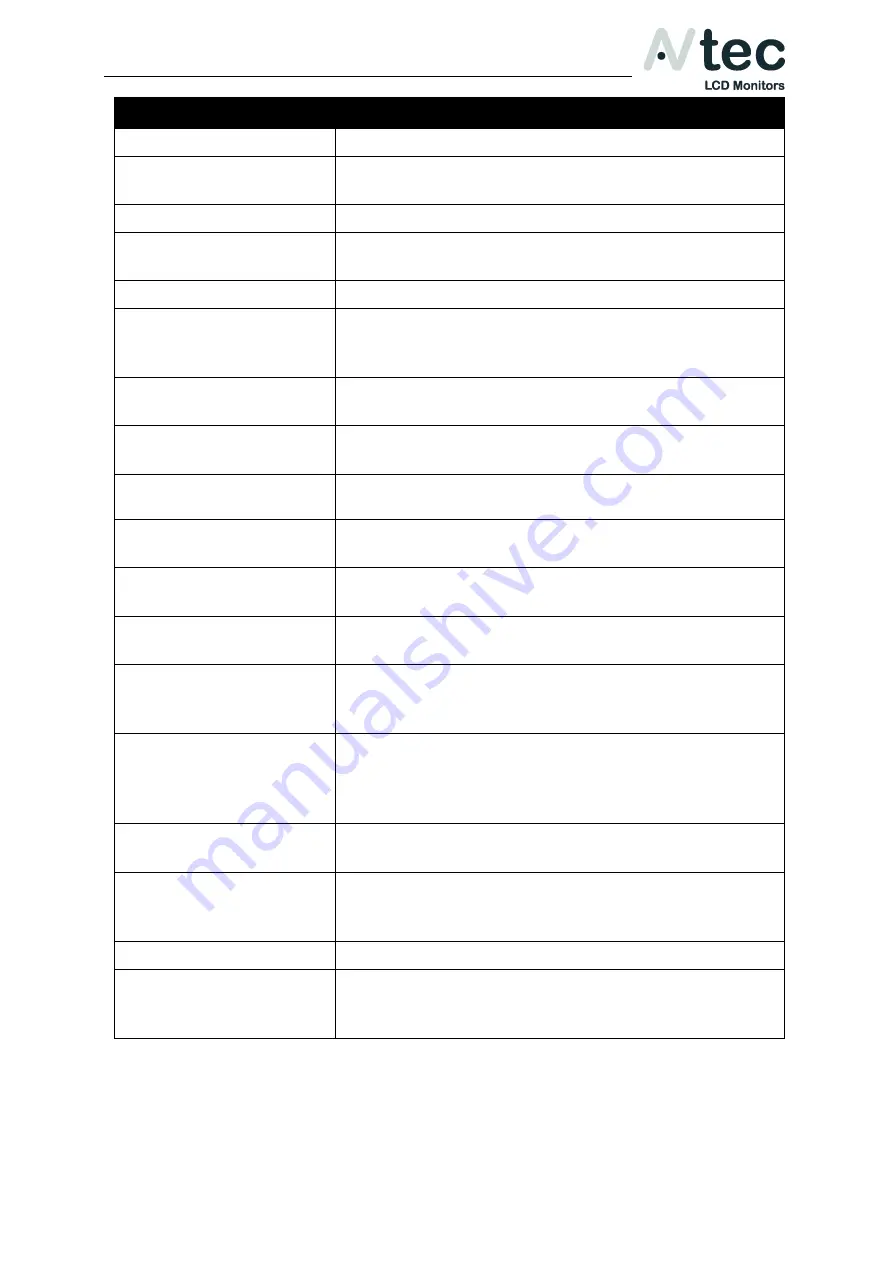
XFD057
Owner’s
Manual_V1.0
AVtec LCD Monitors
Page: 15/20
Menu Item:
Description:
Center Marker
To set center mark (cross mark) display.
Safe Frames
To select screen markers; 96%, 93%, 90%, 85%,
80%, 2.35:1 or Off.
Image Freeze
To capture the current picture.
Image Flip
Flip the image, horizontally, vertically or in both
directions.
Check Field
Color overlay; Red, Green, Blue, Mono or Off.
P2P (Pixel-to-Pixel)
(Not in 4K mode)
The display mode that made the resolution of the
image consistent with display of the physical
resolution.
Histogram
Turns on the Histogram in the corner of the
screen. To check the picture brightness.
False Colors
Turns on False Colors to show scene lighting
levels.
Zoom
(Not in 4K mode)
Image zoom settings; Off, 4x, 9x, 16x
Anamorphic
(Not in 4K mode)
Restore the real proportions of the scene; Off,
1.3x, 2.0x, 2.0x MAG
Focus Assist
Turns on the Focus Assist function that makes it
easier to focus.
Peaking Color
The edge line color can be chosen according to
the situation; Red, Green and Blue
Exposure (Zebras)
Over Exposure can be turned On and Off. Shows
red stripes to check what is overexposed.
Settings from 1~100 IRE
Nine Grid
(Not in 4K mode)
Open it to set the image Nine Grid and select
◄
or
►
button to choose an image, and then press
▼
or
▲
button to zoom the image to full screen,
press MENU button to exit.
Ratio Marker
(Not in 4K mode)
Image display ratio marker; Off, 4:3, 13:9, 14:9,
15:9, 16:9, 1.85:1, 2.35:1
Marker Color
To select the above high contrast mark color
according to different image; Red, Green, Blue,
Black, White.
Mark Width
To select the above mark color display width; 1~7
Modified Marker
Adjust the brightness of the image outside tag
line to highlight the inside tag line of the image;
0~6
Summary of Contents for XFD057
Page 1: ...Owner s Manual_V1 0...
Page 2: ......
Page 9: ...XFD057 Owner s Manual_V1 0 AVtec LCD Monitors Page 9 20 4 Panel Controls...
Page 10: ...XFD057 Owner s Manual_V1 0 AVtec LCD Monitors Page 10 20 Screw lock installation...
Page 19: ......
Page 20: ......




















