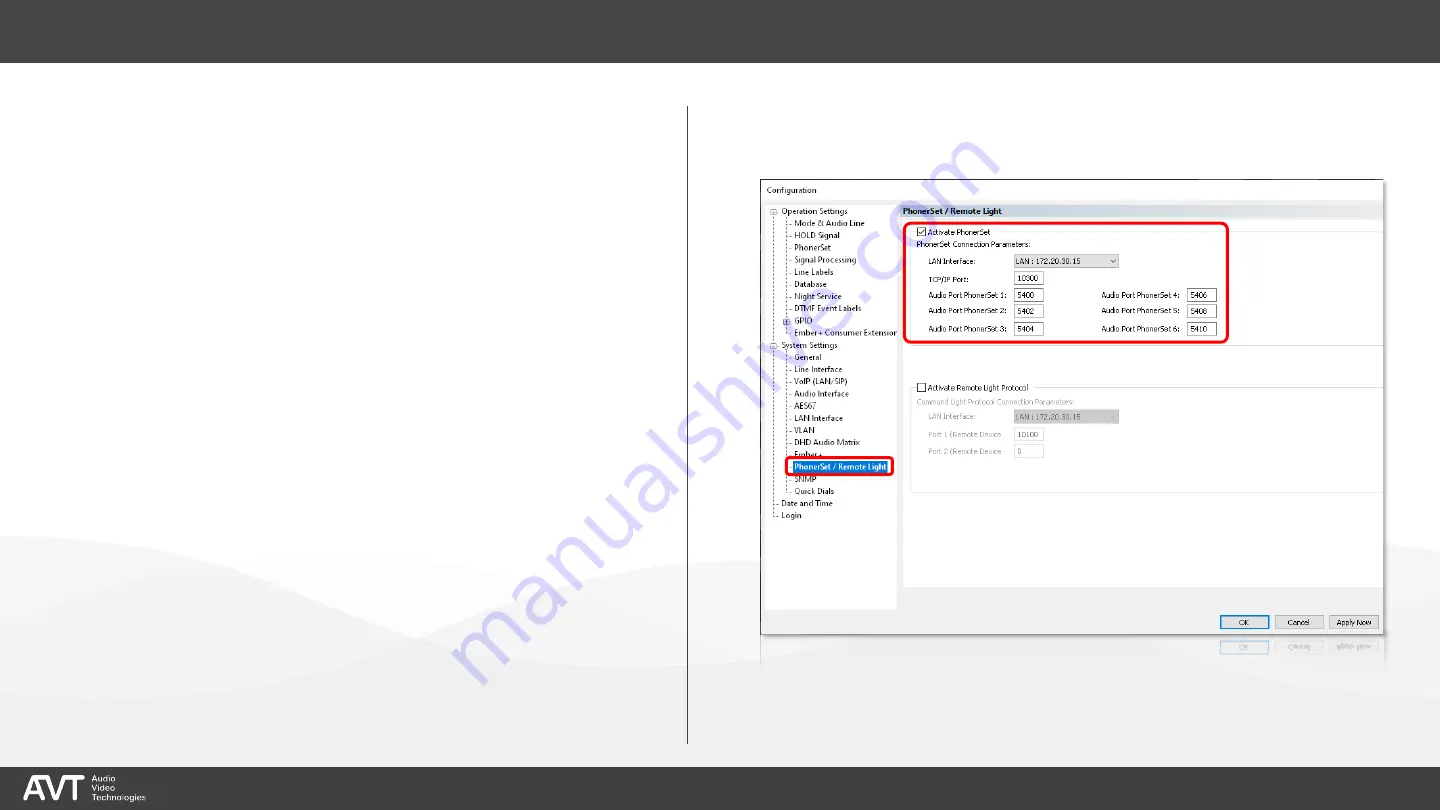
12
▪
Open MENU
–
CONFIGURATION
–
SYSTEM in
the PC-software.
▪
Select the PHONERSET / REMOTE LIGHT
page under SYSTEM SETTINGS on the left.
▪
Enable the PhonerSet feature via ACTIVATE
PHONERSET.
▪
Select the LAN INTERFACE of the device to
which the PhonerSet phones are
connected.
▪
Enter the local TCP/IP PORT to which the
PhonerSet phones connect. (default:
10300)
▪
Each PhonerSet phone establishes an audio
data stream to the device. Enter a unique
AUDIO PORT for each PhonerSet phone.
(default: 5400, 5402 , 5404 , 5406 , 5408 ,
5410)
TH6 System Settings













































