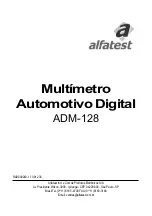Service Extraction
32
Click the EDIT icon to
analyse an input stream.
Enter the stream details
in the INPUT TO
ANALYSE window.
After a few seconds the
streams content is
displayed as a diagram in
the lower part of the
screen.
Click IMPORT
ENSEMBLE to adopt the
whole input stream as a
new ensemble.
Summary of Contents for MAGIC DABMUX Go RF RM
Page 3: ...MAGIC DABMUX Go RF RM 3 Overview...
Page 8: ...MAGIC DABMUX Go RF RM 8 Web Interface...
Page 10: ...MAGIC DABMUX Go RF RM 10 Overview...
Page 13: ...MAGIC DABMUX Go RF RM 13 General Configuration...
Page 17: ...RF Output 17 RF Output Frequency and level...
Page 19: ...FTP Server 19 FTP Server Setup the DABMUX Go s internal FTP server...
Page 21: ...System 21 SYSTEM Enable redundant power supply alarm...
Page 22: ...MAGIC DABMUX Go RF RM 22 Ensemble Configuration...
Page 31: ...MAGIC DABMUX Go RF RM 31 Service Extraction...
Page 33: ...MAGIC DABMUX Go RF RM 33 Maintenance...
Page 39: ...About 39 The ABOUT screen displays the firmware version and contact information...
Page 40: ...MAGIC DABMUX Go RF RM 40 Software Options...
Page 44: ...MAGIC DABMUX Go RF RM 44 Support...
Page 45: ...Web www avt nbg de Email support avt nbg de Phone 49 911 5271 110 45 Support...