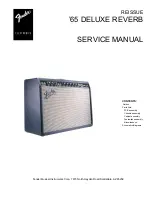953.160UK User Manual
Bluetooth
The Bluetooth function allows connection of a smart phone or tablet to the media player section for playback
of stored files or streamed digital audio. It will be necessary to pair the device to the receiver as follows.
1.
Open the Bluetooth settings menu on the smart phone or tablet (or other sending device)
2.
Scan for Bluet
ooth devices and look for “adastra 0000” in the list of available devices
(ensure that the RM amp is powered on and within reception range)
3.
Select “adastra 0000” and the sending device should confirm that it is connected as an audio device.
(note that “0000” may be a different number if it has been edited –
see below)
4.
Play audio from the sending device, ensuring that volume controls are not turned down/muted
5.
Turn up the LN5/USB volume control on the amplifier to the required level.
The Previous, Next and Play/pause buttons will operate in Bluetooth as remote playback controls. Holding the
Previous track or Next track buttons (29, 31) will adjust the output volume of the player.
The Bluetooth name can be customized to enable identification of individual nearby amplifiers.
To customize the Bluetooth number press and hold the Play/Pause button until adastra 0000 is displayed with
one of the characters flashing. Press Previous or Next buttons to edit the number and Play/Pause to select
another character. Hold Play/Pause to store the ID and exit.
Note: Android devices have the facility to re-name devices within the Bluetooth settings menu.
If the Bluetooth ID has been re-named on the Android device, editing the Bluetooth ID on the media player
will not affect the name displayed on that Android device.
FM Tuner
Press the Source button to switch to the FM tuner function. For good FM reception, it will be necessary to
connect an external aerial to the Antenna connector on the rear panel using good quality coaxial RF cable
terminated with an F-type connector.
To auto-tune available stations, press and hold the Play/Pause button to begin auto tuning, which scans
available stations and automatically stores them as channels within the FM tuner.
Alternatively, to tune the station presets manually, press the Play/Pause button briefly to enter manual tuning
mode (MANU). Use Previous/Next track buttons to select the desired frequency and press REPEAT, then use
Previous/Next track buttons to select the preset and press REPEAT again to store the frequency in that preset
(display
will show “OK”). Repeat for a
ll ten presets P01 to P10. Press MUTE to exit the manual tuning mode.
To step through pre-set stations, press the Previous or Next buttons.
Hold down the REPEAT button to delete a stored station.
Holding the Previous track or Next track buttons will adjust the output volume of the player.
USB/SD Player
The RM406 audio player has inputs for a USB pen drive or SD card with standard compressed digital audio
files on them. Inserting either or both of these will switch the player to read from these sources and the
display will show “Music Mode”.
Whichever device is connected last will take priority and playback will start from that source. The display will
show the source selected, track number, repeat mode, volume level and track name (scrolling for longer text).
Pressing the Source button will now step through Bluetooth, FM and either or both USB and SD media.
If the selected media had been playing previously, selecting it again will return to the last point played.
Pressing play/pause will play or pause the selected track. The Mute button will mute or un-mute the output.
Pressing Previous or Next buttons will select through audio files on the selected media.
Pressing the Repeat button will select through 3 modes. Repeat All tracks, repeat single track or random play.