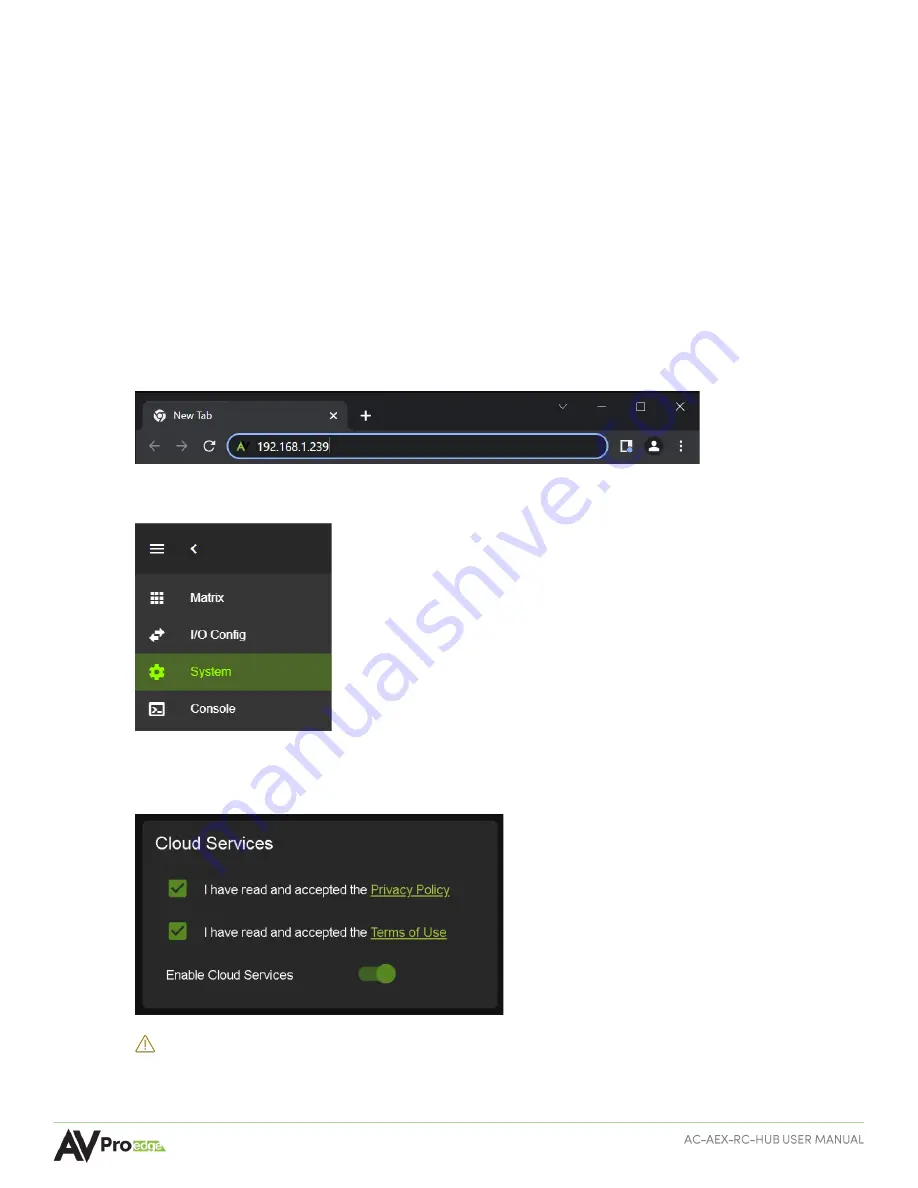
Page
14
of
31
Accessing the Web UI
The AC-AEX-RC-HUB features the built-in AVPro Edge User Interface (AEUI) and can be accessed through a
web browser for configuration and control. For initial setup, it is recommended to connect the AC-AEX-RC-
HUB to a local area network (LAN) with a computer on the same network to access the built-in Web UI and
check for any firmware updates to the unit.
OTA Cloud Services
Firmware updates to the unit can be performed OTA (Over-the-Air) by enabling the
Cloud Services
setting on the Web UI. This allows the unit to search the Cloud for the latest versions of firmware. If a
newer version is detected that what is currently installed on the unit, a dialog box will prompt the new
update is available from the Web UI.
1
Enter in the
unit’s
IP address into a Chrome or Edge web browser to
access the unit’s
Web UI.
2
Navigate to the
System
tab page.
3
In the
Cloud Services
section, review the
Privacy Policy
and
Terms of Use
, then check both boxes and
select the
Enable Cloud Services
toggle setting.
IMPORTANT:
This is a required step in order for the unit to perform OTA firmware updates.





























