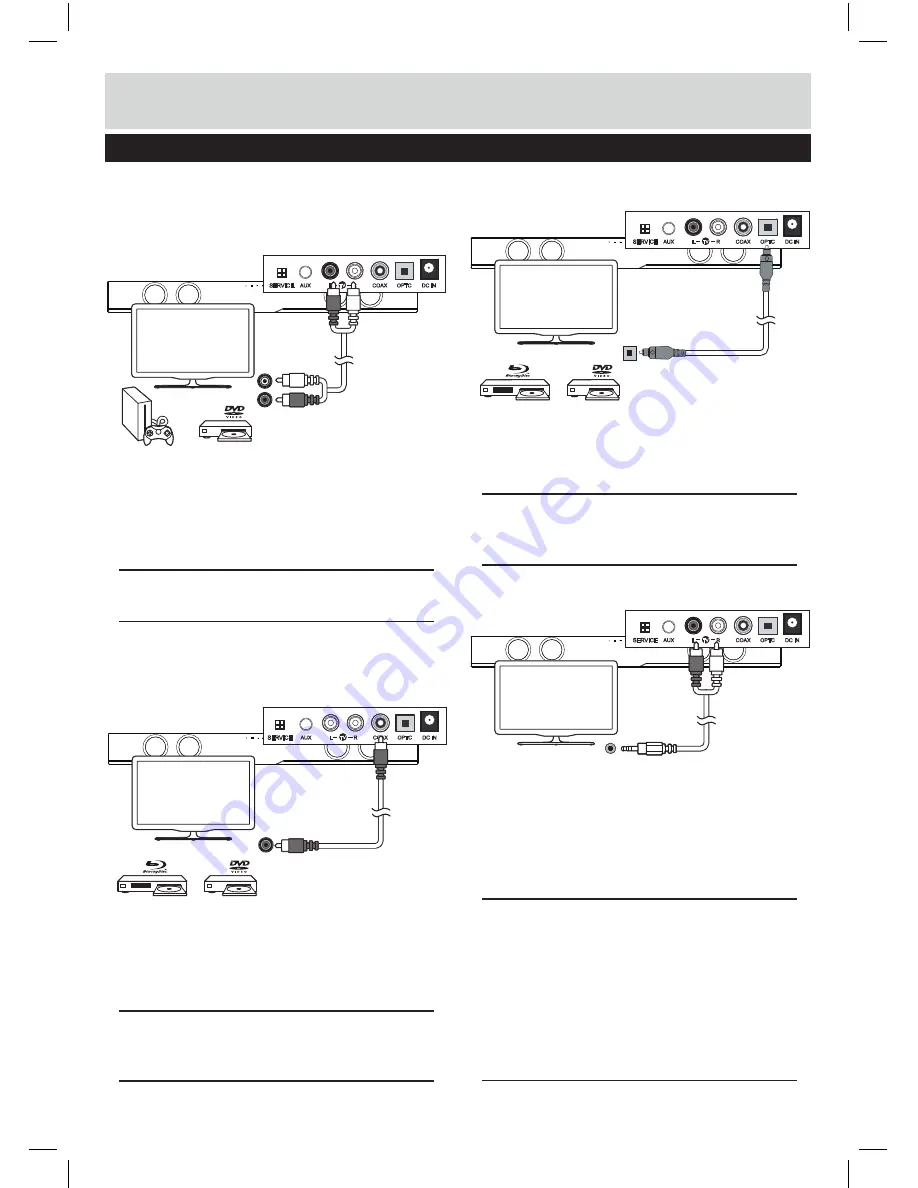
7
TV connections
3) Connecting a TV, DVD or GAMES CONSOLE
using the RCA - RCA audio cable.
1: Connect one end of the
RCA
cable to the
TV,
DVD
or
CONSOLE
audio output
RCA
sockets.
2: Connect the other end to the TV inputs on the back of
the Sound bar
(10)
.
NOTE: Take care to match the RED plug to the RED
socket and the WHITE plug to the WHITE socket.
4) DIGITAL connection to a TV, DVD or Blu-ray player
using the COAXIAL cable.
1: Connect one end of the
RCA COAX
cableto the
TV, DVD
or Blu-ray
COAXIAL
audio output
RCA
socket.
2: Connect the other end to the
COAX
input on the back
of the Sound bar
(11)
.
NOTE: You may need to activate PCM (Downmix)
on your source device EG:- TV, DVD or Blu-ray
player.
5) DIGITAL connection to a TV, DVD or Blu-ray
player using the OPTICAL cable.
1:
Connect one end of the
OPTICAL
cable to the
TV,
DVD
or Blu-ray
OPTICAL
audio output socket.
2:
Connect the other end to the
OPTC
input on the side
of the Sound bar
(12)
.
NOTE: You may need to activate PCM (Downmix)
on your source device EG:- TV, DVD or Blu-ray
player.
6) Connection to a TV using the RCA - 3.5mm audio
cable.
1: Connect the
3.5
mm
(small)
end of the cable to the
TV
headphone
3.5
mm audio output socket.
2: Connect the other
RED
&
WHITE
ends to the
TV
inputs on the side of the Sound bar
(10)
, taking care to
match the
RED
plug to the
RED
socket and the
WHITE
plug to the
WHITE
socket.
NOTE: In some cases the Sound bar volume
output is effected by the volume level on the TV.
In this case adjust the TV volume to increase the
audio output from the sound bar.
NOTE: If no sound can be heard from the sound
bar using this connection, you may need to check
your TV settings to enable the headphone socket
output.
User instructions
AUX
OPTC
DC IN
COAX
R
L
TV
AUX
OPTC
DC IN
COAX
R
L
TV
AUX
OPTC
DC IN
COAX
R
L
TV
AUX
OPTC
DC IN
COAX
R
L
TV
SERVICE
SERVICE
SERVICE
SERVICE

































