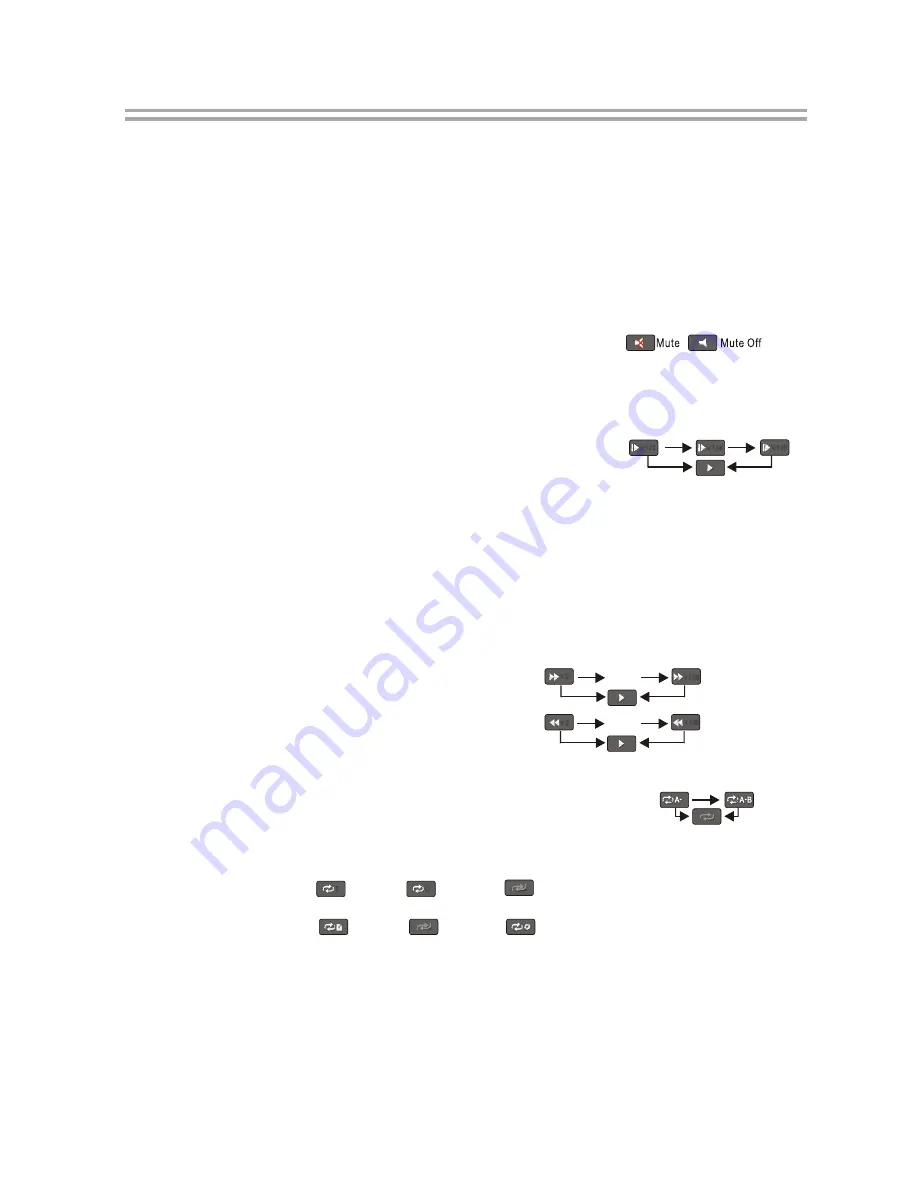
18. STANDBY
Press the STANDBY button to turn the BD player on or off.
Note: After AC power being turned on, system will take about 16s to run linux and
initialize hardware, please be patient, system will not respond any key input
during this period.
19. Numeric Keypad
These buttons are used with the GOTO button to jump to specific title/chapter (track)
or time.
20. MUTE
Pressing this button to avoid audio output, pressing the MUTE button again will
resume audio output.
21. CLEAR
When entering numeric values via the numeric keypad , this button is used to clear a
number entered incorrectly.
22.SLOW
Pressing this button will cause the video to be played at ½, 1/4, 1/8 speed.
23. Step
Pressing this button will play movie by one frame.
24.Play
Pressing this button will start or resume playback.
25.
Pause
Pressing this button will pause audio and video playback.
26.Menu
Pressing this key will immediately stop playback, and bring up the main or 'top' menu
of the BD or DVD disk. (Not available on all disks)In the main menu, you can typically
choose subtitle language, audio track, or different scene etc.
27.Setup
Bring out the settings menu of the BD player. This key will not work during disk play-
back
28.Fast Forward
Used to “Fast Forward” during content playback.
29.Fast Reverse
Used to “Fast Reverse” during content playback .
30.A-B
When a disk is playing, pressing this button once will save a “start point” for repeating
playback. Pressing this button again to select a “end point” then playback will repeat
from the start point to the end point. (Not available on all disks)
31.REPEAT
This button is used to cycle through the possible“repeat” modes based on content
played.
BD/DVD or video files on disk: (Not available on all disks)
CDDA or audio Files on disk:
32.Bonus View
On BD disks, this button is used to turn the video portion of the director's commentary
(picture-in-a-picture) on and off. (Not available on all disks).
Note
: Director's commentary must have been turned on in the BD's main menu in
order for this key to work.
33
.
Secondary Audio
On BD disks equipped with multiple director's commentaries in several languages,
pressing this key will cycle through all of the languages available for the director's
commentaries. (Not available on all disks).
-10-
Repeat File
Repeat Off
Repeat All
C
T
Repeat Title
Repeat Chapter
Repeat Off
x 128
…
x 2
x 2
x 128
…
x1/8
x1/4
x1/2












































