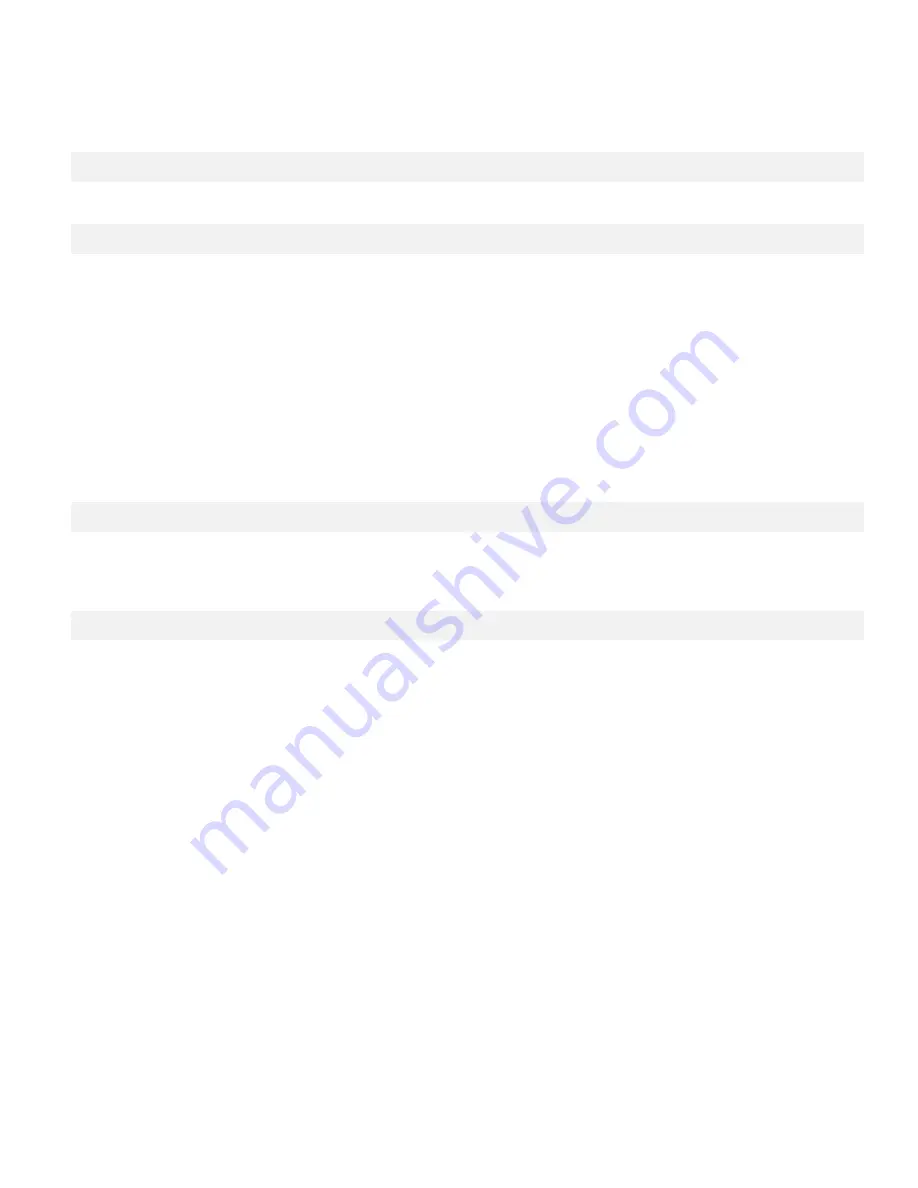
45
•
Offset: Use the Offset controls to correct colour imbalances in the dark areas of the image.
A good way to do this is to use a test pattern consisting mostly of dark grey areas, such as a
30 IRE “ window ” pattern. If the grey areas contain traces of red, green or blue, decrease
the Offset for that colour.
HDMI RGB Colour Range:
Select an RGB range for the HDMI input, from one of the options: Auto, Full or Limited.
Aspect Ratio:
To change the aspect ratio (size and shape) of the displayed image, select Aspect Ratio from
the Video Settings menu and press ENTER. Select the appropriate aspect ratio for the type of
program material being viewed.
Note that some aspect ratios are unavailable and / or not useful with certain types of source
material. The optimal setting depends on a number of factors, such as:
•
The aspect ratio of the source material, as broadcast or encoded on the playback
medium.
•
The “display type” (16:9 or 4:3) and output resolution settings at the source component.
Most modern DVD/BD players and set-top boxes have such controls.
•
Viewer preference (original aspect ratio with “black bars,” or a full-screen presentation
with some distortion or cropping).
Auto Scan:
Select Auto Scan from the Video Settings menu and press
◄ or ► to turn this feature on or off.
When set to On, Auto Scan causes the input select function (using the SOURCE button on the
remote control unit or keypad ) to skip over unused inputs, saving time.
Select Source:
Choose Select Source from the Video Settings menu and press
◄ or ► to select the video
source.
Summary of Contents for AVF-6500 Series
Page 10: ...10 Notes...
Page 14: ...14 Notes...
Page 18: ...18 Notes...
Page 66: ...66 Notes...
Page 71: ...71 Notes...
Page 74: ...74 Appendix III Wall Mount Safety Notes...
Page 75: ...75...
Page 78: ...78 System IP Configuration Network Status Load Default Setting...






























