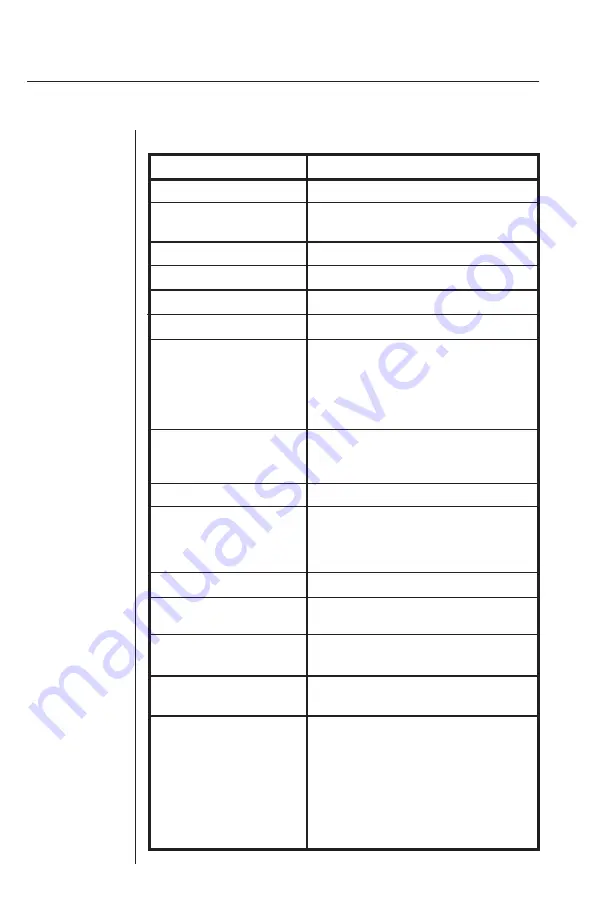
SwitchView
User Manual
Key Sequence Action
<CTRL><CTRL>
Addr
<Enter>
Selects an active channel via keyboard.
<CTRL><CTRL>
D
nn
<Enter>
Configures the dwell time. Substitute
nn
with
a value from 2 to 60 seconds.
<CTRL><CTRL>
SG
<Enter>
Enables the scan Go command.
<CTRL><CTRL>
SH
<Enter>
Enables the scan Halt command.
<CTRL><CTRL>
M+
<Enter>
Mouse will suspend scanning.
<CTRL><CTRL>
M-
<Enter>
Mouse will not suspend scanning. (default)
<CTRL><CTRL>
MR
<Enter>
If you hot-plug the SwitchView to a PC con-
nection you may experience a loss of mouse
signal. Use this command to restore the signal
if you’re using a PC with a standard PS/2
mouse driver. (See page 8)
<CTRL><CTRL>
MW
<Enter>
Use this command to restore the mouse signal
if you’re using a PC with a Microsoft Intel-
liMouse driver. (See page 8)
<CTRL><CTRL>
K
n
<Enter>
Sets keyboard scan set;
n
is a number 1 - 3.
<CTRL><CTRL>
AV
<Enter>
Displays the current firmware version of the
SwitchView processors. You must be at a DOS
prompt or in a text editor/word processor to
view this information.
<CTRL><CTRL>
H1
<Enter>
Default Command Mode Activation
<CTRL><CTRL>
H2
<Enter>
Changes the Command mode activation
sequence to <ALT> <ALT>
<CTRL><CTRL>
H3
<Enter>
Changes the Command mode activation
sequence to <Shift> <Shift>
<CTRL><CTRL>
H4
<Enter>
Changes the Command mode activation
sequence to <NUMLOCK> <->
<CTRL><CTRL>
ZM
<Enter>
Used to resynchronize the mouse after a hot-
plug. Repeat, if necessary, until synchroniza-
tion is re-established.
NOTE: Using this command while the mouse
is operating correctly will cause the mouse
to lose sync.
Appendix
The following is a summary of all operational commands.
10
Summary of Contents for SwitchView
Page 14: ......
















