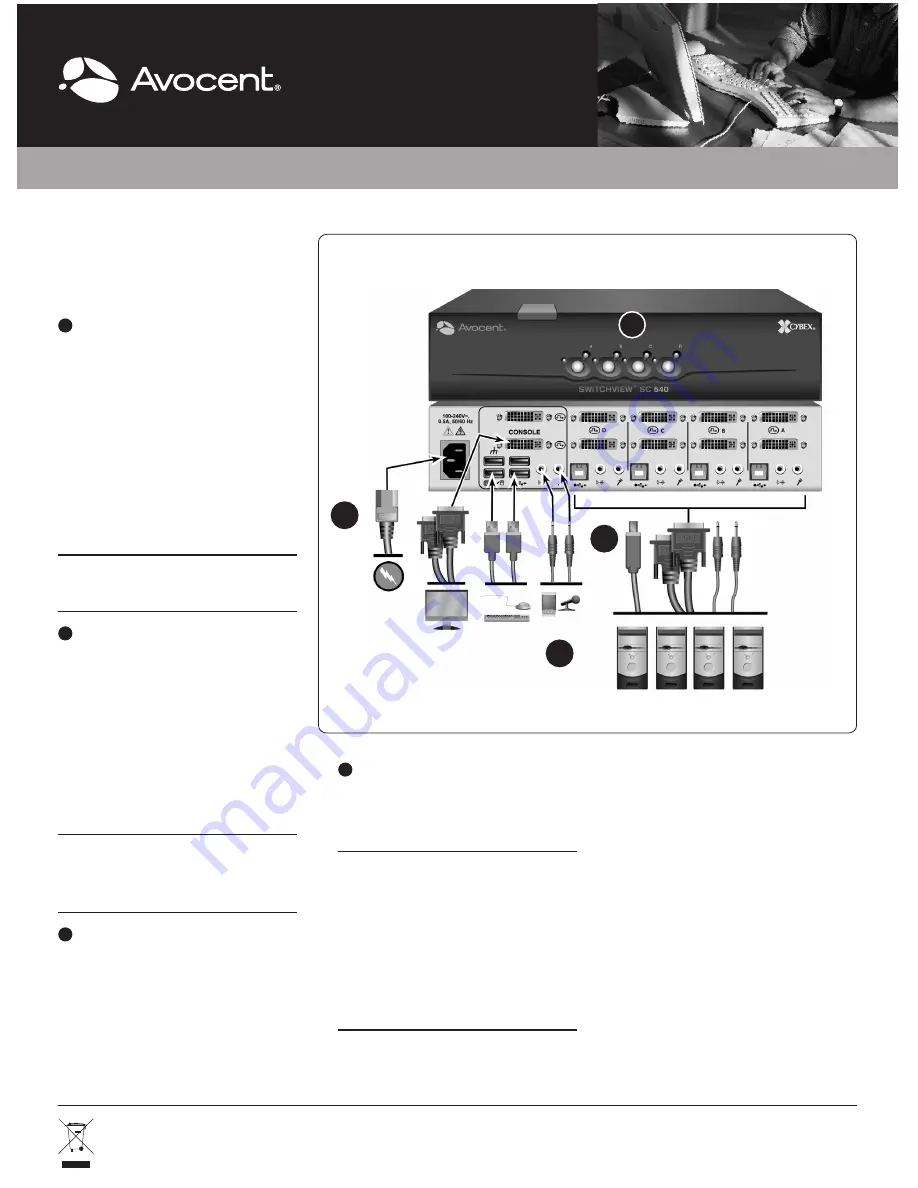
The following instructions will help you
install your SwitchView SC540 switch.
Should you require further assistance,
please contact Avocent Technical Support.
1
Connecting local peripherals
Turn off all servers you plan to use with your
SwitchView SC540 switching system. Plug
the DVI-I monitor cable into the appropriate
CONSOLE port on the back of the switch.
Plug the USB keyboard cable, USB mouse
cable and USB CCID [Integrated Circuit(s)
Cards Interface Devices] Smart Card reader
or CAC reader into the appropriate ports.
Plug the speaker cable and microphone
cable into the appropriate ports.
NOTE:
An applicable USB CCID driver
must be installed on the target computer.
2
Connecting your servers
The SwitchView SC540 switching
system has four port sets labeled A-D
on the rear of the switch. Plug the USB
cable, the two audio cables (speaker
and microphone) and the DVI-I cable(s)
[monitor(s)] into the corresponding
ports on the server. Plug the other ends
into one of the server port sets on your
switch. Repeat for all servers.
NOTE:
Cable sets without audio cables
are available if you do not require
speaker and microphone support.
3
Turning on your system
Plug one end of the included power cord
into the IEC power connector on the
switch. Plug the other end of the power
cord into an AC wall outlet. Turn on all
attached servers.
4
Switching your servers
Press the appropriate front panel button,
labeled A-D, to access servers in your
SwitchView switching system.
NOTE:
This switch contains active
intrusion protection. Removal of the cover
will permanently disable the switch and
void the warranty. If power is applied to
a disabled unit, all LEDs on the front of
the switch will blink in unison. This switch
also has tamper evident seals. Broken or
removed seals will void the warranty.
LEDs
Each target port (A-D) has two LEDs
on the front panel. The green LED will
light when the target device is on and
connected to the switch. The amber
LED will light when the target device is
selected (KVM session).
Supported Hardware
The SC540 switch supports DVI
monitor(s) and video cards, VGA
monitor(s) and video cards (with
adaptors), speakers, microphone, USB
keyboard, USB mouse, USB CCID
Smart Card reader or CAC reader.
QUICK INSTALLATION GUIDE
SwitchView
®
SC540
4-Port, Dual-Head DVI-I/USB Switch with Audio
To Contact Avocent Technical Support: Visit www.avocent.com
590-823-501C
Avocent, the Avocent logo, Cybex and SwitchView are registered trademarks of Avocent Corporation or its affiliates in the U.S. and other countries. All other marks are the property of their respective owners. ©2010 Avocent Corporation.
SwitchView SC540 switch shown
2
3
4
1


