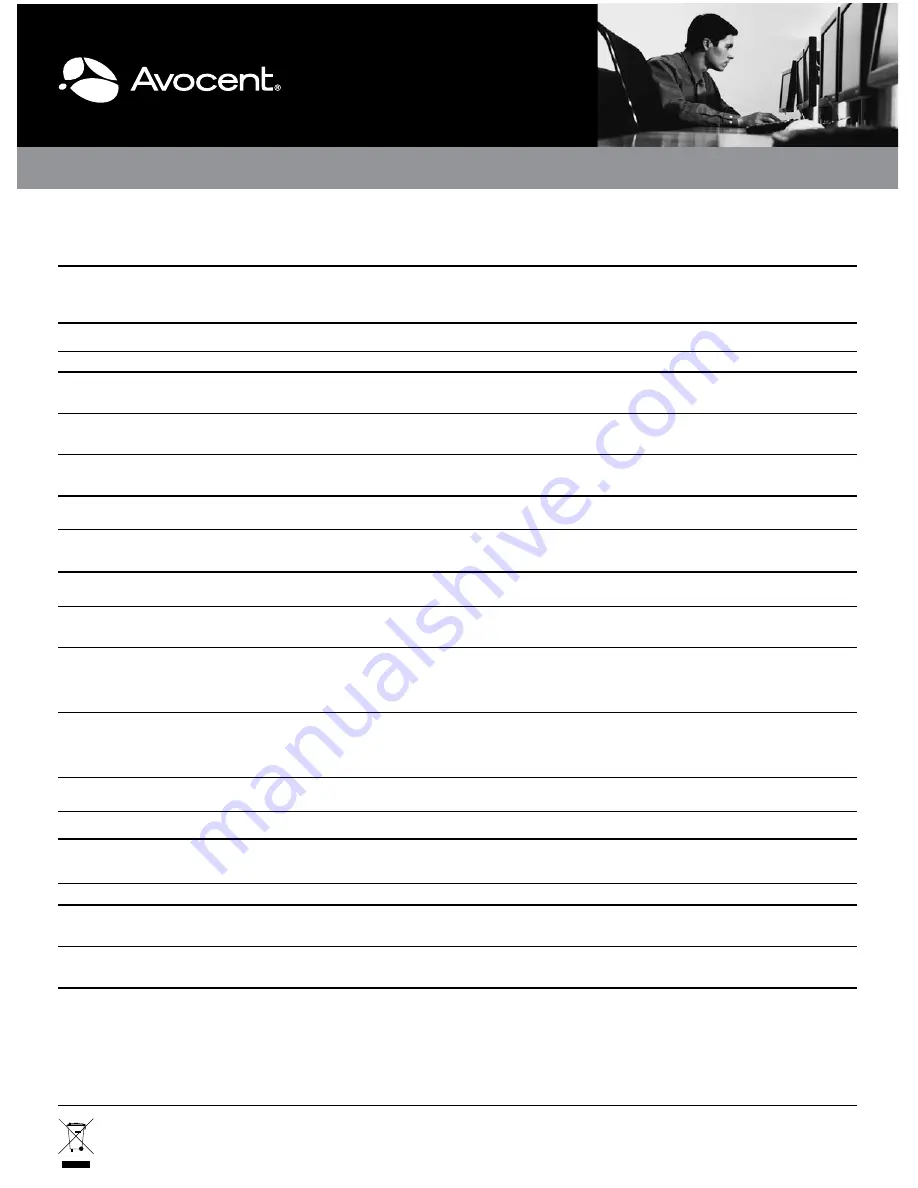
QUICK INSTALLATION GUIDE
SwitchView DVI DH and DVI SH
Switch
Series
To Contact Avocent Technical Support: Visit www.avocent.com
590-918-501B
Avocent, the Avocent logo, and SwitchView are registered trademarks of Avocent Corporation or its affiliates in the U.S. and other countries. All other marks are the property of their respective owners. ©2009 Avocent Corporation.
Hotkey and front panel button reference sheet
NOTE:
ACT keys are your defined activation keys. As a result, ACT1 + ACT2 means you should press your activation key twice in sequence. The default
activation key is Ctrl, meaning Ctrl + Ctrl is the default preceeding sequence for all hotkey commands.
COMMAND
HOTKEYS
FRONT PANEL BUTTONS & NOTES
DESCRIPTION
Define Hotkey Preceding Sequence
ACT1 + ACT2 + H + (y) + Enter
y = Ctrl (1), Alt (2), Shift (3), PrntScrn (4)
N/A
Select the hotkey preceding sequence from
the following: Ctrl, Alt, Shift or PrntScrn.
Select PC Channel
(Joint select PC port, hub port, audio/mic
control if binding enabled)
ACT1 + ACT2 + (x) + Enter
x = 1 - 4 for PC channel number
Press the corresponding button to select the
active PC channel.
Select the active PC channel (joint select PC
port/hub port control/audio and mic if binding
is enabled).
Select Hub Port Control
ACT1 + ACT2 + Fx + Enter
x = 1 - 4
Press the corresponding button to select the
specific PC/USB hub port control if PC port/
hub port control binding is enabled.
Select the PC channel that controls all USB
hub ports. This command automatically
disables PC/USB hub port binding.
Move USB Hub Port
ACT1 + ACT2 + F9 + Enter
N/A
Moves USB hub ports to currently selected
KVM session channel.
Disable USB Hub Port
(To enable the USB port hub, use the USB
hub port control to select the desired port.)
ACT1 + ACT2 + F10 + Enter
N/A
Disables USB hub ports.
Enable or Disable PC/USB Port Binding
ACT1 + ACT2 + B + (x) + Enter
x = + (Plus key)
x = - (Minus key)
Enables (Plus key) or disables (Minus key)
PC/USB port binding.
Select PC for Local Port Audio
ACT1 + ACT2 + T + (x) + Enter
x = 1 - 4
x = + (Plus key) Enables audio binding
x = - (Minus key) Disables audio binding
Selects active target PC for local port
signals. This command automatically disables
audio signal binding.
Next Lower PC Channel
(PC port control jointly controls PC and hub
port controls if binding is enabled. Using the
USB hub port control separately automatically
unbinds the USB hub session.)
ACT1 + ACT2 + L + Down or
Left Arrow + Enter
N/A
Select the next lower PC (joint select PC port
and hub port control if binding is enabled).
Next Higher PC Channel
(PC port control jointly controls PC and hub
port controls if binding is enabled. Using the
USB hub port control separately automatically
unbinds the USB hub session.)
ACT1 + ACT2 + L + Up or
Right Arrow + Enter
Press the PC button to toggle the PC
channel.
Select the next higher PC (joint select
PC port and hub port control if binding is
enabled).
Previous PC Channel
ACT1 + ACT2 + L + Bac Enter
N/A
Toggle between previous channel and
current channel.
Scan Interval Time
ACT1 + ACT2 + S + (n) + Enter
n = 2 - 60 (Seconds)
Sets interval scan time. Default is 30 secs.
Interval Scan Begin
ACT1 + ACT2 + S + G + Enter
N/A
Starts interval scan function. This command
automatically disables PC/USB hub port
binding.
Stop Scan
ACT1 + ACT2 + S + H + Enter
N/A
Terminate scan activity.
Enable/Disable Mouse Movement to
Halt Scanning
ACT1 + ACT2 + S + M + (x) + Enter
x = + (Plus key)
x = - (Minus key)
Enables (Plus key) mouse movement to halt
scanning or disables (Minus key) mouse
movement to halt scanning.
Enable/Disable Double-Click Scan
Function
ACT1 + ACT2 + S + S + (x) + Enter
x = + (Plus key)
x = - (Minus key)
Enables (Plus key) double-clicking the mouse
wheel button to scan up to the next powered
target or disables (Minus key) this operation.
Summary of Contents for SwitchView DVI DH Series
Page 4: ...590 918 501B ...




