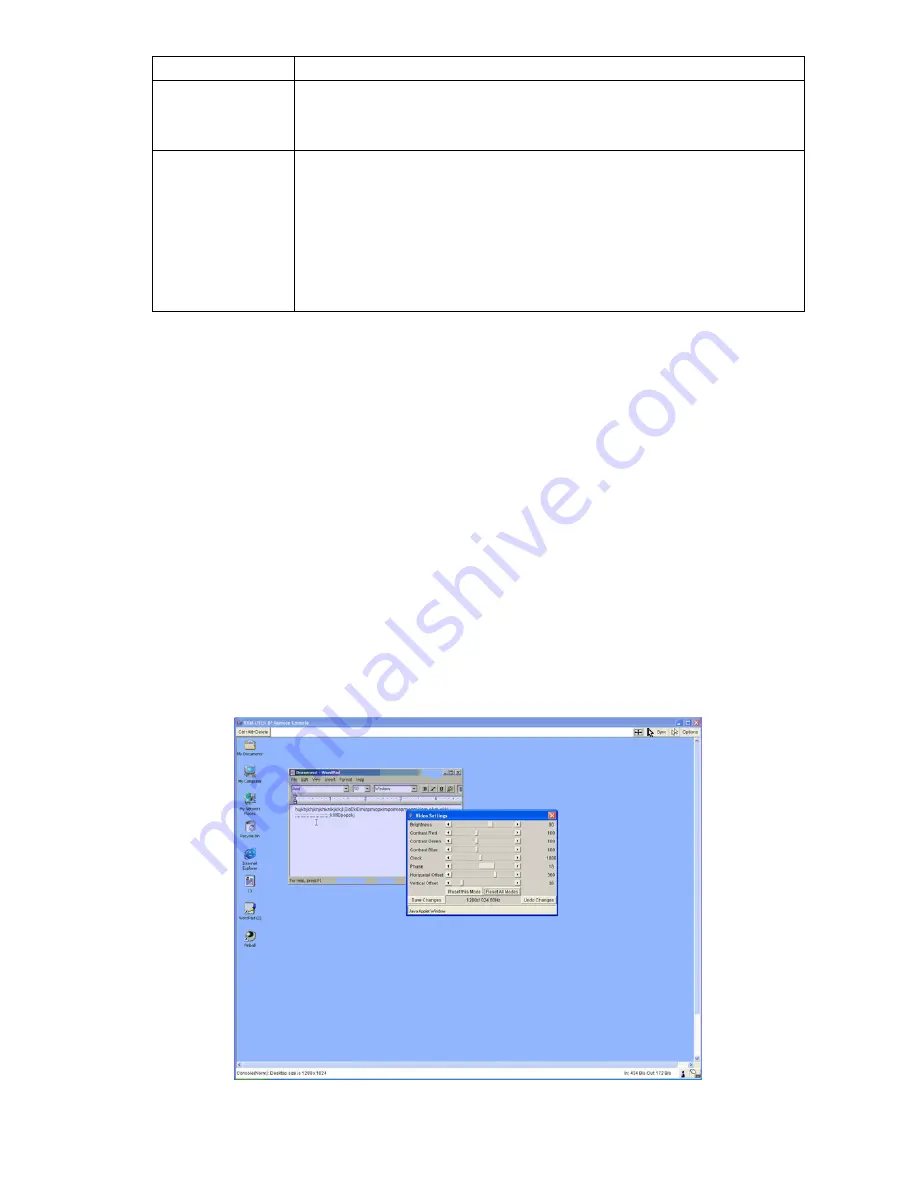
Single port PS2 KVM over IP
Telnet interface please refer to 5.9.
Remove Console
Preview
This picture contains the current video buffer content. That means,
it shows what is actually displayed on the desktop of the remote
host. You can click on the picture to open the Remote Console.
Server Power
Status
If serial port is set to IP-Power, the status of the power box is shown
“On”. In this case, there is also a button to switch the state of the
connected power box. The power state of the host can only be
changed if the IP-Power power box is connected between the
power supply and the power supply unit of the host system. When
using the serial port for other purposes, the server power status is
set to unavailable.
Table 5.1: Meaning of the main menu PS/2 KVM over IP switch features
5.2.3 Logout from PS/2 KVM over IP switch
This link logs out the current user and presents a new login screen. Please note that an
automatic logout will be performed in case there is no activity for half an hour.
5.3 Remote Console
5.3.1 Show Remote Console
The Remote Console is the redirected screen, keyboard and mouse of the remote host system
PS/2 KVM over IP switch controls.
Starting the Remote Console causes an additional window popping up that contains a copy of
the screen of your host system (see Figure 5.4). The Remote Console will behave exactly in the
same way as if you were sitting directly in front of the screen of your remote system. That means
keyboard and mouse can be used in the usual way. However, be aware of the fact that the
remote system will react to keyboard and mouse actions with a slight delay. The delay depends
on the bandwidth of the line over which you are connected to PS/2 KVM over IP switch.
Figure 5.4: Remote Console window showing a Windows 2000 desktop screen
















































