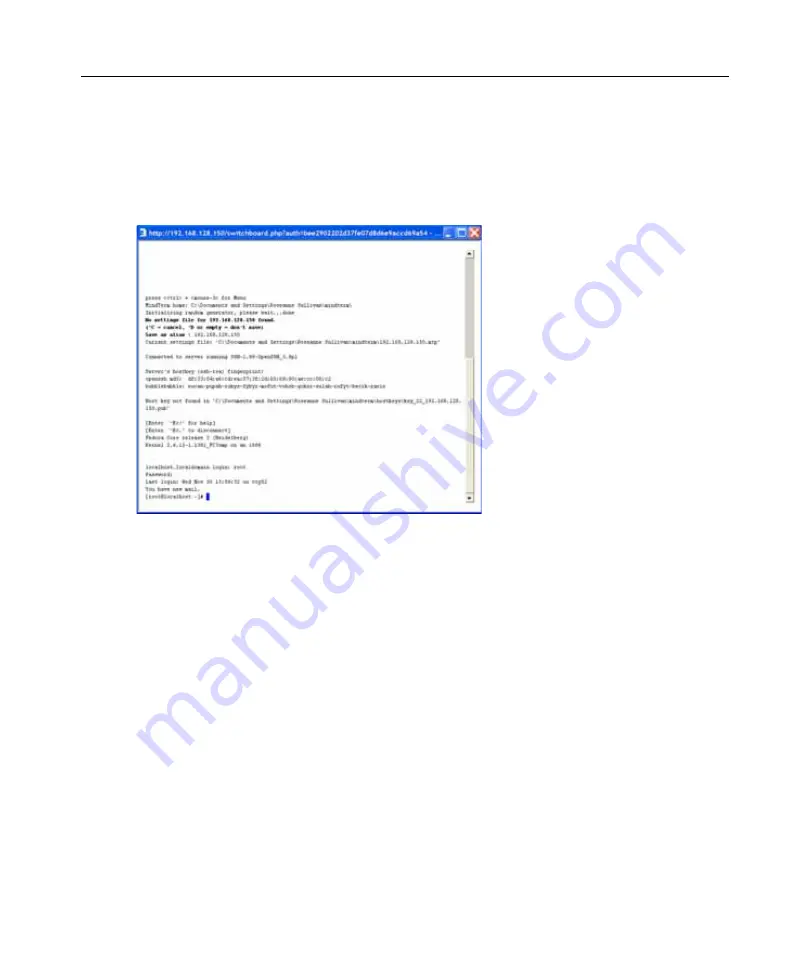
Chapter 3: Web Manager for All Users
41
Accessing a Target Device’s Console
Clicking the
Device Console
link on the Target devices screen launches a terminal window running
a Java applet and creates a console connection with the target device. Figure 3.4 shows an example
terminal window with a connection to the console of a Compaq Proliant server with an iLO
type SP.
Figure 3.4: Device Console Example
To connect to a device’s SoL console (Web Manager):
1.
Log into the Web Manager.
2.
Select the
Sol Console
link from the Action pull
-
down menu associated with the target device
whose console you wish to access. A MindTerm window displays with an SSH connection to
the device.
3.
If authentication is enabled for the device, log in as prompted.
Managing Power Through a Service Processor
Clicking the
Power
button on the Target devices screen gives you access to a menu of power
management options that are available on the SP.
If an SP supports both a hard power off and a soft power off option, the Turn power off and Power
cycle buttons perform the hard power option. If an SP has more than one type of reset option, the
Reset command on the Target devices screen performs the highest level of reset, which is the cold
boot option (if available). See Table 1.8 on page 10 for more information.
Clicking the
Check power status
button brings up a dialog box that shows the server’s power status.
Summary of Contents for MergePoint 5224
Page 8: ...vi MergePoint 5224 5240 Service Processor Manager User Guide...
Page 10: ...viii MergePoint 5224 5240 Service Processor Manager User Guide...
Page 12: ...x MergePoint 5224 5240 Service Processor Manager User Guide...
Page 27: ......
Page 82: ......
Page 86: ...74 MergePoint 5224 5240 Service Processor Manager User Guide...






























