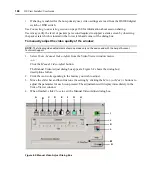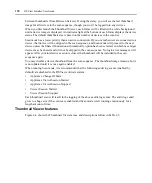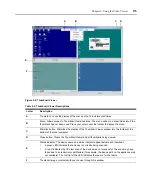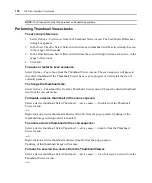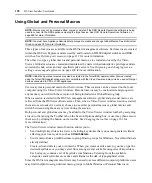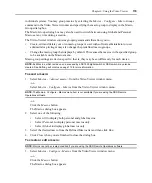Chapter 6: Using the Video Viewer
177
Right-click on a device thumbnail and select
View Interactive Session
from the Thumbnail Viewer
menu. That target device desktop will appear in a Video Viewer window.
-or-
Double-click on the thumbnail image.
To exit the Thumbnail Viewer:
Select
File - Exit
.
-or-
Click the
Close
button.
Using Keyboard Pass-through
Keystrokes that a user enters when using a Video Viewer window may be interpreted in two ways,
depending on the screen mode of the Video Viewer window.
If a Video Viewer window is using Full Screen mode, all keystrokes and keyboard combinations
except
Ctrl-Alt-Del
are sent to the remote server being viewed. If a Video Viewer window is using
Regular Desktop mode, Keyboard Pass-through mode may be used to control whether the remote
server or local computer will recognize certain keystrokes or keystroke combinations.
Keyboard pass-through must be specified using the Session Options dialog box. When enabled,
keyboard pass-through will send all keystrokes and keystroke combinations except
Ctrl-Alt-Del
to
the remote server being viewed when the Video Viewer window is active. When the local desktop
is active, keystrokes and keystroke combinations entered by the user affect the local computer.
NOTE:
The
Ctrl-Alt-Delete
keyboard combination can only be sent to a remote server by using a macro. See
Using Global and Personal Macros
on page 178 for more information.
NOTE:
The Japanese keyboard
ALT-Han/Zen
keystroke combination is always sent to a remote server,
regardless of the screen mode or keyboard pass-through setting.
To specify keyboard pass-through:
1.
Select
Tools - Session Options
from the Video Viewer window menu.
-or-
Click the
Session Options
button.
The Session Options dialog box appears.
2.
Click the
General
tab.
3.
Select
Pass-through all keystrokes in regular window mode
.
4.
Click
OK
.
Summary of Contents for DSView
Page 4: ......
Page 12: ...x DSView Installer User Guide ...
Page 18: ...xvi DSView Installer User Guide ...
Page 50: ...32 DSView Installer User Guide ...
Page 90: ...72 DSView Installer User Guide ...
Page 154: ...136 DSView Installer User Guide ...
Page 210: ...192 DSView Installer User Guide ...
Page 232: ...214 DSView Installer User Guide ...
Page 248: ...230 DSView Installer User Guide ...
Page 357: ......