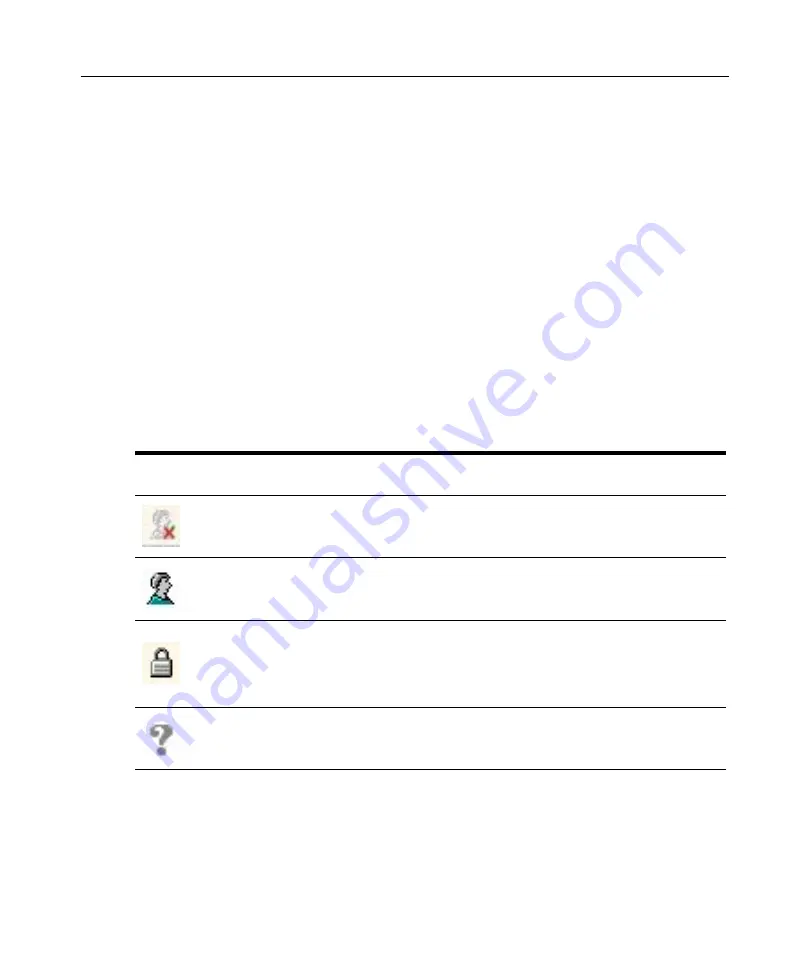
Chapter 5: Managing User Accounts
139
To display the User Accounts window:
1.
From the DSView Explorer, click the
Users
tab.
Accounts
is automatically selected in the top
navigation bar,
User Accounts - All
is automatically selected in the side navigation bar and the
User Accounts - All window will open including all users in your DSView software system.
By default, the User Accounts - All window includes a Preemption Level column. When the
window contains this column or a Group Preemption Level column, values are not displayed
for external users (users validated with external authentication services). You may display an
external user’s effective and group preemption level by selecting the user’s name from the side
navigation bar and then selecting
Preemption Levels
.
2.
Click one of the links below User Accounts in the side navigation bar to display the User
Accounts window you wish to view.
Customizing the User Accounts window
By default, the User Name field is always displayed in the User Accounts window. One of the icons
in Table 5.1 will appear to the left of the usernames and represent the status of each DSView
software user.
The following fields display in the User Accounts window and may be removed by clicking the
Customize
link:
•
Full Name - Displays another name for a user-defined in the user’s properties. For example, a
user may have a username of Sunrise1 and a full name defined as Mary Jones. See
on page 144 for more information.
Table 5.1: User Status Icons
Icon
Assigned
Authentication Method
Description
Internal
Disabled - The user cannot log in to the DSView software. See
Specifying user account restrictions
more information.
All
Enabled - The user can log in and use the DSView software.
Internal
Locked - The user account has been locked and the user cannot log
in to the DSView software because the maximum number of log in
failures has been exceeded. See
Managing Authentication Services
more information.
All external services
Suspicious - The user account exists for the user, but the external
authentication server no longer contains the account.
Summary of Contents for DSView
Page 4: ......
Page 12: ...x DSView Installer User Guide ...
Page 18: ...xvi DSView Installer User Guide ...
Page 50: ...32 DSView Installer User Guide ...
Page 90: ...72 DSView Installer User Guide ...
Page 154: ...136 DSView Installer User Guide ...
Page 210: ...192 DSView Installer User Guide ...
Page 232: ...214 DSView Installer User Guide ...
Page 248: ...230 DSView Installer User Guide ...
Page 357: ......






























