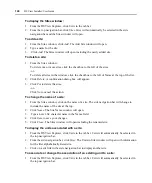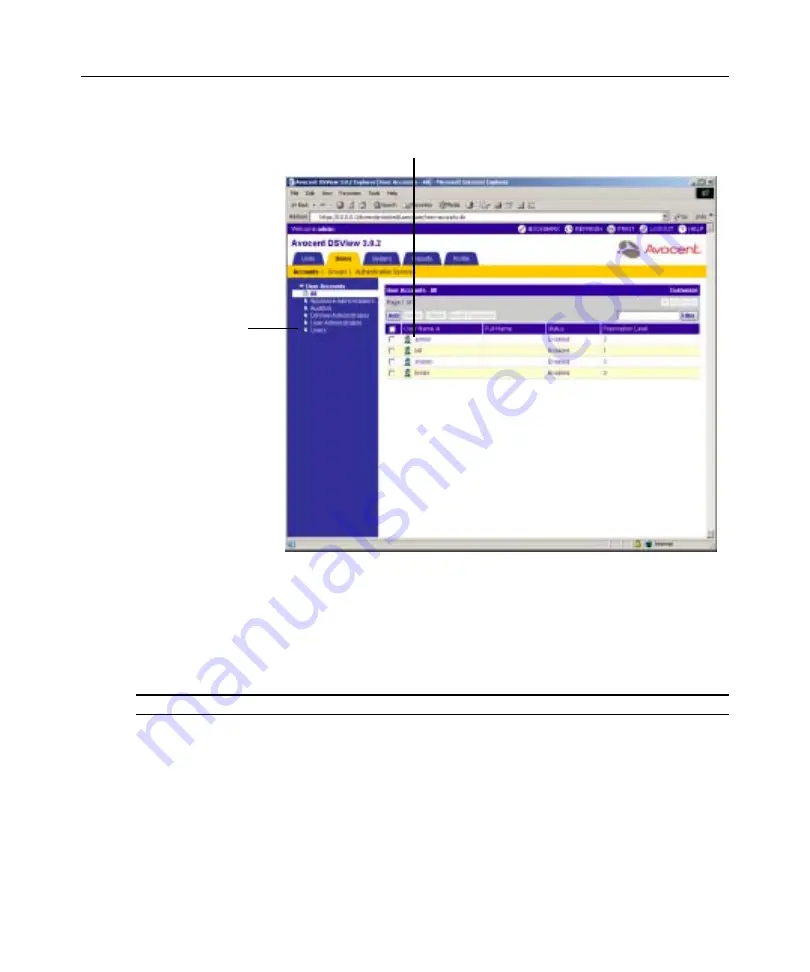
138
DSView Installer/User Guide
Figure 5.1: User Accounts - All Window
Clicking on one of the links under User Accounts in the side navigation bar will display a User
Accounts window containing a list of all users belonging to the particular type of user account. For
example, if three users named John, Mary and Tim are members of the appliance administrators
built-in user group, clicking
Appliance Administrators
in the side navigation bar will display these
three as well as other users that are members of the appliance administrators built-in user group.
NOTE:
A user may belong to multiple user groups.
There are five predefined user groups that appear in the side navigation bar: Appliance
Administrators, Auditors, DSView software administrators, User Administrators and Users. These
user groups’ privileges may not be changed. See
Managing User-Defined User Groups
page 150 for more information. You may also create user-defined groups, which will also appear in
the side navigation bar.
The properties of a user account may be modified by clicking on a user’s name. Links for items that
may be modified will appear in the side navigation bar. See
Changing User Account Properties
page 143 for more information.
Click a user’s name to
change the properties of
the user.
Internal groups will
appear in the side
navigation bar.
Summary of Contents for DSView
Page 4: ......
Page 12: ...x DSView Installer User Guide ...
Page 18: ...xvi DSView Installer User Guide ...
Page 50: ...32 DSView Installer User Guide ...
Page 90: ...72 DSView Installer User Guide ...
Page 154: ...136 DSView Installer User Guide ...
Page 210: ...192 DSView Installer User Guide ...
Page 232: ...214 DSView Installer User Guide ...
Page 248: ...230 DSView Installer User Guide ...
Page 357: ......