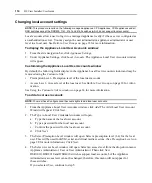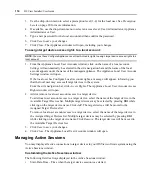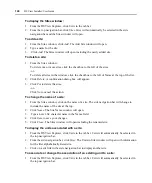128
DSView Installer/User Guide
-or-
Click
No
to cancel the action.
To change the name of a location:
1.
From the Locations window, click on the name of a location. The side navigation bar will
change to include the name of the location at the top.
2.
Click
Name
. The Location Name window will open.
3.
Type a new 1-64 character name in the Name field.
4.
Click
Save
to save your changes.
5.
Click
Close
. The Locations window will open including the renamed location.
To associate or change the association of an existing unit to a location:
1.
From the DSView Explorer, click
Units
in the tab bar.
Units
will automatically be selected in
the top navigation bar.
2.
Click one of the links listed in Table 4.5 in the side navigation bar to display the corresponding
window for the units you wish to associate, change or remove the association.
3.
Click on the name of a unit. The Unit Overview window will open.
4.
From the side navigation bar, click
Properties
.
5.
From the side navigation bar, click
Location
.
6.
Using the drop-down menu, select the location to associate with the unit. If you do not wish to
associate the unit with any location, choose the top (empty) item from the drop-down menu.
7.
Click
Save
.
8.
Click
Close
. The Location column will display the new location name.
Grouping units by unit group
Unit groups may be used to organize units There are two types of unit groups:
•
Personal - A personal unit group may only be viewed by the user who created it. Up to 32
personal unit groups may be created by a user.
•
Global - A global unit group may be viewed by any user logged in to the DSView software.
Personal unit groups will appear in the Personal Unit Groups window and global unit groups will
appear in the Global Unit Groups window. You may specify the number of unit groups that display
in each window by using the
Customize
link. See
Using the Customize link in windows
for more information.
Units may belong to multiple groups. For example, you may have a DSR1021 switch that belongs
to two global groups and three personal groups.
You may add and remove the unit access rights for a unit group. See
on page 91 for more information.
Summary of Contents for DSView
Page 4: ......
Page 12: ...x DSView Installer User Guide ...
Page 18: ...xvi DSView Installer User Guide ...
Page 50: ...32 DSView Installer User Guide ...
Page 90: ...72 DSView Installer User Guide ...
Page 154: ...136 DSView Installer User Guide ...
Page 210: ...192 DSView Installer User Guide ...
Page 232: ...214 DSView Installer User Guide ...
Page 248: ...230 DSView Installer User Guide ...
Page 357: ......