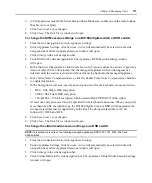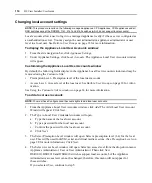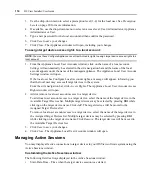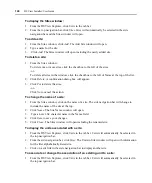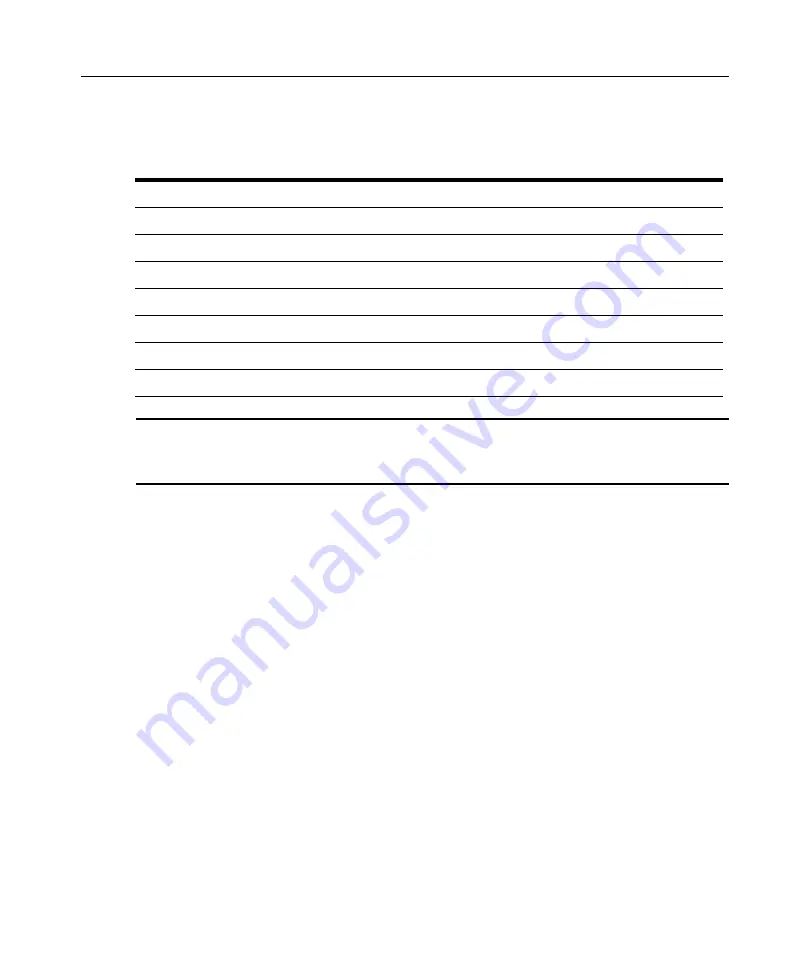
Chapter 4: Managing Units
125
2.
Click one of the links listed in Table 4.5 in the side navigation bar to display the corresponding
window for the units you wish to associate, change or remove the association.
NOTE:
For custom fields to display in the side navigation bar, at least one unit to which a user has access rights
must have a custom field setting. The default labels for custom fields defaults are Custom Field 1, Custom Field
2 and Custom Field 3, which may be changed. See
Managing units by custom fields
more information.
3.
Click on the name of a unit. The Unit Overview window will open.
4.
From the side navigation bar, click
Properties
.
5.
From the side navigation bar, click
Location
.
6.
Using the drop-down menu, select the site to associate with the unit. If you do not wish to
associate the unit with any site, choose the top (empty) item from the drop-down menu.
7.
Click
Save
.
8.
Click
Close
. The Site column will display the new site name and the unit will appear under the
site when you click
Units
from the tab bar,
Units
from the top navigation bar and
Sites
and the
site name from the side navigation bar.
Grouping units by department
A department is a location name used to identify where a unit resides, and may be named anything
you wish. For example, you may wish to assign department names such as Software Development,
Human Resources, Accounting and so on.
The department assigned to a unit may appear in the Department column of the windows listed in
Table 4.4 in a Units view. By default, the Department column is not displayed in any of the
windows, but you may add it by using the window’s Customize link. See
on page 14 for more information.
Table 4.5: Links for Adding, Changing or Removing Site, Department or Location Association
Link
Window
Changes Site Associations For ...
A link under Target Devices Target Devices
Target devices only
A link under Appliances
Appliances
Managed appliances only
Sites
Units in Site
Units
Groups
Units in Group
Units
A link under Custom Field
Units in Custom Fields
Units
Recently Accessed
Recently Accessed Units
Units
Topology
Topology
Units
Summary of Contents for DSView
Page 4: ......
Page 12: ...x DSView Installer User Guide ...
Page 18: ...xvi DSView Installer User Guide ...
Page 50: ...32 DSView Installer User Guide ...
Page 90: ...72 DSView Installer User Guide ...
Page 154: ...136 DSView Installer User Guide ...
Page 210: ...192 DSView Installer User Guide ...
Page 232: ...214 DSView Installer User Guide ...
Page 248: ...230 DSView Installer User Guide ...
Page 357: ......