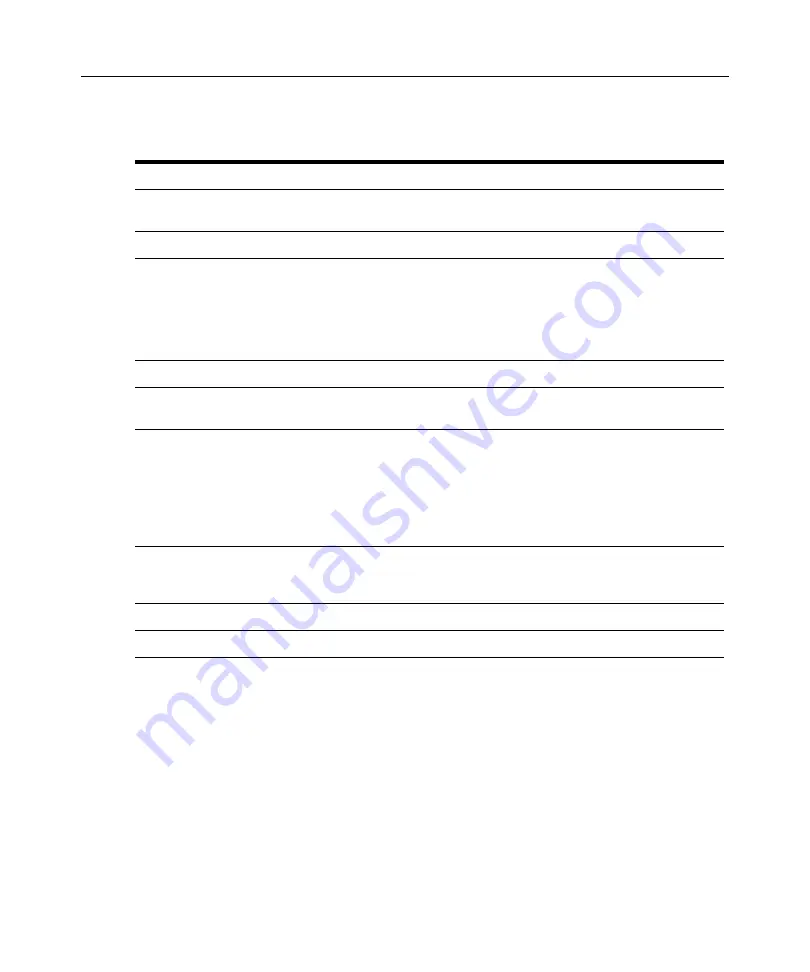
Table 5.1: Descriptions for Figure 5.1
Number Description
1
Title Bar: Displays the name of the server being viewed. When in Full Screen mode, the title bar
disappears and the server name appears between the menu and toolbar.
2
Thumbtack: Locks the display of the menu and toolbar so that it is visible at all times.
3
Menu and toolbar: Enables you to access many of the features in the Video Viewer window. The
menu and toolbar is in a show/hide state if the thumbtack has not been used. Place your cursor
over the toolbar to display the menu and toolbar. Up to ten commands and/or macro group buttons
can be displayed on the toolbar. By default, the Single Cursor Mode, Refresh, Automatic Video
Adjust and Align Local Cursor buttons appear on the toolbar. For more information, see the
section on page 51 and the
4
Macro buttons: Commonly used keyboard sequences that can be sent to the target device.
5
Minimize button:
Minimizes the display of the Video Viewer window into the task bar at the bottom of
the local computer.
6
Maximize button:
Changes the window to Full Screen mode, which expands the accessed device
desktop to fill the entire screen. Expanding the window causes the following to occur:
•
The title bar disappears.
•
The server name appears between the menu and toolbar.
•
The Maximize button changes to a Normal Window Mode button and appears on the toolbar.
Clicking the button toggles the Video Viewer window to Normal Window mode.
•
The Close button appears on the toolbar.
7
Close button: Closes the VIdeo Viewer window.
NOTE:
The Close button may not be present for all operating systems.
8
Accessed device desktop:
Interacts with your device through this window.
9
Frame:
Resizes the Video Viewer window by clicking and holding on the frame.
Chapter 5: The Video Viewer
51
Changing the toolbar
You can choose the amount of elapsed time before the toolbar hides in the Video Viewer window
when it is in show/hide state (that is, not locked in place by the thumbtack).
To specify a toolbar hide time:
1.
Select
Tools - Session Options
from the Video Viewer window menu.
-or-
Click the
Session Options
button.
The Session Options dialog box appears.
2.
Click the
Toolbar
tab.
Summary of Contents for DSR Series
Page 16: ...4 DSR Switch Installer User Guide...
Page 74: ...62 DSR Switch Installer User Guide...
Page 112: ...100 DSR Switch Installer User Guide...
Page 132: ...4 Guide d installation et d utilisation du commutateur DSR...
Page 170: ...42 Guide d installation et d utilisation du commutateur DSR...
Page 182: ...54 Guide d installation et d utilisation du commutateur DSR...
Page 196: ...68 Guide d installation et d utilisation du commutateur DSR...






























