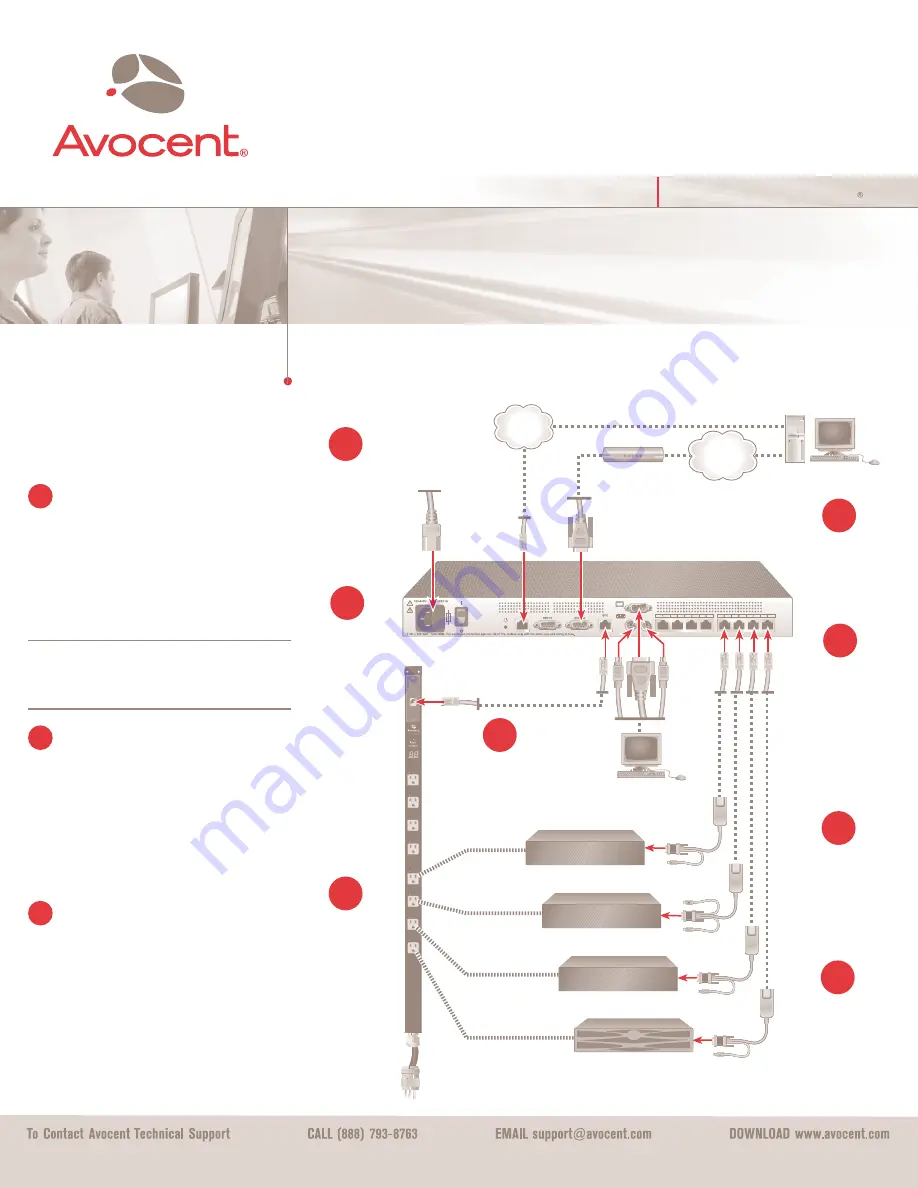
The following instructions will help you
to connect your DSR switch.
Should you require further assistance, please
consult your installer/user guide.
Avocent, the Avocent logo, The Power of Being There and DSR are registered trademarks of Avocent Corporation. All other marks are the property of their respective owners. ©2004 Avocent Corporation. All rights reserved. 590-428-
5
01A
Connecting an external
modem (optional)
The DSR switch may also be accessed using an
ITU V.92, V.90 or V.34-compatible modem. Plug one
end of a 9-pin serial cable into the MODEM connector
on the back of your DSR switch. Plug the other end
into the connector on the back of the modem.
NOTE:
Using a modem connection instead of a
LAN connection will limit the performance capability
of your DSR switch.
Connecting the SPC device to the
DSR switch (optional)
Plug one end of the cable supplied with the SPC
power control device into the SPC connector on the
DSR switch and plug the other end into the SPC
device. Plug the power cords from the target servers
into the SPC power outlets. Plug the SPC device
into an appropriate AC wall outlet.
Power up targets and switch
Power up each target server and then power up the
DSR switch.
For additional information
For further instructions on DSR switch connection,
software setup and security configuration, please
refer to the installer/user guide included with the
switch. Check http://register.avocent.com for the
latest DSR software and firmware updates.
A1
Plug in the keyboard,
monitor and mouse for
your local connection.
Server
SPC Power
Control Device
Local Connection
Server
Server
Server
Modem
Connect your
SPC device to
the target servers.
Plug in the
external modem.
Connect the switch
to the network.
Connect DSRIQ
modules to the
DSR switch.
The Power of Being There
To connect a DSR switch
(continued from reverse side)
2
7
Power down all
servers and attach
the appropriate
power cord to the
DSR switch.
1
3
5
6
Power up target
servers and then
the DSR switch.
8
Connect servers to
the DSRIQ modules.
4
Quick Installation Guide
DSR
®
1021/1022 Switch
6
7
8
Ethernet
Telephone
network
DSR1021 Switch


