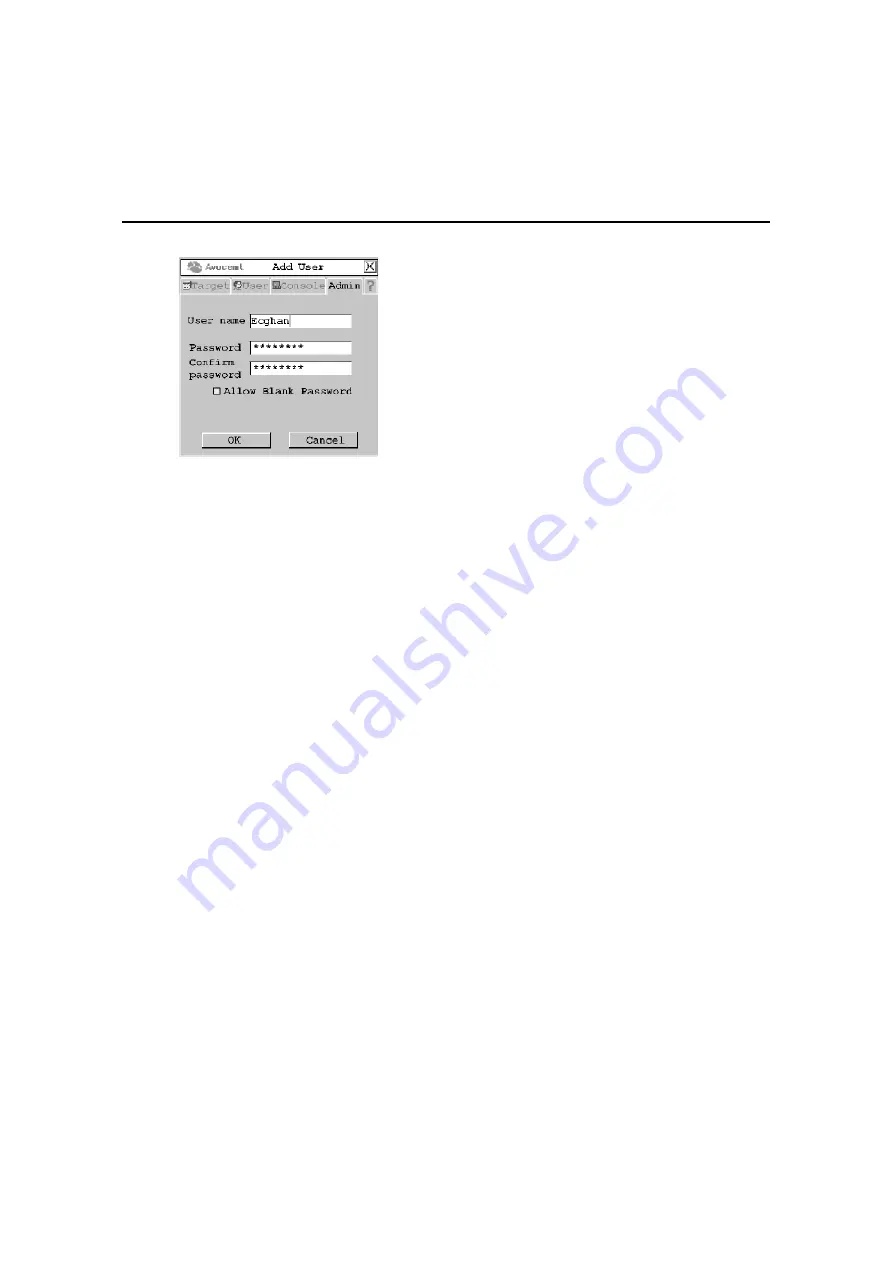
Chapter 3: Operations
45
Figure 3.13: Add User Screen
5.
Enter the name of the user in the User name field.
6.
Enter the user’s password and confirm it in the provided fields.
-or-
Select Allow Blank Password to enable the user to log in without entering a password.
7.
To save changes, click OK. To exit the OSCAR interface, click Cancel or X.
To delete a user:
1.
Press
Ctrl+Ctrl
to launch the OSCAR interface.
2.
Click the Admin tab.
3.
Click the down arrow button to display the User Admin screen.
4.
Select the user you wish to delete.
5.
Click the Delete user button.
6.
When you are prompted to complete the deletion, click Yes or No.
7.
Click Close or X to exit the OSCAR interface.
Administering security settings
To modify security settings, users must be logged as the Administrator. You may also use the
AMWorks software to administer settings.
By default all user stations are automatically logged in using the Administrator username and
password. To restrict access to security settings, enable Force User Login to require all users to log
in with a username and password each time the user station is accessed.
To edit a user:
1.
Press
Ctrl+Ctrl
to launch the OSCAR interface.
2.
Click the Admin tab.
3.
Click the down arrow button to display the User Admin screen.
Summary of Contents for AMX Switch Series
Page 8: ...vi AMX Switch Series Installer User Guide ...
Page 20: ...8 AMX Switch Series Installer User Guide ...
Page 44: ...32 AMX Switch Series Installer User Guide ...
Page 82: ...70 AMX Switch Series Installer User Guide ...
Page 112: ...100 AMX Switch Series Installer User Guide ...
Page 118: ......
Page 119: ......
Page 125: ...vi Le guide d installation et d utilisation de la série AMX ...
Page 137: ...8 Le guide d installation et d utilisation de la série AMX ...
Page 229: ...100 Le guide d installation et d utilisation de la série AMX ...
















































