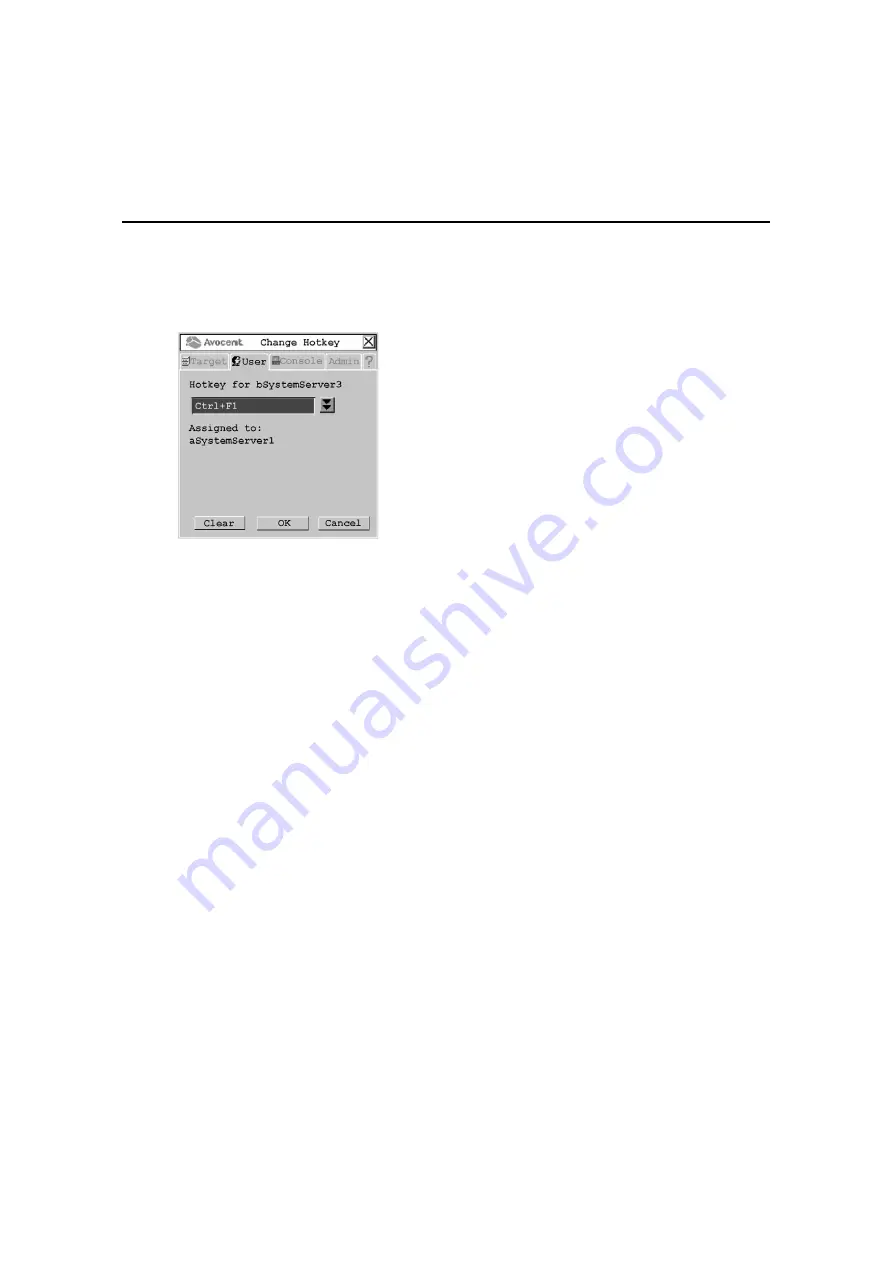
Chapter 3: Operations
37
5.
If you would like to remove all hotkey assignments, click Clear All.
6.
Click the target device you wish to set or change.
7.
Click the Change button. The Change Hotkey screen displays.
Figure 3.3: Change Hotkey Screen
8.
If the selected hotkey is already assigned to a different target device, you can re-assign the
selected hotkey or return to the Change Hotkey screen to select another hotkey. To clear a
hotkey assignment to a target device, select the hotkey and click Clear.
9.
Click the down arrow button and select the desired hotkey from the drop-down list.
10. To save changes, click OK. To exit the OSCAR interface, click Cancel or X.
Setting a quick switch hotkey for target devices
A quick switch hotkey allows you to quickly connect to target devices using a hotkey sequence
relative to the placement of the target device on the OSCAR interface list. The
Ctrl+Up
hotkey
sequence will connect you to a target device one above the currently connected target device on the
OSCAR interface list. The
Ctrl+Down
hotkey sequence will connect you to the target device
directly below the currently connected target device on the OSCAR interface list.
To enable the quick switch hotkey:
1.
Press
Ctrl+Ctrl
to launch the OSCAR interface.
2.
Click the Console tab, then click the down arrow button to display the Configure screen.
Summary of Contents for AMX Switch Series
Page 8: ...vi AMX Switch Series Installer User Guide ...
Page 20: ...8 AMX Switch Series Installer User Guide ...
Page 44: ...32 AMX Switch Series Installer User Guide ...
Page 82: ...70 AMX Switch Series Installer User Guide ...
Page 112: ...100 AMX Switch Series Installer User Guide ...
Page 118: ......
Page 119: ......
Page 125: ...vi Le guide d installation et d utilisation de la série AMX ...
Page 137: ...8 Le guide d installation et d utilisation de la série AMX ...
Page 229: ...100 Le guide d installation et d utilisation de la série AMX ...
















































