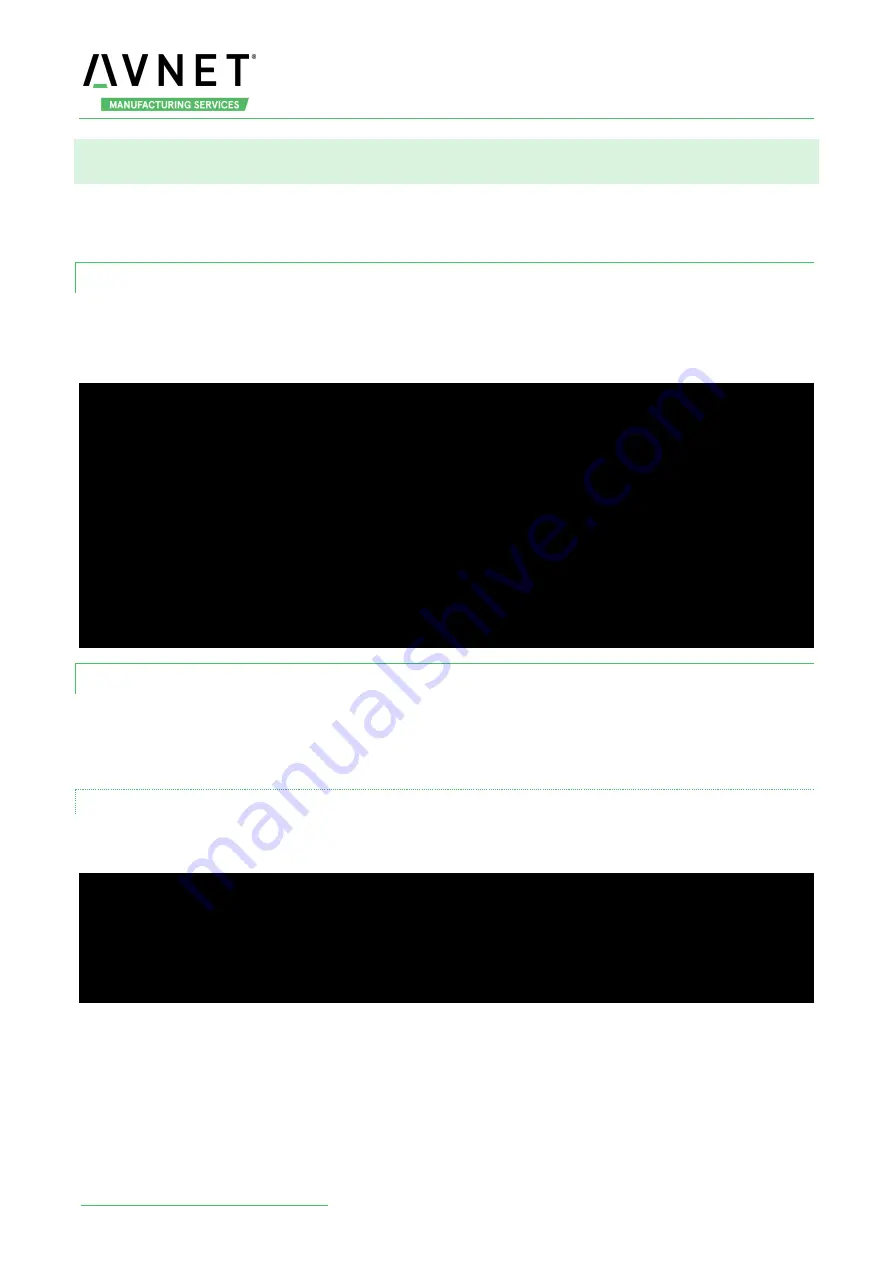
MaaXBoard_Mini-Linux-Debian-UM-V1.1
http://www.avnet.me/maaxboardmini.com
15
3.8 Gigabit Ethernet Interface
Connect the network cable to J8, enter the following instructions to set the IP address:
(The below IP address are example, replace it with your real network environment)
3.8.1 Network Test
After connecting the network cable, MaaXBoard Mini will automatically obtain the IP by default. You can
use the
ifconfig
command to view the IP information and use the following command to perform the
network test:
root@maaxboard-mini:~# ifconfig eth0
eth0: flags=4163<UP,BROADCAST,RUNNING,MULTICAST> mtu 1500
inet 192.168.22.127 netmask 255.255.255.0 broadcast 192.168.22.255
inet6 fe80::5001:5b33:b86c:3d8a prefixlen 64 scopeid 0x20<link>
ether fa:cc:da:6b:9d:45 txqueuelen 1000 (Ethernet)
RX packets 241 bytes 23680 (23.1 KiB)
RX errors 0 dropped 0 overruns 0 frame 0
TX packets 275 bytes 24494 (23.9 KiB)
TX errors 0 dropped 0 overruns 0 carrier 0 collisions 0
root@maaxboard-mini:~# ping www.baidu.com
3.8.2 Configure Ethernet Interface Via Command Line
To Configure eth0, we can either modify the system configuration file in command line, or modify it from
the Weston desktop environment. Note that if you choose one method to execute, the other one will not
effect.
3.8.2.1 CONFIGURE STATIC IP
If you need to set a static IP, use
nano
command to modify
/etc/network/interfaces
, add following info in
The primary network interface segment.
auto eth0
iface eth0 inet static
address 192.168.1.139
gateway 192.168.1.1
netmask 255.255.255.0
Execute
sync
after the modification, then reboot the system to make it effect.






























