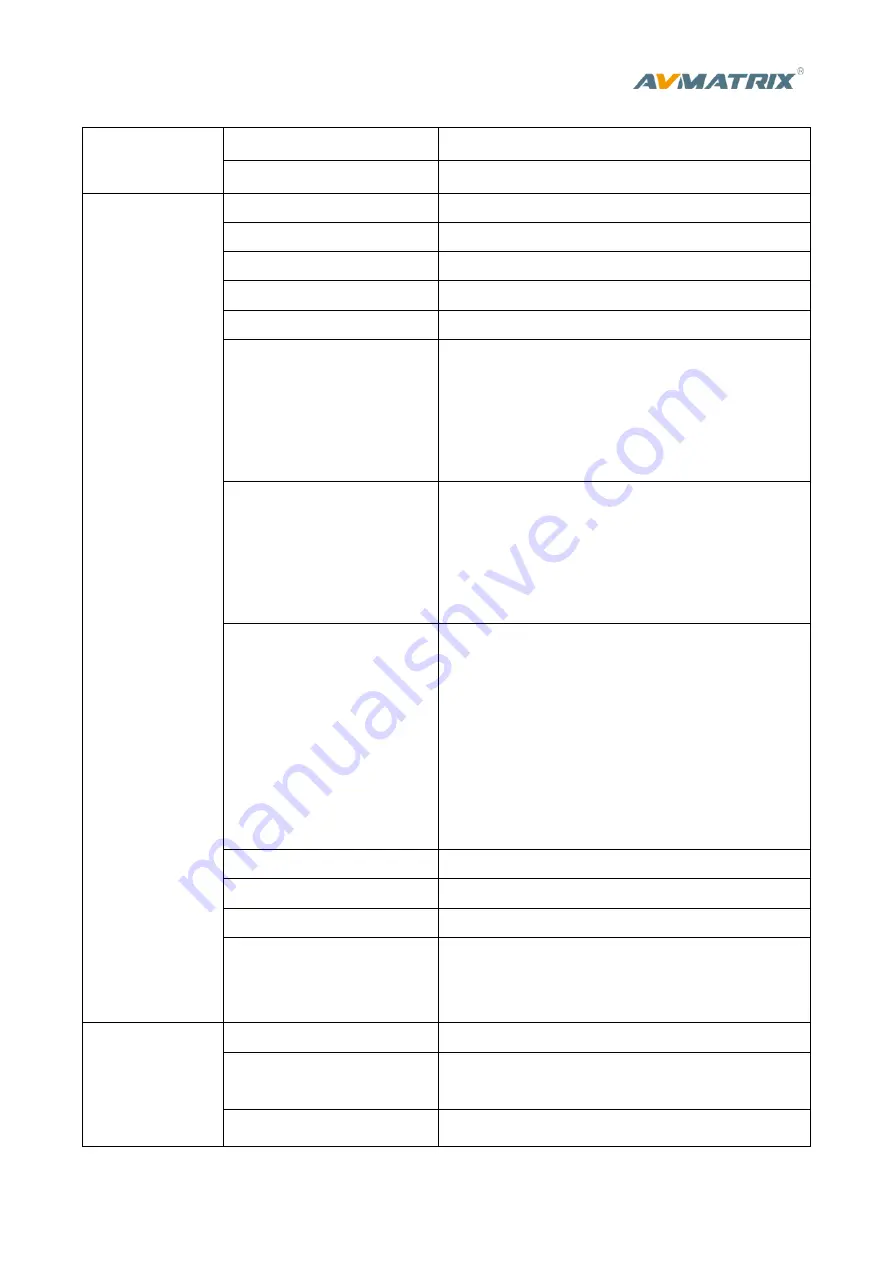
Specification
LCD Display
Size
15.6 inch
Resolution
1920×1080
Inputs
Video Inputs
SDI×4, HDMI/DVI/VGA/USB×2
Bit Rate
270Mbps~3Gbps
Return Loss
>15dB, 5MHz~3GHz
Signal Amplitude
800mV±10% (SDI/HDMI/DVI/VGA)
Impedance
75Ω (SDI/VGA), 100Ω (HDMI/DVI)
SDI Input Format
1080p 60/59.94/50/30/29.97/25/24/23.98
1080psF 30/29.97/25/24/23.98
1080i 60/59.94/50
720p 60/59.94/50/30/29.97/25/24/23.98
625i 50 PAL, 525i 59.94 NTSC
HDMI Input Format
4K 60/50/30, 2K 60/50/30
1080p 60/59.94/50/30/29.97/25/24/23.98/23.976
1080i 50/59.94/60
720p 60/59.94/50/30/29.97/25/24/23.98
576i 50, 576p 50
VGA/DVI Input Format
1920×1080 60Hz/ 1680×1050 60Hz/
1600×1200 60Hz/ 1600×900 60Hz/
1440×900 60Hz/ 1366×768 60Hz/
1360×768 60Hz/ 1 280×1024 60Hz/
1280×960 60Hz/ 1280×800 60Hz/
1280×768 60Hz/ 1280×720 60Hz/
1152×864 60Hz/ 1024×768 60Hz/
640×480 60Hz
SDI Video Rate
Auto detection, SD/HD/3G-SDI
SDI Compliance
SMPTE 259M/ SMPTE 292M/ SMPTE 424M
Bit Rate
270Mbps~3Gbps
Color Space and Precision
SDI: YUV 4:2:2, 10-bit;
HDMI: RGB 444 8/10/12bit; YUV 444 8/10/12bit;
YUV 422 8/10/12bit
Outputs
PGM Outputs
3×HD/3G-SDI; 2×HDMI Type A
PGM Output Format
1080p 50/60/30/25/24
1080i 50/60
Multiview Output
1×HDMI Type A
Summary of Contents for PVS0615
Page 1: ......





















