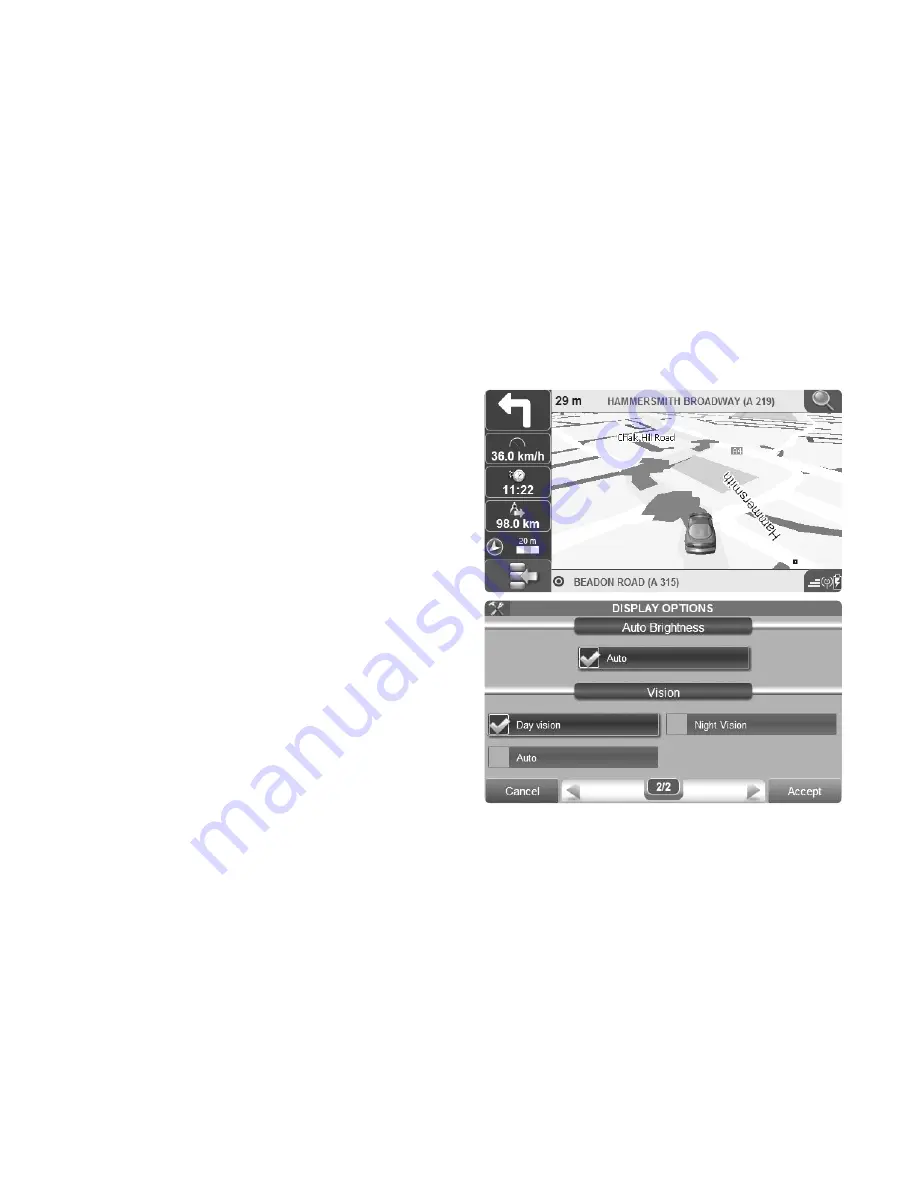
32 - AvMap
button).
2D:
the map will be visualized in two dimensions,
allowing a clear visualization of the street names and
its attributes.
3D:
the map is visualized with bird view. The 3D mode is
used only for navigation with valid GPS signal. When you
are using the 3D mode and you want to consult the map
by clicking on a certain point or on the zoom in/zoom
out, the view mode will turn into 2D and it will then
automatically switch to 3D when the operation is over.
5.3 Night vision
With Geosat 6 it is possible to set the night vision for a
safer drive. The night vision changes the colour palette
to allow an easier consultation in absence of light. To
switch to night vision:
• Press the Navigation MENU button
• Scroll the menu until you find the Night/ day Vision
Summary of Contents for Geosat 6
Page 1: ...User Manual ...
Page 15: ...AvMap 15 2 3 Portrait view When in portrait mode the menu is displayed as follows ...
Page 17: ...AvMap 17 Start a Simulation Plan next stop The FAQ can be updated with free software updates ...
Page 47: ...AvMap 47 ...
Page 61: ...AvMap 61 ...
Page 77: ...AvMap 77 Appendix B Setting the first destination flux diagram 1 2 3 3b 4 5 ...
Page 79: ......
Page 80: ...www geosat6 com ...






























