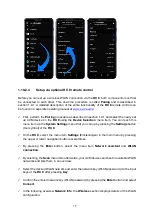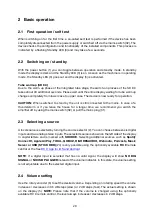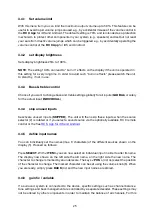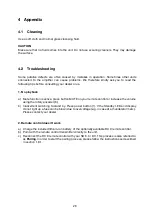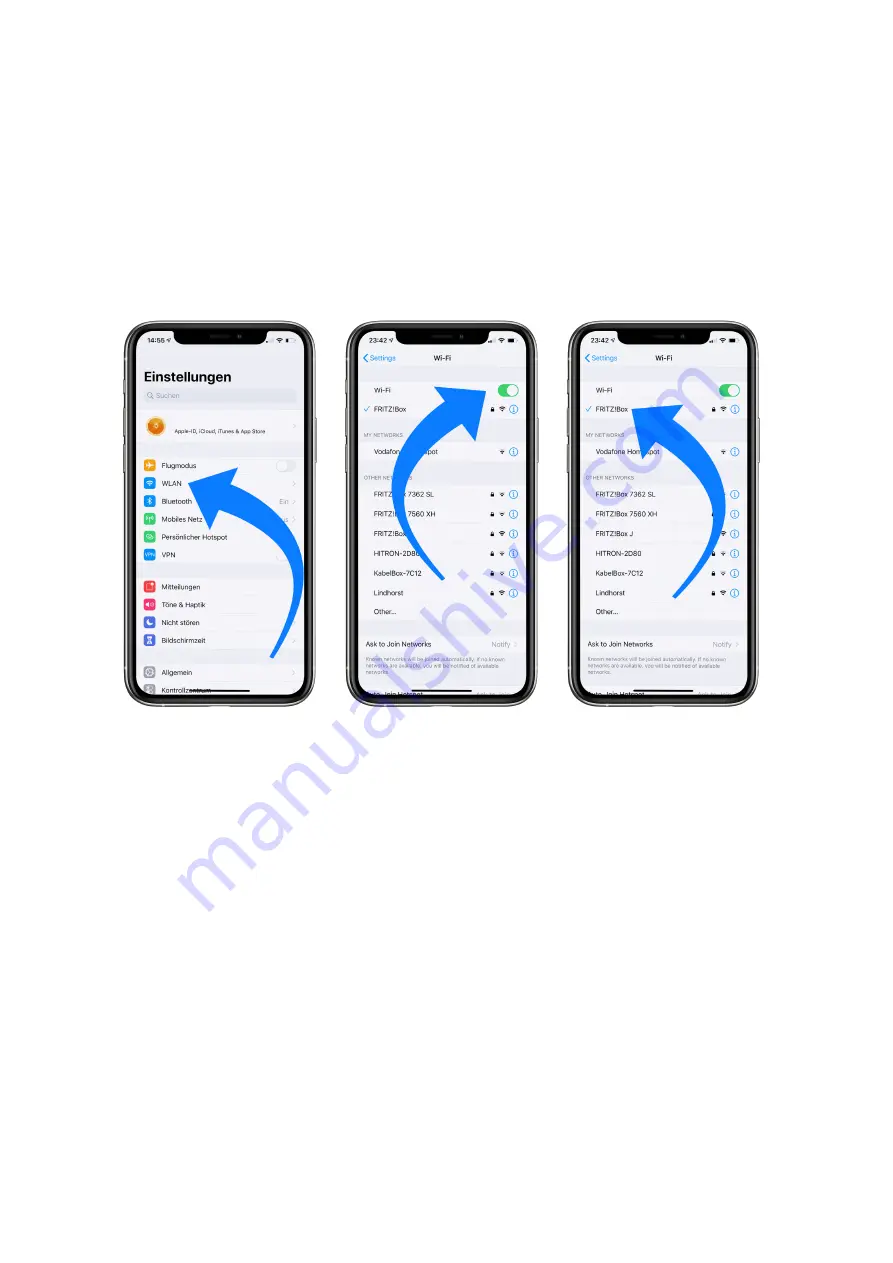
13
1.10.2.2
Setup via AirPlay configuration for iOS
ü
First switch off the AVM device completely using the mains switch on the rear panel (32)
and wait a short moment until you switch it on again using the mains switch.
ü
As soon as your AVM device has completed the startup process and is in the general
operating state, open the
WLAN
menu in the
Settings
of your iPhone or iPad. Make sure
the WLAN function is enabled and your iPhone or iPad is connected to the desired WLAN.
ü
Select the AVM device you want to connect to your WLAN in the
WLAN
menu under the
menu item
SET UP NEW AIRPLAY SPEAKER
. In the example below, the AVM device is
listed as
CS 6.3-00c440
. Wait a moment if the device is not immediately displayed. Your
iPhone or iPad will continuously search for new devices and update the view of available
WLAN networks at short intervals. If the AVM device does not appear even after a short
wait, repeat the AVM device power-up procedure as described above.
ü
In the following
Airplay Setup
menu, check that the desired WLAN is selected under
NETWORK
and, if necessary, change the device name for your AVM device under
Speaker
Name
. Optionally set a password. Then start the connection process via
Next
. The WLAN
access data including the password is now automatically transferred from your iPhone or
iPad to your AVM device. As soon as the configuration is finished, you will receive a
corresponding feedback, which you confirm with
Done
. Your AVM device is now integrated
into your WLAN and ready for operation.
Summary of Contents for OVATION CS 6.3
Page 1: ...Operating instructions OVATION SD 6 3 OVATION SD 8 3 ...
Page 2: ......