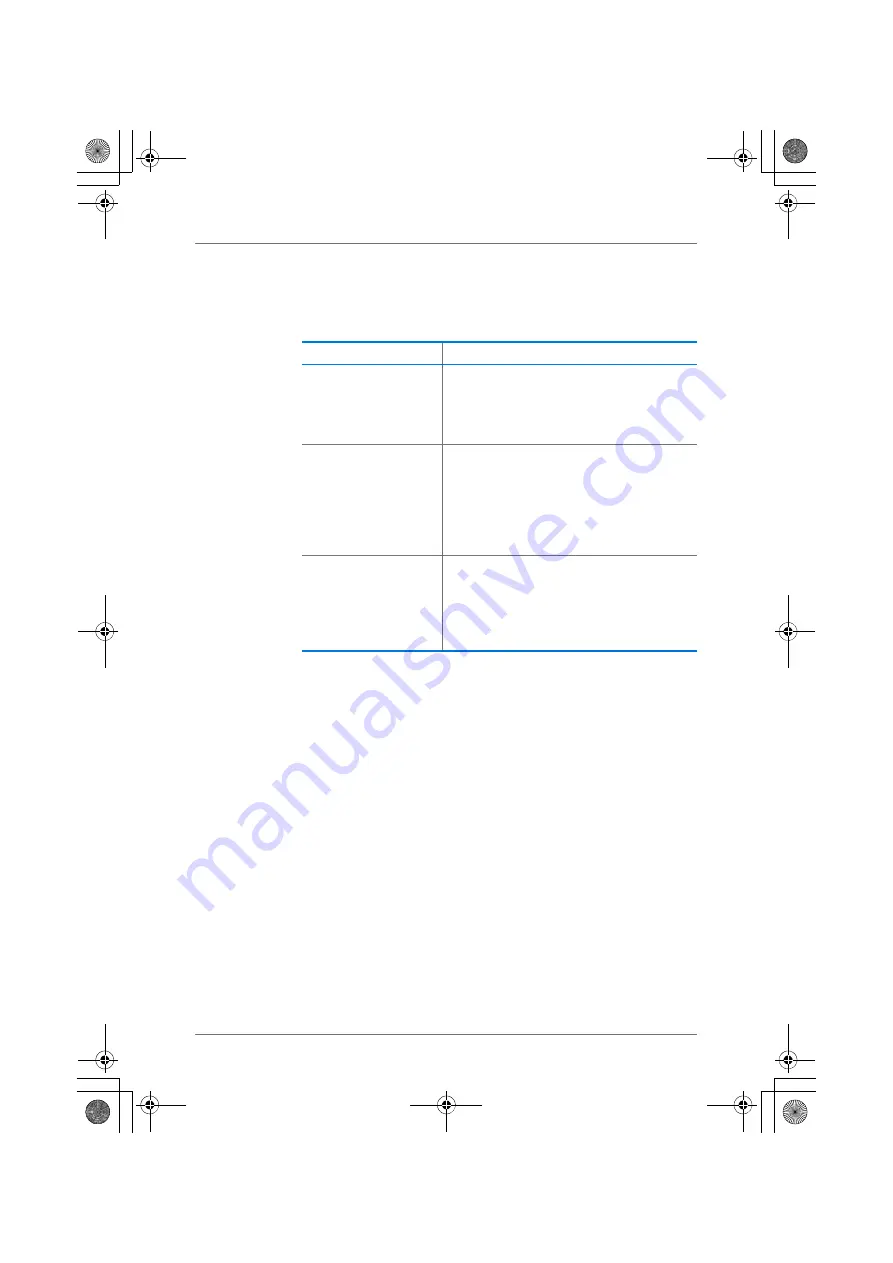
26
The FRITZ!WLAN Software
Information and Settings on the Tabs
The following information and settings are found on the “Con-
nection Monitor”, “Connection Details” and “Properties” tabs:
Online Help
The FRITZ!WLAN includes a comprehensive Online Help with
additional information on the software.
The Online Help can be opened on any tab by clicking the
“Help” button.
Tab
Information / Settings
Connection Monitor
•
information on the quality of the wire-
less LAN connection
•
a wireless LAN test to test and improve
the wirelss LAN connection
Connection Details
various data on the wireless LAN connection
and the wireless LAN devices involved, e.g.:
•
WLAN key
•
wireless LAN channel
•
throughput rates
Properties
•
the IP address and the MAC address of
the FRITZ!WLAN USB Stick
•
various settings for the FRITZ!WLAN
USB Stick, for instance for transmitter
power
N_man_en.fm Seite 26 Freitag, 27. Mai 2016 2:21 14
















































