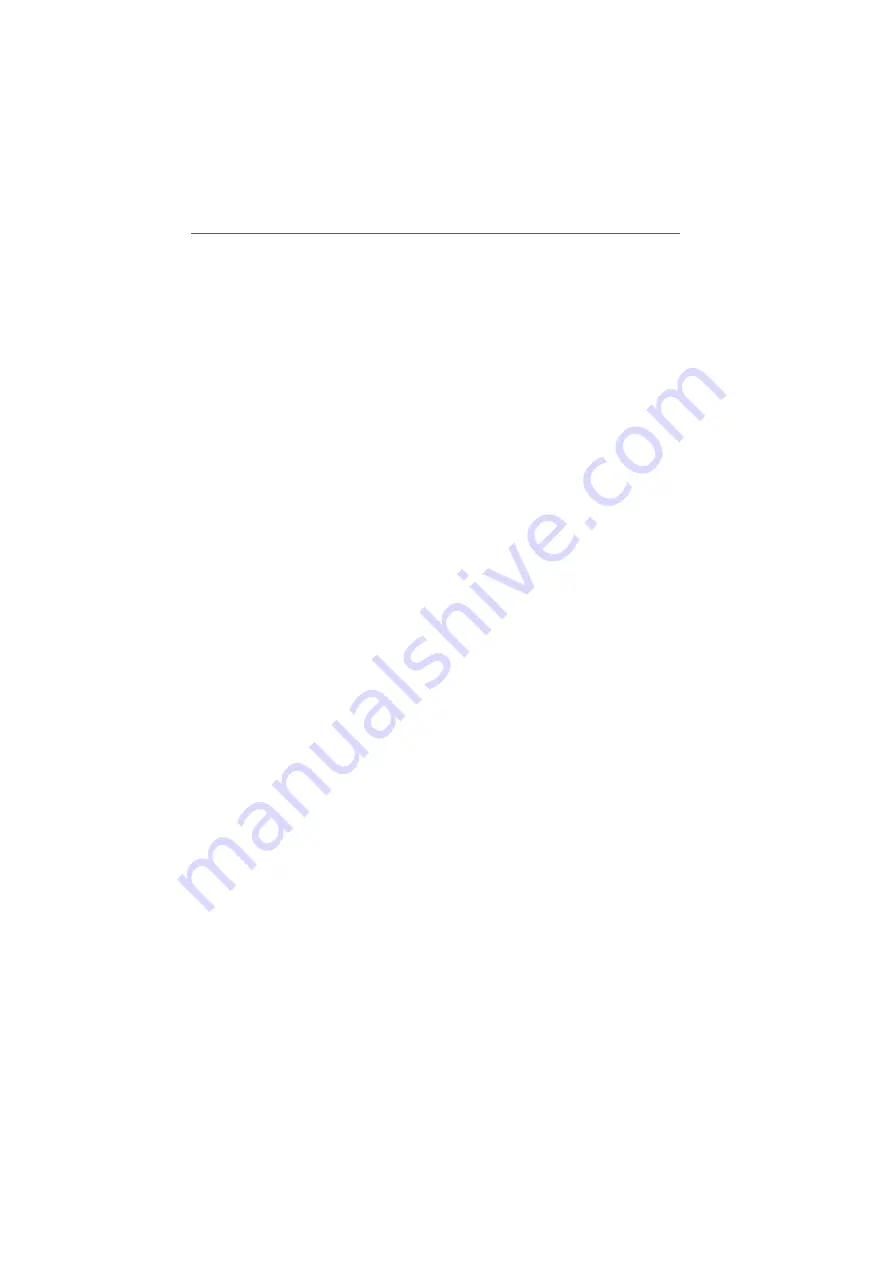
Eliminating Disturbances Caused by Another WLAN Radio Network
FRITZ!Box Fon WLAN 7170 – 9 Troubleshooting
83
4.
Select the “WLAN /Radio Settings” menu and enable
the setting “Announce name of the radio network”.
5.
Click the “Apply” button.
6.
Clear the cable connection between the FRITZ!Box Fon
WLAN and the computer by removing the network cable.
Eliminating Disturbances Caused by Another
WLAN Radio Network
If there is another WLAN radio network in the direct vicinity of
your FRITZ!Box Fon WLAN, you must ensure that there are at
least five channels between the radio channels used by the
two networks. Otherwise the frequency bands of the two ra-
dio networks will overlap and mutual interference may occur.
A total of thirteen radio channels are reserved for WLAN.
If there is another WLAN radio network in the direct vicinity of
your FRITZ!Box Fon WLAN, test a different radio channel for
your FRITZ!Box Fon WLAN.
1.
Connect the FRITZ!Box Fon WLAN to a computer using a
network cable. Proceed as described in the section
“Connecting to a Computer Wirelessly via WLAN” from
page 22.
2.
Open an Internet browser and enter
fritz.box
in the
address field.
3.
Select the “Settings” menu.
4.
Select the “WLAN / Radio Settings” menu.
5.
From the “Select radio channel” list, select a different
radio channel.
6.
Click the “Apply” button.
7.
Clear the cable connection between the FRITZ!Box Fon
WLAN and the computer by removing the network cable.






























