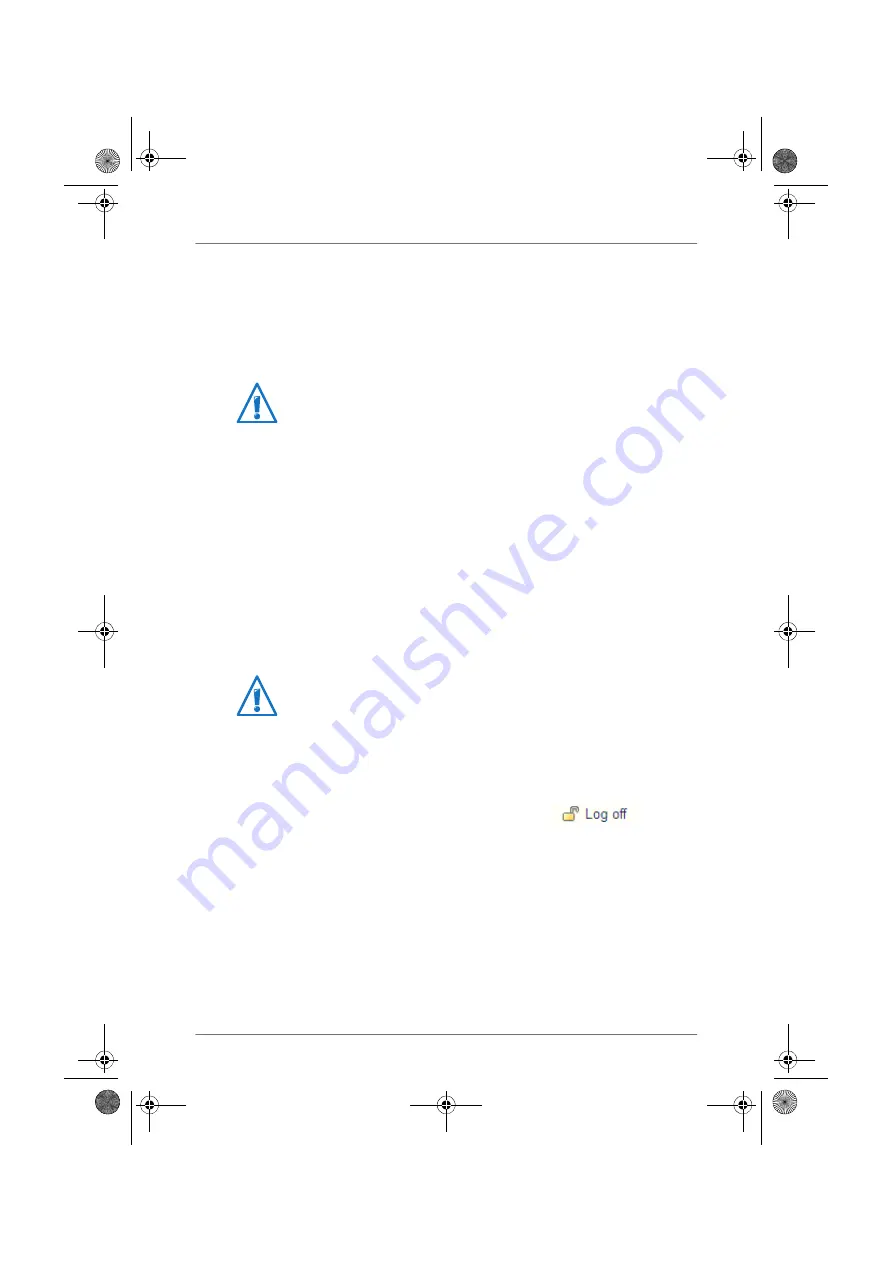
32
Protecting the User Interface with a Password
5.2
Protecting the User Interface with a Password
You can protect the user interface of the FRITZ!Box with a
password. The password will be requested every time the us-
er interface is opened. This protects the settings of your
FRITZ!Box from unauthorized access.
Setting Up Password Protection
As long as no password protection has been set up, every
time you open the user interface you will be prompted to en-
ter a password. If you disabled this message, here is how to
set password protection:
1.
Open the FRITZ!Box user interface.
2.
Go to the “System / FRITZ!Box Password” menu.
3.
Enter a password and save the password by clicking “Ap-
ply”.
Password protection is now enabled.
Logging Off the User Interface
When password protection is enabled, you can log off the us-
er interface at any time. To do so, click
.
If you do not click on the user interface for a period of longer
than ten minutes, you will be logged off automatically. The
only pages excepted from this are those which are constantly
updated, like the “Overview” page. No automatic logout will
take place on these pages.
We strongly recommend setting up and using password pro-
tection for the user interface.
Be sure to remember the password ! If you forget the
password, the factory settings will have to be restored
to your FRITZ!Box (see
). All of the settings you
configured will be discarded.
FRITZ!Box_7360-en.fm Seite 32 Mittwoch, 15. Februar 2012 5:21 17
















































