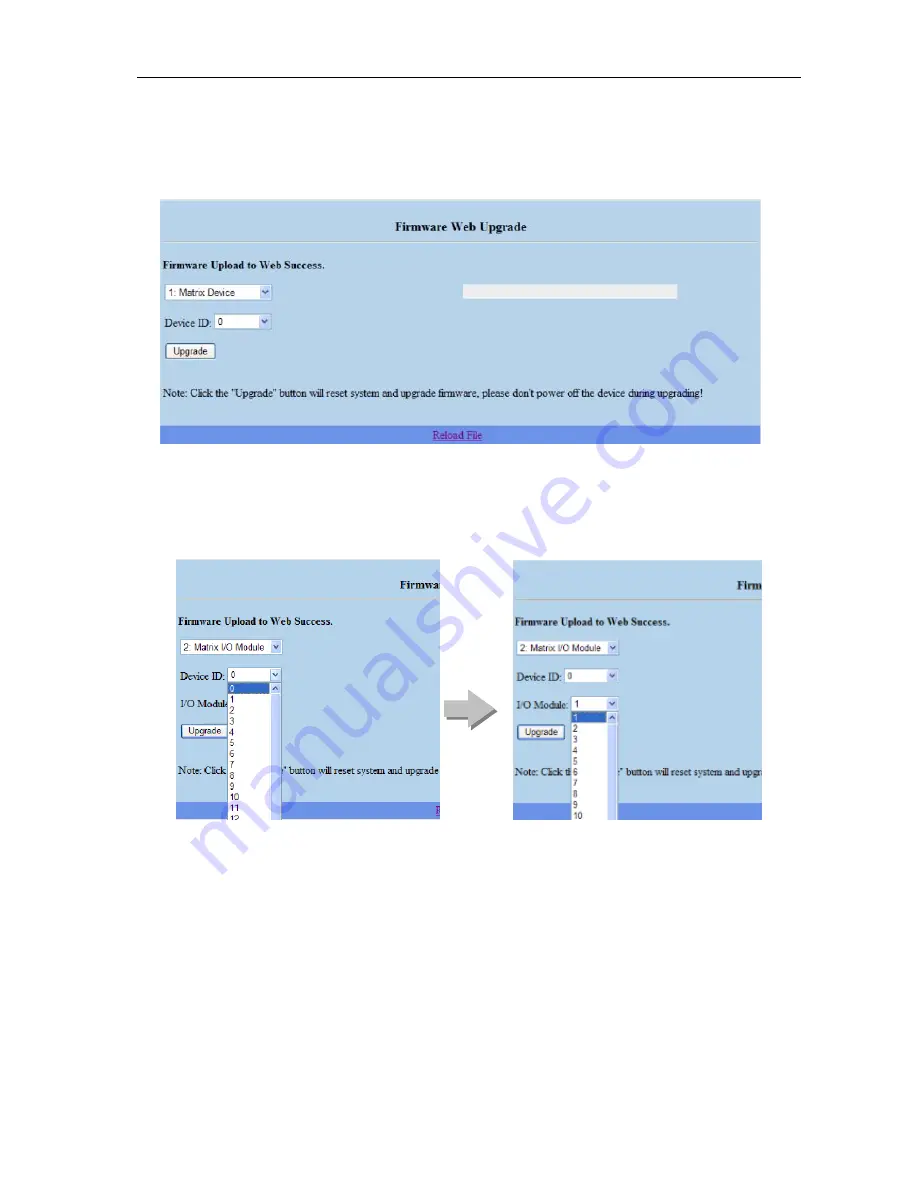
Matrix Switcher Series
—
User Manual
57
)
For
0: General
selecting, you have to adjust the switcher ID on the real panel to
“0”
that means the device with ID
“0”
will be upgraded.
4. For
1: Matrix Device
will allow you to select target device based on ID 0 to 31 for
upgrading firmware.
5. Select
“2: Matrix I/O Module”
will allow you to upgrade I/O modules. You have to
decide which device you want to configure, and then select the suitable Device ID
and I/O Module from the drop-down menu. Click
“Update”
to upgrade.
)
HX-331616 supports 8 modules for upgrading; you have to upgrade each module
individually.





























