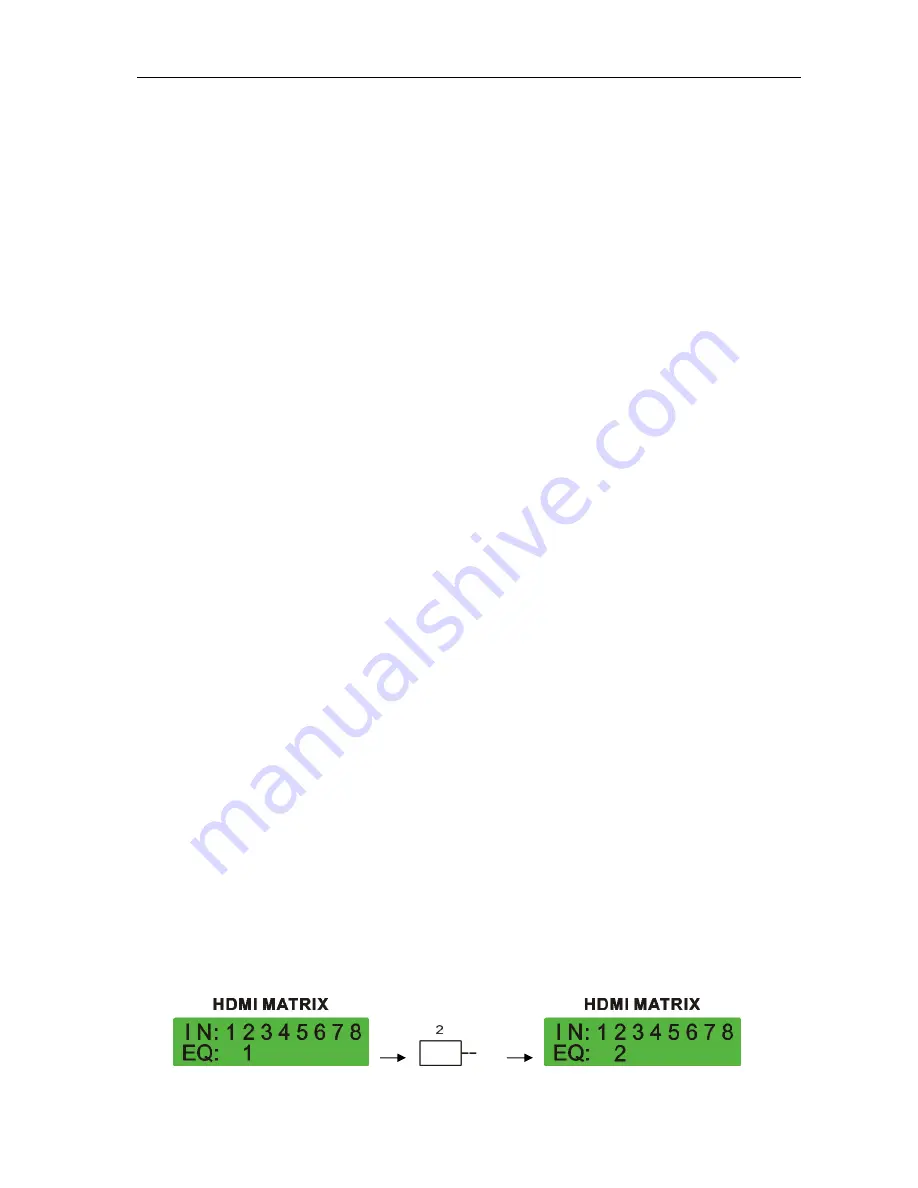
Matrix Switching System
—
User Manual
8
IR1:
Infrared receiver.
All:
This key allows you to set single input channel to all output channels.
-
Press the
“All”
key.
-
Select the one of the IN 1~8 keys.
-
The selected
IN x
key will deliver the signal to all output channels.
-
You can also press the
“All”
key and then the
“OFF”
key to disable all the
displayed switching settings.
OFF:
Disable the entire output channels. Press the one of the
OUT x
keys that you
want to disable the output channel, then press the
OFF
key. You can also press the
“All”
button and then the
“OFF”
button to disable all the displayed switching settings.
STO:
The
“Store Key”
saves all current input/output corresponding relations.
-
Press the
“STO”
key firstly. (Supports up to 8 sets of memories, you can select
the memory location through OUT1~OUT8)
-
Arrange the Output
and Input channel combinations (output channel key 1~8).
-
The relation between the Output and Input settings will be saved in the memory
permanently.
RCL:
The
“Retriever Key”
retrieves the saved input/output corresponding relations.
-
Press the
“RCL”
key firstly.
-
Then make a random to select one of output channel key 1~8.
-
The system will retrieve the saved input/output status and implement current
status switching.
EDID:
FIX
(fix mode) and
TV1
(access the first output channel) selection key.
-
FIX
mode:
The
HX-2388
will supply a set of fixed
EDID
values to support up to
only 1080P high performance TV.
-
TV1
mode:
The
HX-2388
will access the
EDID
values of high performance TV
that connected to the first output channel, and copy the
EDID
value to all the
input channels so that the DVD player can support to all the HDTV.
LCD:
LCD display shows current HDMI matrix status and operation status.
)
Press both the
STO
and
RCL
buttons to enter the
EQ
mode that only takes effective
under
RJ-45 Input
modules (
MX-RJI1_EQ mode).
For example as below, make the EQ
value of input channel 2 from 1 to 2. Click the
IN
button 2 on the front panel again; the
EQ value will become 2 until to the value 8, then the value will return back to 1.
Click again
IN
























