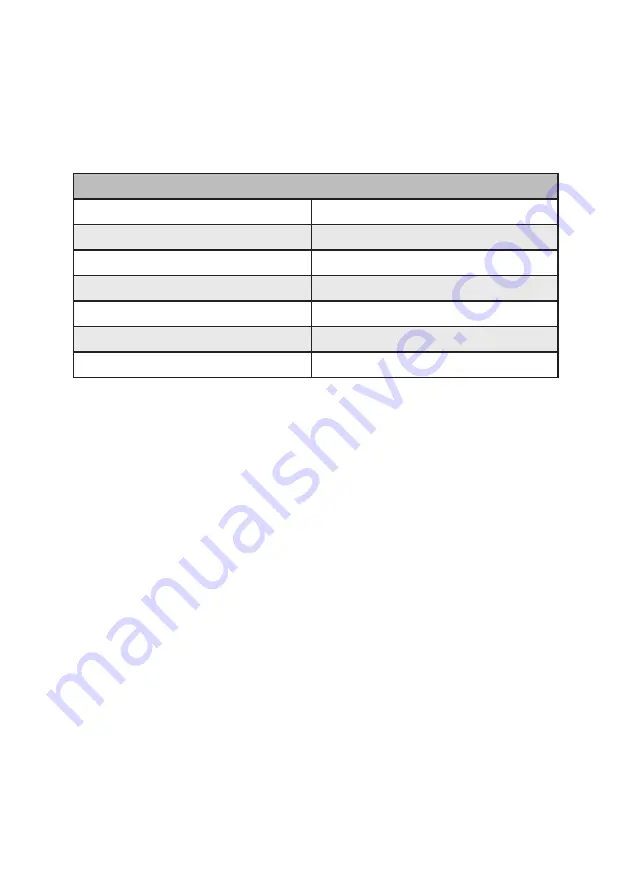
6
Hotkey
Default setting, all of the following commands begin by pressing
the [Scroll Lock] key twice. Please follow the hotkey command listed
below for selected operating functions:
Hot key Definition
[Scroll Lock] + [Scroll Lock] + [Ctrl] + [Enter]
Change [Scroll Lock] [Scroll Lock] to [Ctrl] [Ctrl] (Note 1)
[Ctrl] + [Ctrl] + [Scroll Lock] + [Enter]
Change [Ctrl] [Ctrl] to [Scroll Lock] [Scroll Lock]
[Scroll Lock] + [Scroll Lock] + [NUMBER1~4] + [Enter]
Switch input 1~4 source to output
[Scroll Lock] + [Scroll Lock] + [S]
Auto Scan/ Exit Auto Scan mode (Note 2)
[Scroll Lock] + [Scroll Lock] + [I] + [N] + [Enter]
Auto Scan Set [N]: 5~599 (Note 3)
[Scroll Lock] + [Scroll Lock] + [+]
Auto Scan Interval Add 5 Seconds
[Scroll Lock] + [Scroll Lock] + [-]
Auto Scan Interval Subtract 5 Seconds
Note:
1. You can change the default setting to [Ctrl] [Ctrl], if you are using
a Mac keyboard or a keyboard that does not have Scroll Lock key
2. Auto scan through each channel for quick screen browsing
(default = 15 seconds)
3. You can set the auto scan interval according to the steps.
(N = Number, 5~599)
Summary of Contents for AceProAv
Page 1: ......








