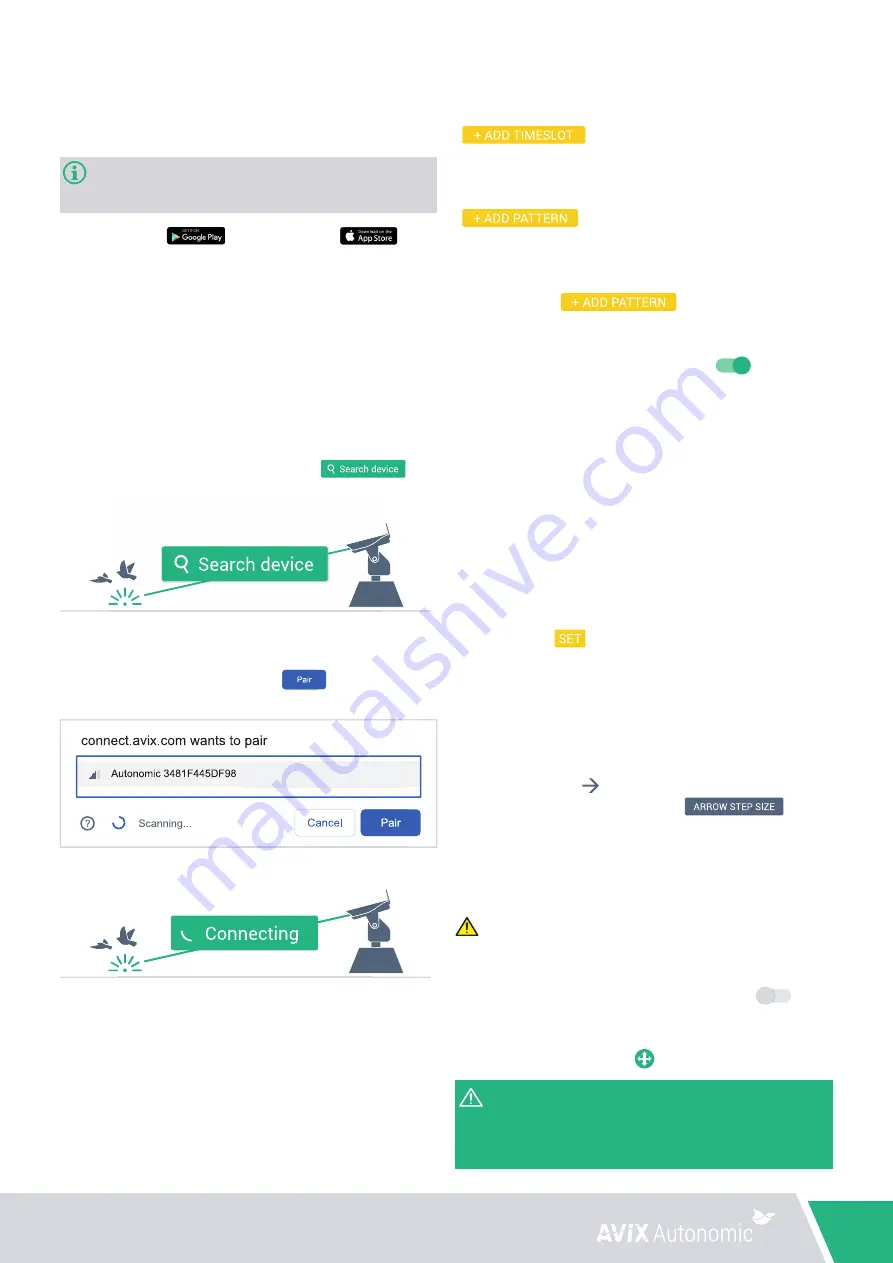
8
User Manual AVIX Autonomic Mark II - Version 2.0
4.3 Configuring the device
To start configuration, add at least one timeslot by pressing the
(
) button.
Step 8
After creating at least one timeslot, create a pattern by pressing the
(
) button. The screen as shown in figure 2.2 on
page 3 will appear.
Step 9
After pressing the (
) button the pattern
configuration screen as shown in figure 2.3 on page 3 will appear.
9.1
The pattern is active by default, to deactivate the pattern without
having to remove it, press the toggle button (
) Only active
patterns will be executed.
9.2
Set a pattern name.
9.3
Set a value for cycles between 1 and 10. The amount represents
the number of times the pattern is repeated before the next pattern
is played (if more than one pattern is active within a timeslot).
Example; if ‘Pattern A’ has been set to 1 cycle and ‘Pattern B’ is
set to 3 cycles, and they both are active within the same timeslot,
‘Pattern B’ will be played 3 times for each time ‘Pattern A’ is played
within that timeslot.
9.4
Set the speed between 1-100%.
9.5
Set the laser brightness between 1-100%.
9.6
Select at least one timeslot during which this pattern will be played.
9.7
Finally, press (
) to set up waypoints.
Step 10
The waypoint screen as shown in figure 2.4 will appear:
10.1
To start creating waypoints, first press and drag the joystick
in the center of the window to any direction to start moving the
Motor Platform. For accurate movement, the four
fine-tune buttons (
) on the side of the joystick area can be
used. When, in the top of the screen, (
) is
pressed, the sensitivity of the fine-tune buttons can be adjusted.
Direct the laser towards an area in which it is safe to switch ON the
laser.
WARNING
: In the next step, the laser will be switched on. Do not
stare into the laser beam.
10.2
Switch ON the laser by pressing the toggle button (
) to
the right top of the joystick area. After enabling the laser, the
laser brightness can be adjusted at the top of the window and the
joystick button turns green (
).
The laser brightness setting in this window only affects the
brightness during setup, and has no effect on the laser brightness
when the device plays the pattern during normal autonomous
operation (this brightness setting has been defined in Step 9)
4.2 Connecting to the device
Before establishing a connection, make sure:
•
You have a mobile device with Bluetooth functionality.
It is recommended to use an Android version 6.0 (or higher) or
IOS version 10.0 (or higher) and Bluetooth version 4.0 (or higher).
• Google Play Store
or the IOS App Store
are available on your phone.
•
You have an active internet connection.
•
Bluetooth and location are enabled on your mobile device.
Step 1
Open Google Play Store (in case of Android) or the
IOS App Store (in case of iOS).
Step 2
Search for an app named “
AVIX Connect
”.
Step 3
Download and install the app.
Step 4
Login with your AVIX Connect account.
Step 5
Select
‘Autonomic configuration’.
Step 6
The following window will appear.
Press (
).
Step 6
A list of AVIX Autonomic devices within Bluetooth range will appear.
Select the desired Autonomic and press (
). If no devices are
shown
in the list, move closer to the Autonomic and try again.
The following window will appear:
The connection will be established with the Autonomic (this could
take a moment). If no connection is established after 1 minute, please
refresh the page and try again.
Step 7
After the connection is established, the dashboard screen as shown in
figure 2.1 on page 3 will appear.
Summary of Contents for Mark II
Page 1: ...1 AVIX Autonomic Mark II User manual Version 2 0 ...
Page 3: ...2 Assembly Figure 1 1 Figure 1 2 ...
Page 13: ...12 ...
Page 14: ......
Page 15: ......
















