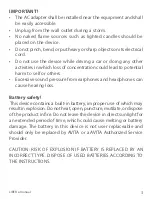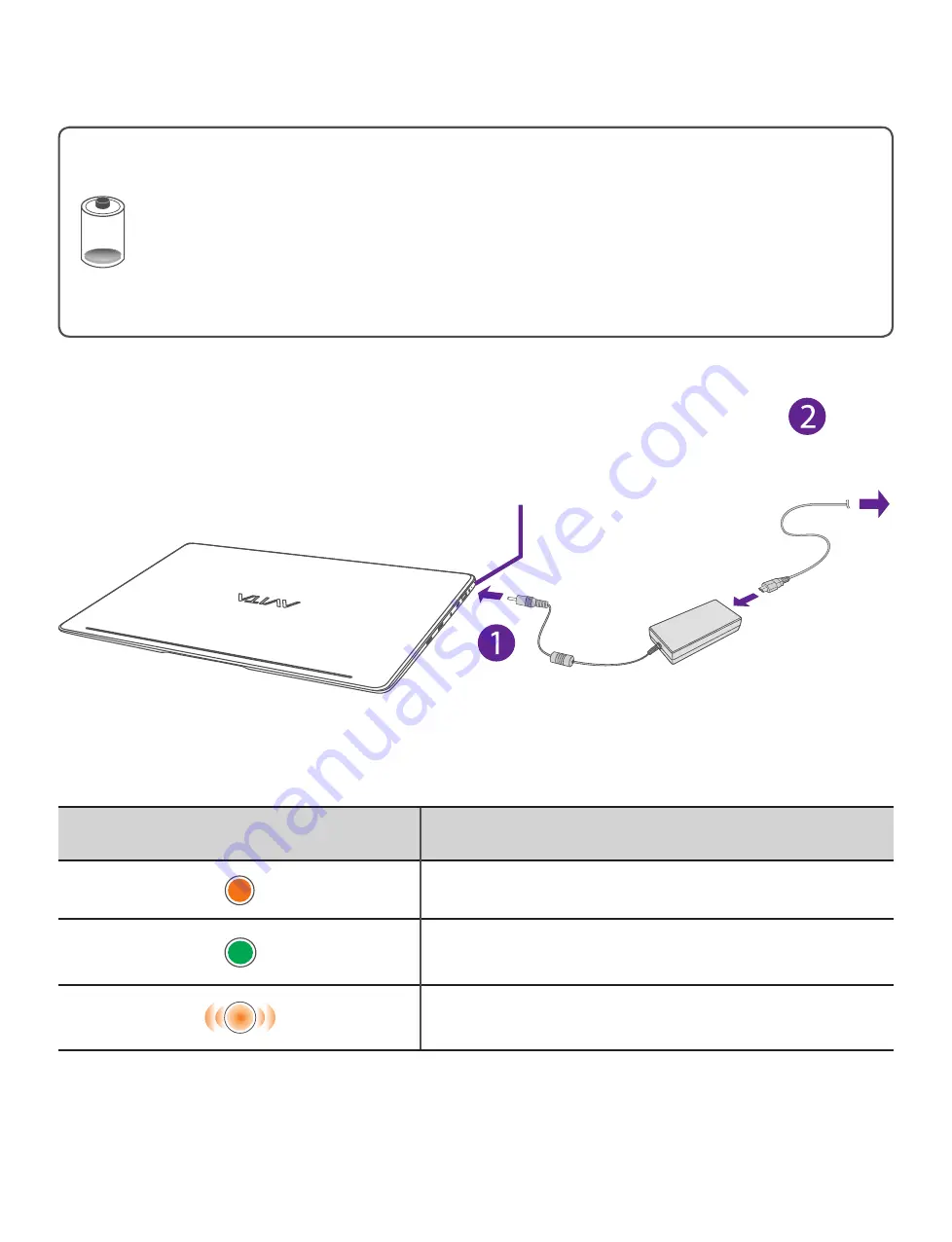
9
LIBER e-manual
Charging LIBER
ImPoRtANt! Please Read.
We recommend fully charging your Notebook PC before
using it for the first time. For optimal operation, please
connect the provided AC adaptor to your Notebook PC
when it falls below 20% charge.
To wall socket
Charging indicator
Status
orange:
Charging
green:
Fully charged
orange (blinking):
Low battery
Charging
indicator