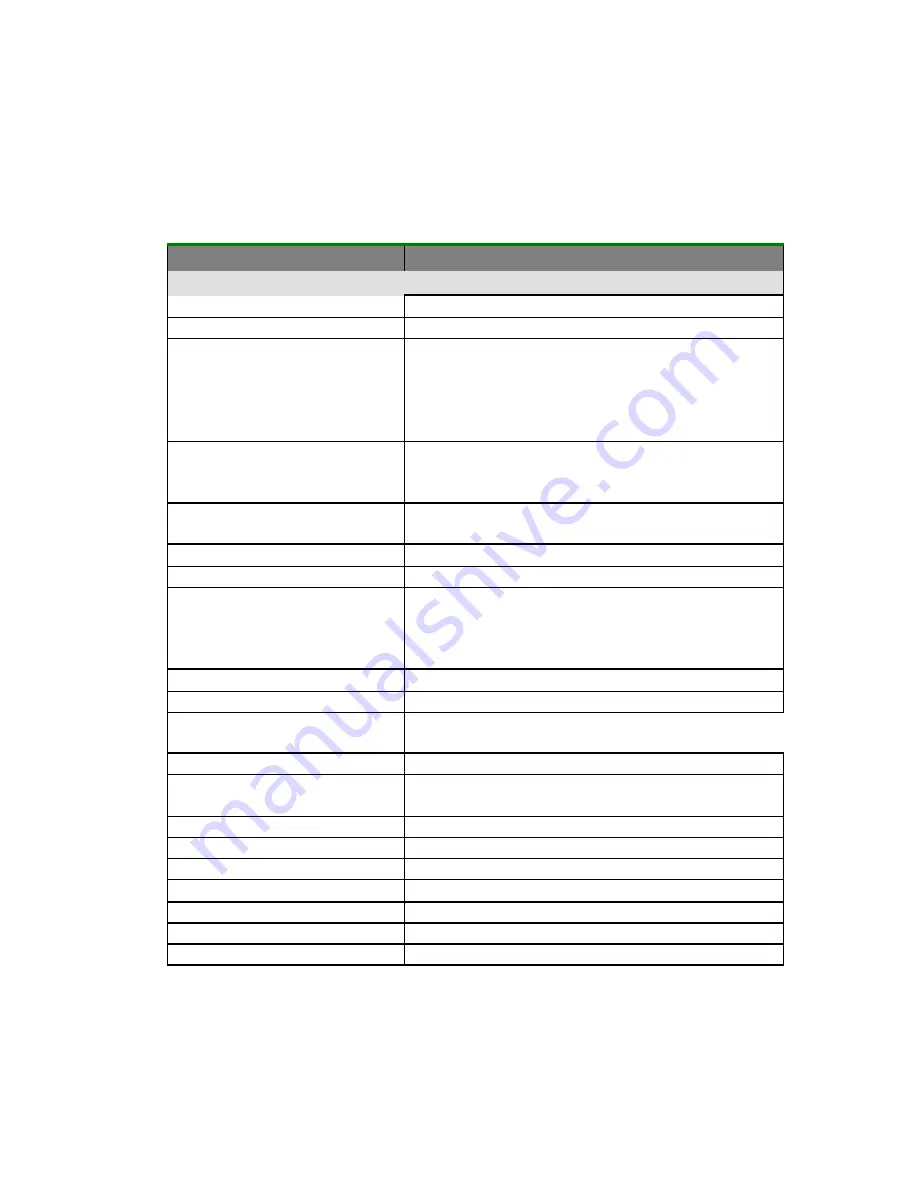
c
Specifications
Items
Specifications
System Overview
System Description
Stand-alone Internet Appliance
Output Quality
600 dpi, 36 bit color
External Connections
1. RJ-45 (for Network connection)
2. SPP (for Copy application)
3. RJ-11 (option, for PSTN connection)
4. PS2 (option, for External standard PS2
keyboard)
Internet Transmission Speed
(ADF, Letter, B/W, Gray,
Color)
200 dpi: 8 PPM
Copy Speed
(ADF, A4, 300 dpi)
B/W: 9 PPM
Color: 1.5 PPM
FAX/Modem
Optional 14.4K bps Fax/Modem module
Network Connection
Yes, 10/100 Mbits auto-negotiation
Networked Workgroup
Solution for:
Stand-alone Copy
E-Mail via Internet/Intranet
E-mail/Fax mixed broadcast
Filing
Output Format
PDF, JPEG,Tiff, Postscript, PCL
CPU
32 bit RISC CPU
Memory Size
Flash: 2 MB
DRAM: 8 MB
ADF Document Size
4.5” x 5.5” ~ 8.5” x 14”
ADF Document
Weight/Thickness
14 ~ 28 lb / 0.002” ~ 0.006”
ADF Capacity
25 sheets
Paper Feed
Face Up
Duty Cycle
7,500 pages/month
Dimension
447x365x275(mm)
Weight
6 kgs
Power Supply
24V DC, 2A external power adapter
Power Consumption
Less than 30W
Summary of Contents for NETDELIVER @V2100
Page 1: ...NetDeliver V2100 User s Manual D N 250 0362 0 V1 0...
Page 8: ......
Page 17: ...V2100 User s Manual Getting Started 1 9...
Page 47: ......



































