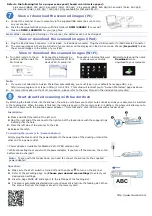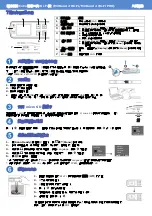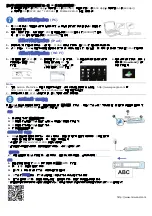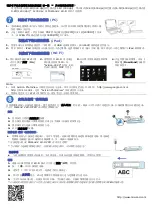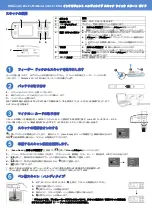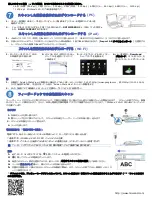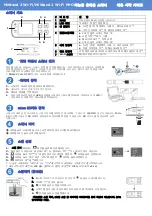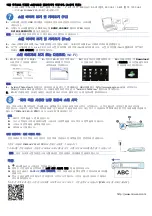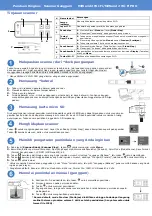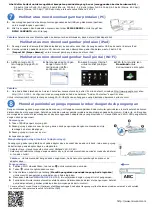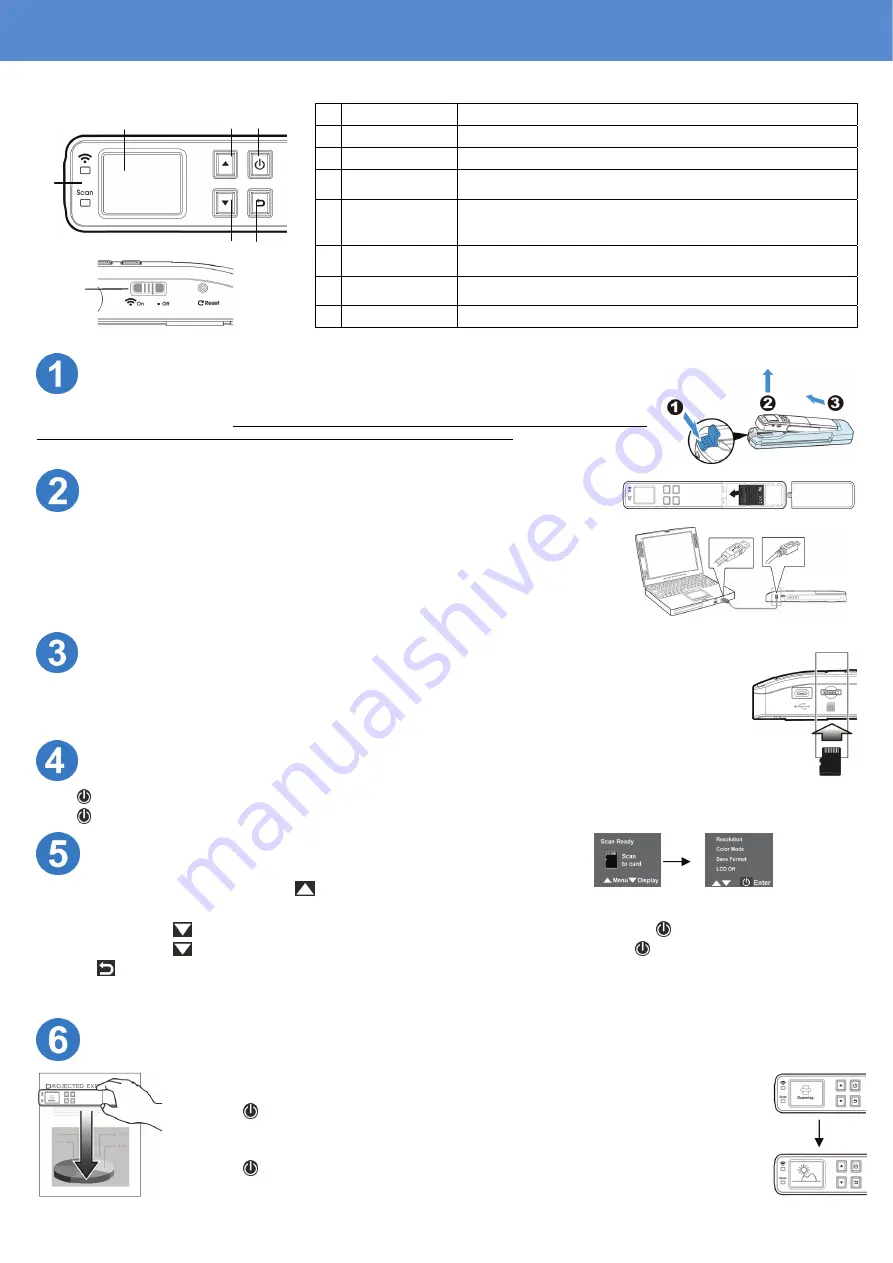
Scanner top view and rear view
#
Button name
Description
1
Indicator light
Indicates the operating status and the Wi-Fi status.
2
LCD display
Displays preview pictures and settings menus.
3
Up arrow
Enters
Menu
screen from [
Scan Ready]
screen.
Navigate “backward” through images and menu options.
4
Power/Scan
button
Press to turn on the scanner./Press to start and end a scan.
Accept option choice in
Menu
and
Preview
options.
Press and hold for 3 seconds to turn off the scanner.
5
Down arrow
Enters Display mode from [
Scan Ready]
screen.
Navigate “forward” through images and menu options.
6
Back arrow
Return to previous screens or exists from
Display
mode or
Menu
option.
7
Wi-Fi Switch
Turn on or off the Wi-Fi connection.
Remove the scanner from the *feeder dock
Press and hold the latch. Lift the left end of the scanner first and then detach the right end of the
scanner from the feeder dock.
* Do not lift the scanner too high and avoid using force to detach
the scanner from the feeder dock in case the connector may be damaged.
*
Only MiWand 2 Wi-Fi PRO comes with a feeder dock!
Install the battery
1.
Push and remove the battery cover on the scanner.
2.
Load the battery into the battery container.
3.
Close the battery cover.
Charge Li-Ion battery: For first time use, charge the Li-Ion battery by connecting the
scanner to your computer with a supplied USB cable until the green LED light goes off.
Install a micro SD card
The scanner’s built-in storage disk has approximately 128MB of space that can be used to store scanned
images. You can install a micro SD card to the SD slot of the scanner to expand your storage. Gently press
in until the SD card is latched.
Turn on the scanner
Press to turn on the scanner.
Press again for 3 seconds to turn off the scanner.
Choose your desired scan settings
1.
On the [
Scan Ready
] screen, press
to enter the
Menu
mode.
2.
A list of menu options is displayed. The options include Resolution, Color Mode, Save Format, LCD Off, and so on.
3.
Repeatedly press
until your desired option appears, such as “Language”, and then press to select it.
4.
Repeatedly press
until your desired item appears, such as “Français”, and then press to select it.
5.
Press
to exit.
*
To increase ease of use, please first go to “Menu” and then choose “Language” to select your desired language on the screen.
*
Default settings:
Resolution: 300 dpi, Color Mode: Color, File Format: JPEG, LCD Off: 45 sec
Start wand scanning
(hand-held)
1.
Make sure the Wi-Fi connection is turned off.
2.
Place your document on a flat surface.
3.
Press to start a scan.
4.
Hold the scanner and glide the scanner gently over the surface of the page as
illustrated.
5.
Press to stop the scan.
* By default, the Preview mode is on allowing you to view the scanned images for 2
seconds immediately after scanning (available for JPEG file format only).
MiWand 2 Wi-Fi/MiWand 2 Wi-Fi PRO
Getting Started
2 3 4
1
5 6
Charge Li-Ion battery
P/N 251-0978-0 v200
7