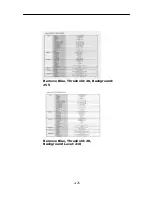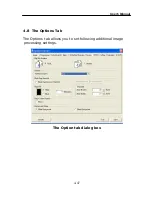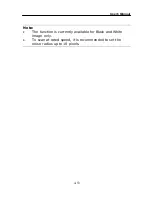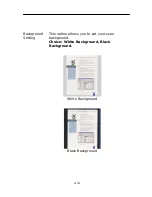User’s Manual
Clear the Multi-Fed Paper:
Choice: Manual, Auto
If Auto is selected, once multi-feed is detected and scanning
operation is stopped, the scanner will automatically clear the
transport of the multi-fed paper. If manual is selected, once
multi-feed is detected and scanning operation is stopped, you
need to manually clear the transport of the multi-fed paper.
Note: The availability of this option varies based on type of
scanner.
z
Multi-Feed Alarm
If a wave file is added, the scanner will make a sound
alarm if multi-feed is detected yet no Warning dialog box
will be displayed.
If “Stop Scanning after Multi-Feed” is selected, the scanner
will stop the feeder.
If “Stop Scanning after Multi-Feed” has not been selected,
the scanner will continue to scan till the end of your
document.
Action:
1.
If “Stop Scanning after Multi-Feed” is selected, follow
the action described in the preceding section “Stop
Scanning after Multi-Feed” on the previous page to
complete your job.
2.
If “Stop Scanning after Multi-Feed” has not been
selected, rescan the pages where multi-feed is
detected.
4-41
Summary of Contents for FF-0901H
Page 1: ...Sheet fed Duplex Scanner User s Manual Regulatory model FF 0901H Avision Inc ...
Page 36: ...Error Diffusion Image 4 10 ...
Page 39: ...User s Manual Normal Photo Document Threshold 230 Normal Photo Document Threshold 230 4 13 ...
Page 50: ...The Compression tab dialog box 4 24 ...
Page 52: ...The Color Dropout dialog box 4 26 ...
Page 54: ...Remove Blue Threshold 20 Background 255 Remove Blue Threshold 20 Background Level 210 4 28 ...
Page 65: ...User s Manual Detection Area Outside the Range Box Top 3 Bottom 7 4 39 ...
Page 100: ...Document 8 2 ...