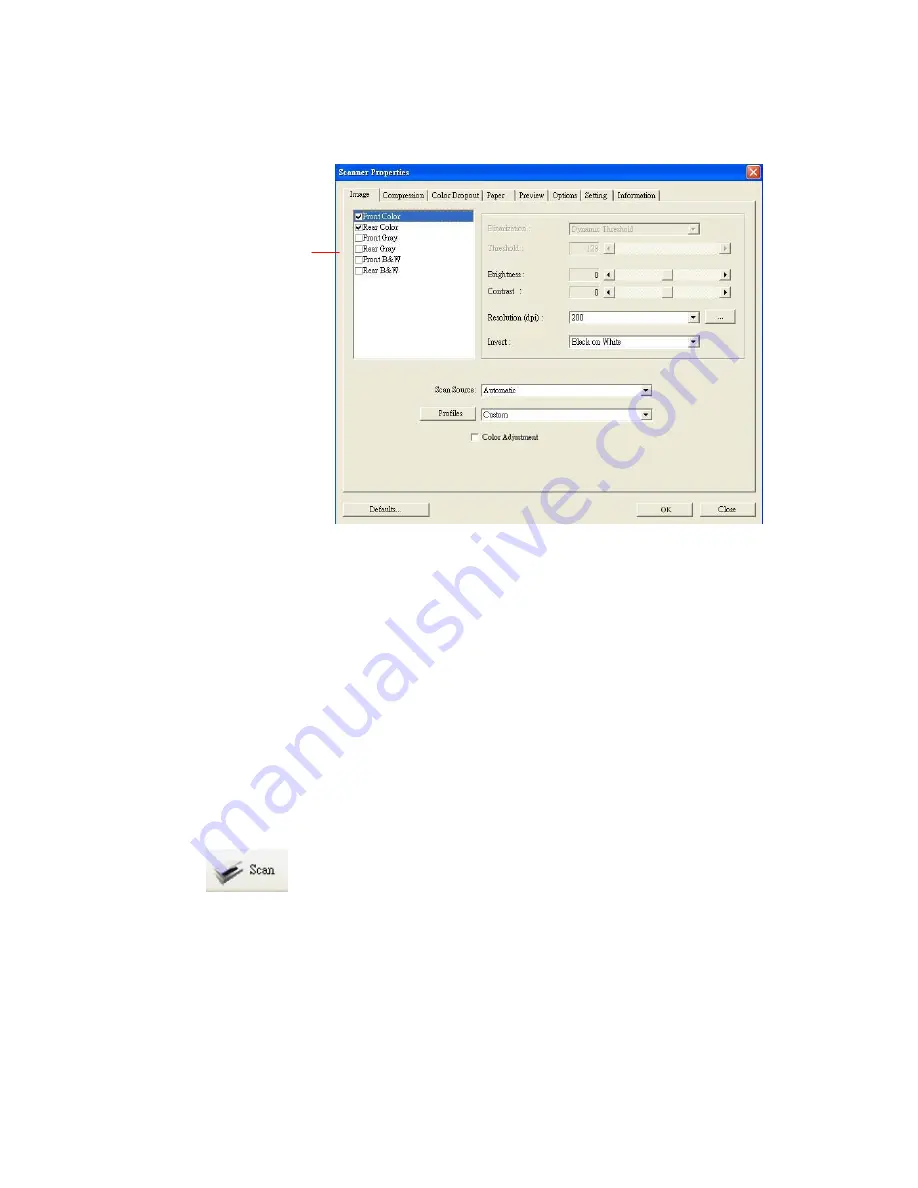
Image
Selection
Box
6.
From the Image Selection Box, choose your desired
image type for your scanned image. (Default is Front
B&W) If you have a duplex scanner, choose Front and
Rear to scan both sides of your document.
7.
Click OK to quit the Scanner Properties dialog box. (To
learn more details about the Scanner Properties dialog
box, please see the subsequent chapter, Using the
Scanner Properties Dialog Box.)
8.
Place your document face down on the document glass
or face up in the auto document feeder.
9.
In the Scan Validation dialog box, click the Scan button
(
) or choose Scan from the File menu.
10.
The document will be scanned and displayed in the
Scan Validation screen. After the scanned images have
been displayed, your scanner installation verification is
completed.
15
Summary of Contents for DT-0603H
Page 1: ...A3 High Speed Document Scanner User s Manual Regulatory model DT 0603H Avision Inc ...
Page 30: ...B W Gray Color 24 ...
Page 43: ...The Compression tab dialog box 37 ...
Page 46: ...Remove Blue Threshold 20 Background 255 Remove Blue Threshold 20 Background Level 210 40 ...
Page 53: ...Example Additional Length Detection Set Additional Length to be 2 02 inches 2 02 47 ...
Page 79: ...ADF Roller ADF Pad ADF Unit Figure 6 1 Clean the ADF unit 74 ...






























