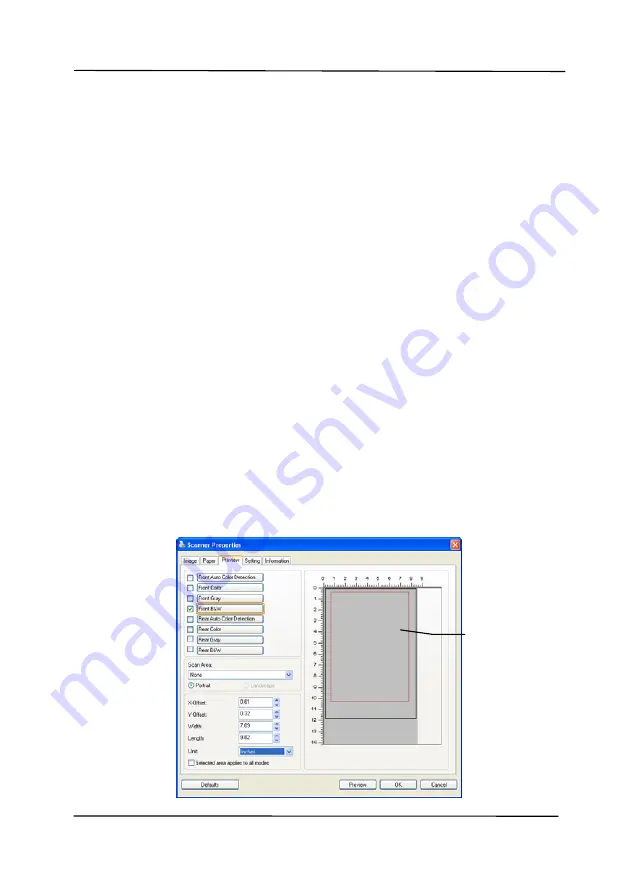
User’s Manual
4-39
Relative to Document: (used for batches of same-sized
documents)
This option allows you to crop different areas on your documents
and deliver these images in B&W, Gray, or Color separately. For
example, there are applications which require you to store the
entire document in B&W and a part of the document in color to
save storage space. This is useful for documents where a
photograph or signature appears in a consistent area on the
document such as resumes, and so on.
The following procedure describes how to reproduce the entire
document in B&W and a portion of document (picture) in color.
1.
On the Paper tab, choose “Relative to Document” or “Fixed
to Transport” from the Cropping option.
2.
Choose your scan size from the Scan Area option. The
selected scan size will be displayed in a red rectangular box.
This is also the scan size of your entire document. (For
example, ISO B5. If you have not chosen a scan area and
leave the selection as None, then the default area will be
the scanner’s maximum.)
A red
rectangular
box
Summary of Contents for BT-1007B
Page 29: ...User s Manual 4 5...
Page 37: ...User s Manual 4 13 Error Diffusion Image...
Page 40: ...User s Manual 4 16 Normal Photo Document Threshold 230 Normal Photo Document Threshold 230...
Page 52: ...User s Manual 4 28 The Compression tab dialog box...
Page 56: ...User s Manual 4 32 The Color Dropout dialog box...






























