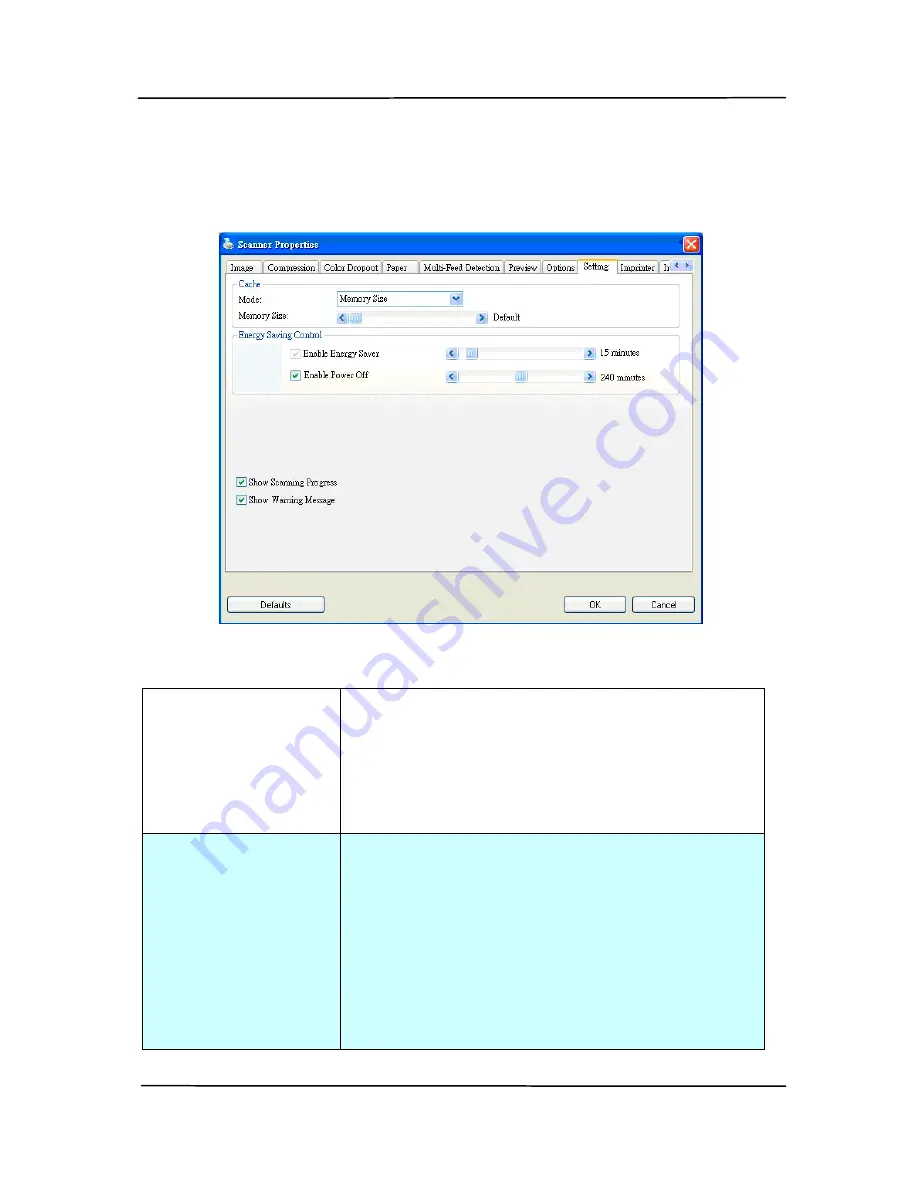
User’s Manual
4-59
4.9
The Setting Tab
The Setting tab allows you to set the following settings:
The Setting tab dialog box
Energy Saving
Control
Check the Enable Energy Saver box
and move the slider to set the amount
of time to start the energy saver after
your last action. The range is from 1 to
240 minutes. The default value is 15
minutes.
Enable Power
Off
Check the Enable Power Off box and
move the slider to set the amount of
time to automatically turn off the
scanner after your last action. The
range is from 1 to 480 minutes. The
default is 240 minutes (4 hours). Note
the value of “Power Off” has to be
greater than or equal to the value of
“Energy Saving”.






























